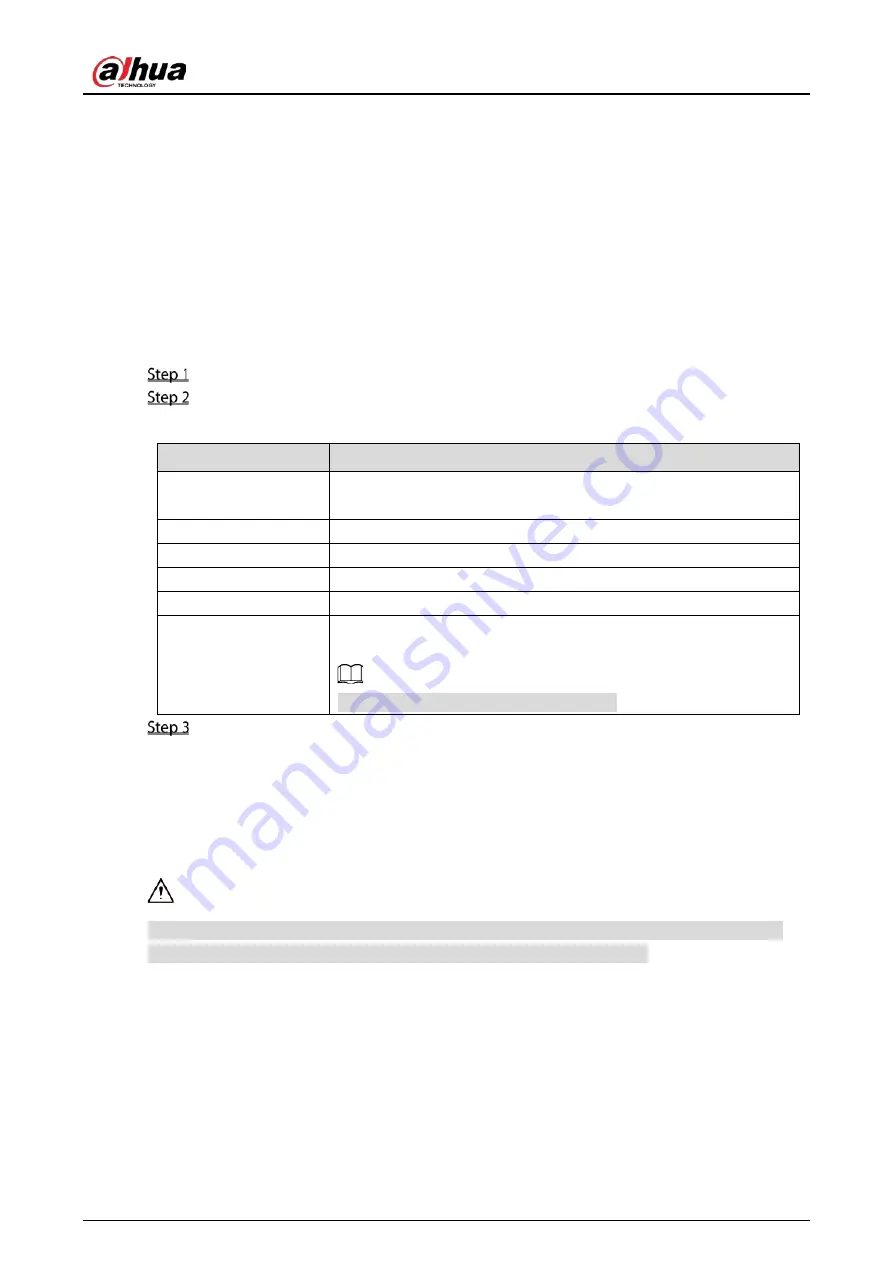
User's Manual
254
5.18.3
Configuring Security Settings
To ensure the network security and protect data, you can configure the access permission to the
Device from host IP (host IP means the PC or server that has an IP).
Allowlist includes the host IP that are permitted to access the Device.
Blocklist includes the host IP that are not permitted to access the Device.
Update time allowlist includes the host IP that are permitted to sync the Device time.
5.18.3.1
Configuring Access Right
Select Main Menu > SYSTEM > SECURITY > Access Right.
Configure the settings for the security parameters.
Table 5-74
Security parameters
Parameter
Description
Type
In the Type list, you can select Limits of network-allowlist, Limits of
network-blocklist, or Updata time-allowlist.
Enable
Enable the security settings.
Start Address
Enter a single IP address or a start IP address of a network segment.
Add IP Address
Click Add IP Address to add a single IP address.
End Address
Enter the end IP address of a network segment.
Add IP Segment
Click Add IP Segment to add the IP addresses from the start IP
through the end IP.
The system supports up to 64 IP addresses.
Click Apply to complete the settings.
5.18.3.2
Enabling Password Reset
Select Main Menu > SYSTEM > SECURITY > Password Reset, the Password Reset interface is
displayed. The Enable check box is selected by default.
If you clear the Enable check box, you can only use the security questions to reset the password.
Make sure you have set the security questions before clearing the check box.
Содержание DHI-XVR5108HS-4K
Страница 1: ...HDCVI DVR User s Manual V1 1 0 ZHEJIANG DAHUA VISION TECHNOLOGY CO LTD...
Страница 21: ...User s Manual 13 Put back cover...
Страница 86: ...User s Manual 78 Main screen Extra screen...
Страница 111: ...User s Manual 103 Device search Enable the Initialized function The uninitialized devices are displayed...
Страница 123: ...User s Manual 115 Firmware 5 6 2 3 Upgrading Remote Devices Select Main Menu CAMERA REGISTRATION Upgrade...
Страница 130: ...User s Manual 122 Select human face Select Main Menu FACE DETECT PARAMETERS Human Face Human face...
Страница 190: ...User s Manual 182 Added sensor 5 11 1 3 Configuring Alarm Linkage Select Main Menu IoT MANAGER Wireless Detector...
Страница 194: ...User s Manual 186 Temperature humidity Select the Enable check boxes to enable IoT function Enable...
Страница 199: ...User s Manual 191 On the humidity information line click Setting Configure the settings for the following parameters...
Страница 203: ...User s Manual 195 List For the data displayed in graph see the following figure Graph...
Страница 230: ...User s Manual 222 User Click Add User Add user Configure the settings for the parameters of adding a user account...
Страница 247: ...User s Manual 239 Main stream Sub stream...
Страница 251: ...User s Manual 243 Report Click The Details interface is displayed You can view detecting results and S M A R T reports...
Страница 252: ...User s Manual 244 Details S M A R T...
Страница 260: ...User s Manual 252 Add more 5 18 2 Configuring RS 232 Port Settings Select Main Menu STORAGE RS232...
Страница 294: ...User s Manual 286 Abbreviations Full term VBR Variable Bit Rate VGA Video Graphics Array WAN Wide Area Network...
Страница 312: ...User s Manual 304 Check neutral cable...
Страница 318: ...User s Manual...






























