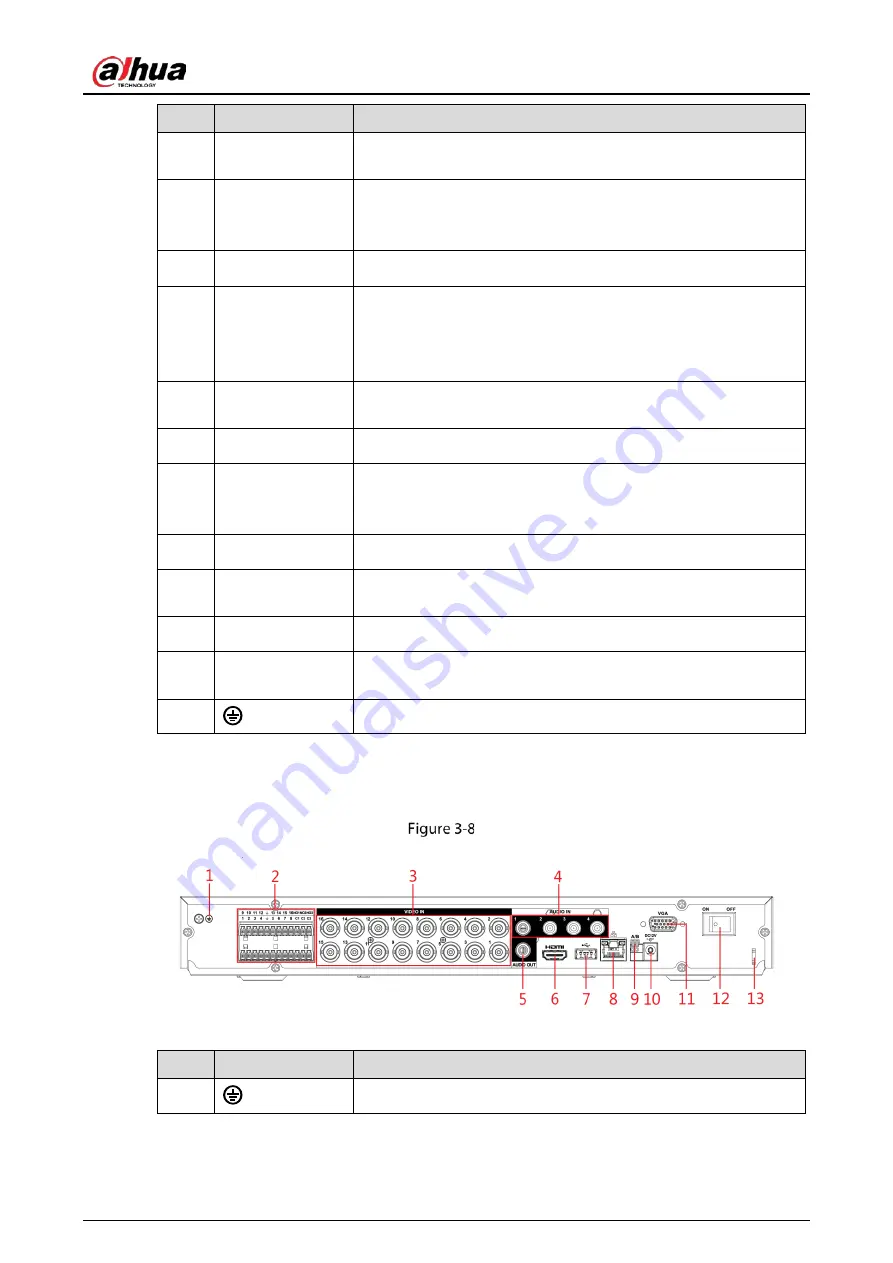
User's Manual
18
No.
Port Name
Function
3
Audio input port
Receives audio signal output from the devices such as
microphone. It corresponds to video input port 1.
4
DB25 port
Connects to the audio splitter taken from the package to convert
to audio input port which receives the audio signal from devices
such as microphone. It corresponds to video input ports 2–16.
5
Audio output port Outputs audio signal to the devices such as the sound box.
6
HDMI port
High definition audio and video signal output port.
The port outputs the uncompressed high definition video and
multi-channel audio data to the connected display with HDMI
port.
7
USB port
Connects to external devices such as USB storage device,
keyboard and mouse.
8
Network port
Connects to Ethernet port.
9
RS-485
communication
port
Connects to the control devices such as speed dome PTZ. RS-
485_A port is connected by the cable A and RS-485_B is
connected to the cable B.
10
Power input port
Inputs 12 VDC power.
11
VGA port
Outputs analog video data to the connected display with VGA
port.
12
Power button
Turns on/off the DVR.
13
Power cable
fastener
Use a cable tie to secure the power cable on the DVR to prevent
loss.
14
Ground terminal.
3.2.3
DHI-XVR5216AN-4KL
Rear panel
Table 3-8
Rear panel description
No.
Port Name
Function
1
Ground terminal.
Содержание DHI-XVR5108HS-4K
Страница 1: ...HDCVI DVR User s Manual V1 1 0 ZHEJIANG DAHUA VISION TECHNOLOGY CO LTD...
Страница 21: ...User s Manual 13 Put back cover...
Страница 86: ...User s Manual 78 Main screen Extra screen...
Страница 111: ...User s Manual 103 Device search Enable the Initialized function The uninitialized devices are displayed...
Страница 123: ...User s Manual 115 Firmware 5 6 2 3 Upgrading Remote Devices Select Main Menu CAMERA REGISTRATION Upgrade...
Страница 130: ...User s Manual 122 Select human face Select Main Menu FACE DETECT PARAMETERS Human Face Human face...
Страница 190: ...User s Manual 182 Added sensor 5 11 1 3 Configuring Alarm Linkage Select Main Menu IoT MANAGER Wireless Detector...
Страница 194: ...User s Manual 186 Temperature humidity Select the Enable check boxes to enable IoT function Enable...
Страница 199: ...User s Manual 191 On the humidity information line click Setting Configure the settings for the following parameters...
Страница 203: ...User s Manual 195 List For the data displayed in graph see the following figure Graph...
Страница 230: ...User s Manual 222 User Click Add User Add user Configure the settings for the parameters of adding a user account...
Страница 247: ...User s Manual 239 Main stream Sub stream...
Страница 251: ...User s Manual 243 Report Click The Details interface is displayed You can view detecting results and S M A R T reports...
Страница 252: ...User s Manual 244 Details S M A R T...
Страница 260: ...User s Manual 252 Add more 5 18 2 Configuring RS 232 Port Settings Select Main Menu STORAGE RS232...
Страница 294: ...User s Manual 286 Abbreviations Full term VBR Variable Bit Rate VGA Video Graphics Array WAN Wide Area Network...
Страница 312: ...User s Manual 304 Check neutral cable...
Страница 318: ...User s Manual...
















































