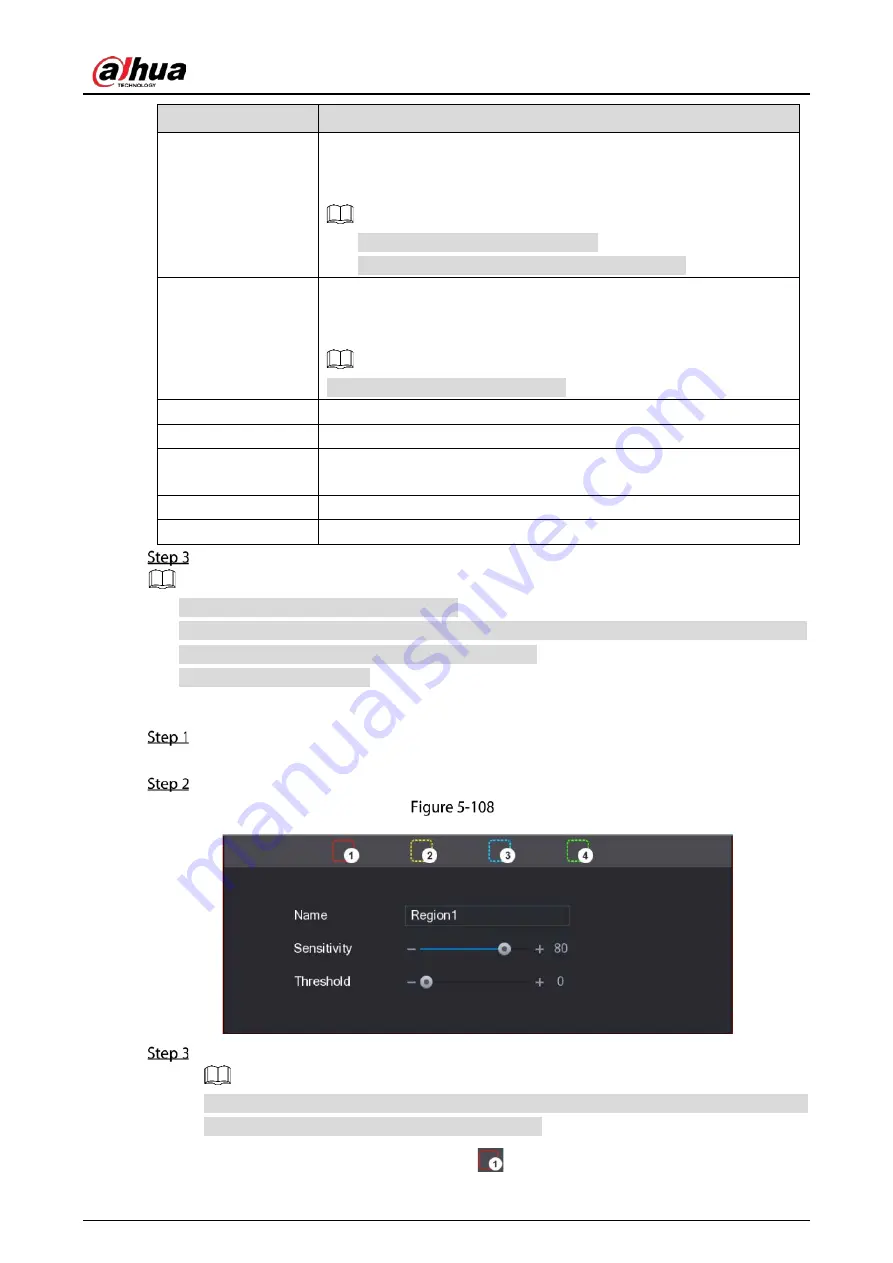
User's Manual
139
Parameter
Description
Sub Screen
Select the check box to enable the function. When an alarm event
occurs, the extra screen outputs the settings configured in Main
Menu > DISPLAY > Tour > Sub Screen.
Not all models support this function.
To use this function, extra screen shall be enabled.
Video Matrix
Select the check box to enable the function. When an alarm event
occurs, the video output port outputs the settings configured in Main
Menu > DISPLAY > Tour.
Not all models support this function.
Buzzer
Select the check box to activate a buzzer noise at the Device.
Log
Select the check box to enable the Device to record a local alarm log.
Alarm Tone
Select to enable audio broadcast/alarm tones in response to a motion
detection event.
White Light
Select the check box to enable white light alarm of the camera.
Siren
Select the check box to enable sound alarm of the camera.
Click Apply to save the settings.
Click Default to restore the default setting.
Click Copy to, in the Copy to dialog box, select the additional channel(s) that you want to copy
the motion detection settings to, and then click Apply.
Click Test to test the settings.
Setting the Motion Detection Region
Next to Region, click Setting.
The region setting screen is displayed.
Point to the middle top of the interface.
Setting
Configure the regions settings. You can configure totally four regions.
When any one of the four regions activates motion detect alarm, the channel where this
region belongs to will activate motion detect alarm.
1)
Select one region, for example, click
.
Содержание DHI-XVR5108HS-4K
Страница 1: ...HDCVI DVR User s Manual V1 1 0 ZHEJIANG DAHUA VISION TECHNOLOGY CO LTD...
Страница 21: ...User s Manual 13 Put back cover...
Страница 86: ...User s Manual 78 Main screen Extra screen...
Страница 111: ...User s Manual 103 Device search Enable the Initialized function The uninitialized devices are displayed...
Страница 123: ...User s Manual 115 Firmware 5 6 2 3 Upgrading Remote Devices Select Main Menu CAMERA REGISTRATION Upgrade...
Страница 130: ...User s Manual 122 Select human face Select Main Menu FACE DETECT PARAMETERS Human Face Human face...
Страница 190: ...User s Manual 182 Added sensor 5 11 1 3 Configuring Alarm Linkage Select Main Menu IoT MANAGER Wireless Detector...
Страница 194: ...User s Manual 186 Temperature humidity Select the Enable check boxes to enable IoT function Enable...
Страница 199: ...User s Manual 191 On the humidity information line click Setting Configure the settings for the following parameters...
Страница 203: ...User s Manual 195 List For the data displayed in graph see the following figure Graph...
Страница 230: ...User s Manual 222 User Click Add User Add user Configure the settings for the parameters of adding a user account...
Страница 247: ...User s Manual 239 Main stream Sub stream...
Страница 251: ...User s Manual 243 Report Click The Details interface is displayed You can view detecting results and S M A R T reports...
Страница 252: ...User s Manual 244 Details S M A R T...
Страница 260: ...User s Manual 252 Add more 5 18 2 Configuring RS 232 Port Settings Select Main Menu STORAGE RS232...
Страница 294: ...User s Manual 286 Abbreviations Full term VBR Variable Bit Rate VGA Video Graphics Array WAN Wide Area Network...
Страница 312: ...User s Manual 304 Check neutral cable...
Страница 318: ...User s Manual...






























