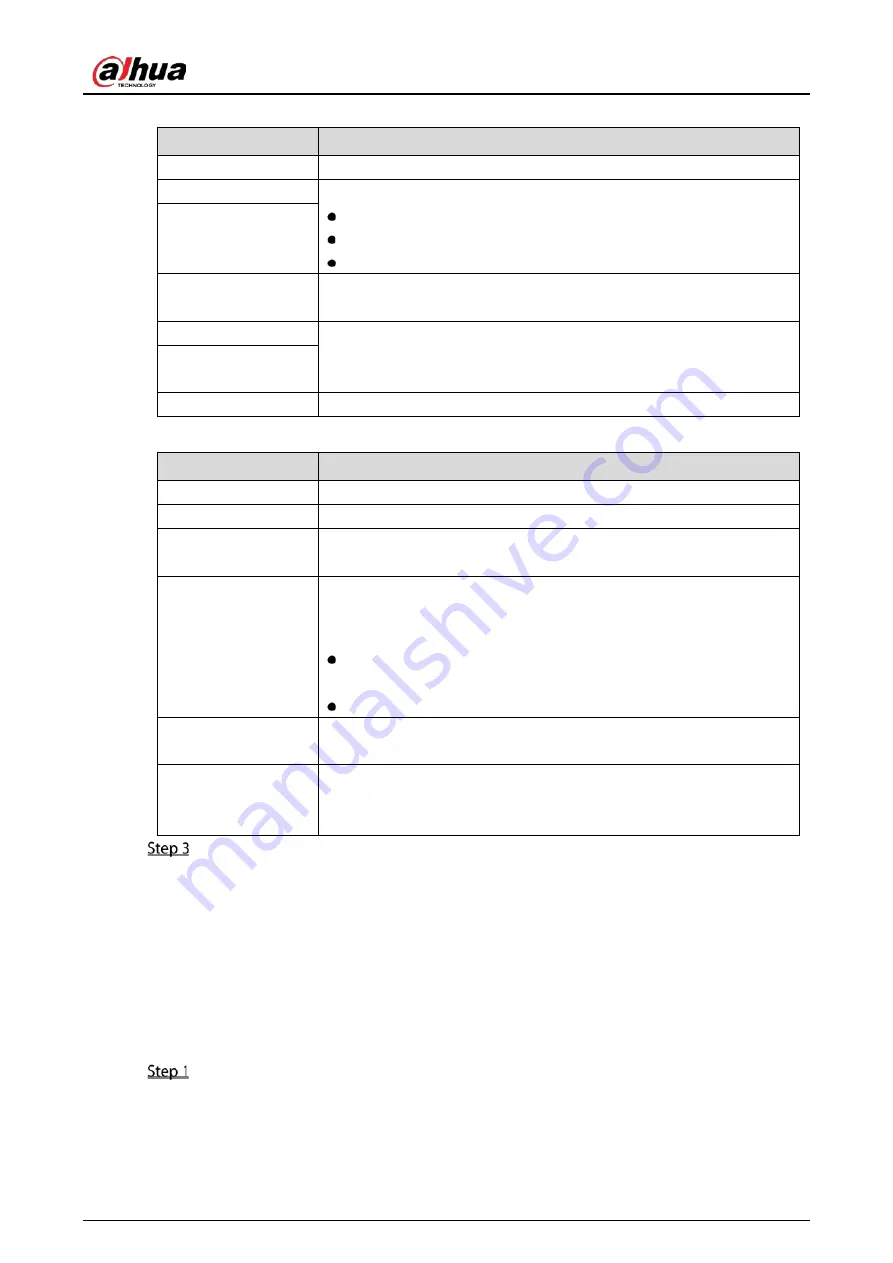
User's Manual
207
Table 5-61
Non quick DDNS
Parameter
Description
Enable
Enable the DDNS function.
DDNS Type
Type and address of DDNS service provider.
Type: Dyndns DDNS; address: members.dyndns.org
Type: NO-IP DDNS; address: dynupdate.no-ip.com
Type: CN99 DDNS; address: members.3322.org
Host IP
Domain Name
The domain name for registering on the website of DDNS service
provider.
User Name
Enter the user name and password obtained from DDNS service
provider. You need to register (including user name and password) on
the website of DDNS service provider.
Password
Interval
Enter the amount of time that you want to update the DDNS.
Table 5-62
Quick DDNS
Parameter
Description
Enable
Enable the DDNS function.
DDNS Type
Type of DDNS service provider.
Host IP
Address of DDNS service provider. The default is www.quickddns.com
which cannot be modified.
Domain Name
The domain name for registering on the website of DDNS service
provider.
Select the domain mode as default domain or customized domain.
The default domain format is "MAC address (without
".").quickddns.com"
The customized domain format is "name. quickddns.com."
In the Email box, enter the email address that is used to access the
DDNS service provider.
Test
After configuration is completed, click Test to check if the domain
name is successfully registered. If yes, go to the next step; if not, please
check the network connection status.
Click Apply to complete the settings.
Enter the domain name in the browser on your PC, and then press Enter.
If the web interface of the Device is displayed, the configuration is successful. If not, the
configuration is failed.
5.14.1.6
Configuring EMAIL Settings
You can configure the email settings to enable the system to send the email as a notification when
there is an alarm event occurs.
Select Main Menu > NETWORK > EMAIL.
Содержание DHI-XVR5108HS-4K
Страница 1: ...HDCVI DVR User s Manual V1 1 0 ZHEJIANG DAHUA VISION TECHNOLOGY CO LTD...
Страница 21: ...User s Manual 13 Put back cover...
Страница 86: ...User s Manual 78 Main screen Extra screen...
Страница 111: ...User s Manual 103 Device search Enable the Initialized function The uninitialized devices are displayed...
Страница 123: ...User s Manual 115 Firmware 5 6 2 3 Upgrading Remote Devices Select Main Menu CAMERA REGISTRATION Upgrade...
Страница 130: ...User s Manual 122 Select human face Select Main Menu FACE DETECT PARAMETERS Human Face Human face...
Страница 190: ...User s Manual 182 Added sensor 5 11 1 3 Configuring Alarm Linkage Select Main Menu IoT MANAGER Wireless Detector...
Страница 194: ...User s Manual 186 Temperature humidity Select the Enable check boxes to enable IoT function Enable...
Страница 199: ...User s Manual 191 On the humidity information line click Setting Configure the settings for the following parameters...
Страница 203: ...User s Manual 195 List For the data displayed in graph see the following figure Graph...
Страница 230: ...User s Manual 222 User Click Add User Add user Configure the settings for the parameters of adding a user account...
Страница 247: ...User s Manual 239 Main stream Sub stream...
Страница 251: ...User s Manual 243 Report Click The Details interface is displayed You can view detecting results and S M A R T reports...
Страница 252: ...User s Manual 244 Details S M A R T...
Страница 260: ...User s Manual 252 Add more 5 18 2 Configuring RS 232 Port Settings Select Main Menu STORAGE RS232...
Страница 294: ...User s Manual 286 Abbreviations Full term VBR Variable Bit Rate VGA Video Graphics Array WAN Wide Area Network...
Страница 312: ...User s Manual 304 Check neutral cable...
Страница 318: ...User s Manual...






























