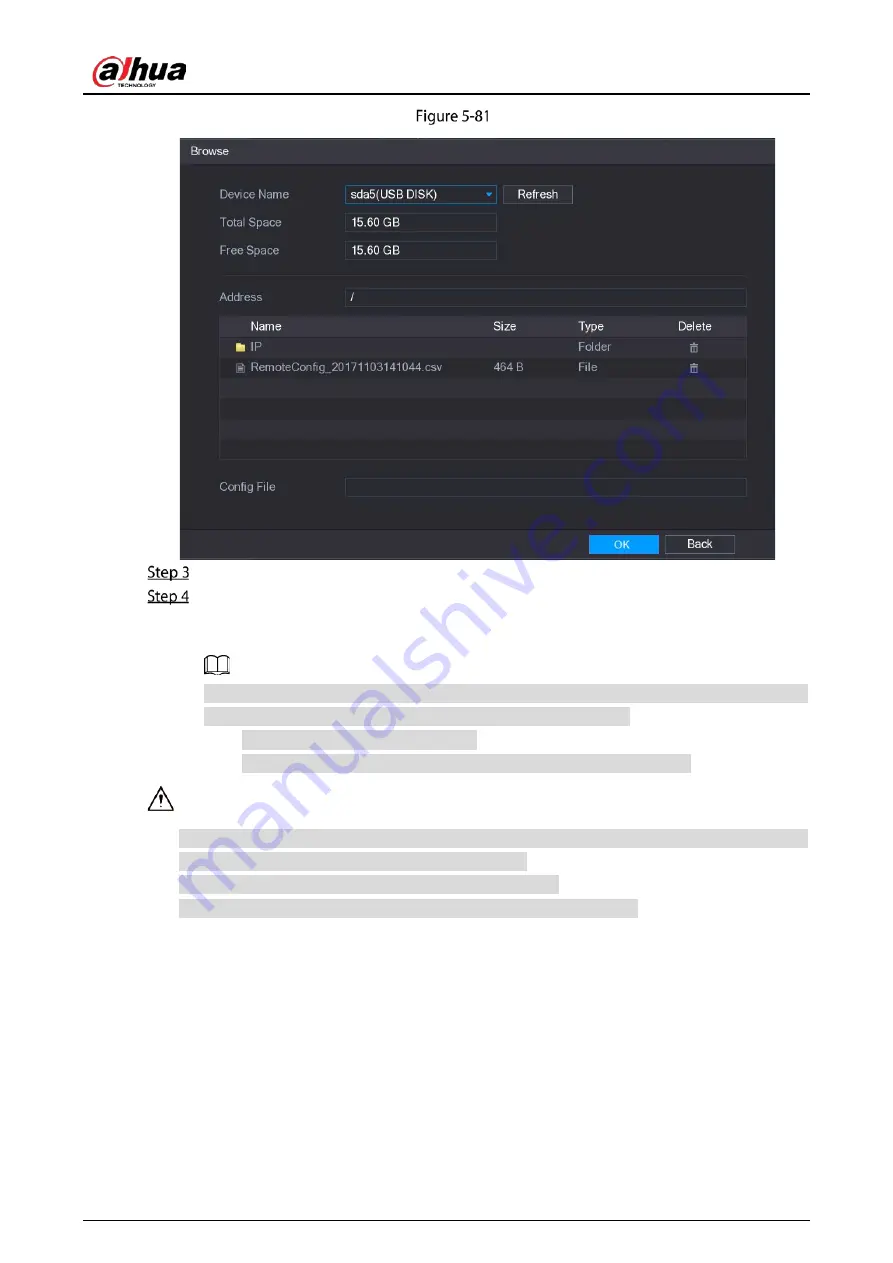
User's Manual
113
Import
Select the file that you want to import.
Click OK to start importing.
After importing is completed, a pop-up message indicating "The import succeeded" is
displayed.
If the IP address that you want to import already exists in the Device, the system will pop up
a message to ask you whether to overwrite the existing content.
Click OK to replace the existing one.
Click Cancel to add it as a separate device in the Added Device area.
You can edit the exported .csv file and be cautious not to change the file format; otherwise the
file cannot be imported as it will be judged as invalid.
The language of .csv file must match the Device language.
The import and export through customized protocol is not supported.
5.6.2
Managing Remote Devices
You can view the status of remote devices and upgrade.
5.6.2.1
Viewing Status
You can view the device information such as connection status, IP address, motion detection, video
loss detection, camera name, and manufacturer.
Содержание DHI-XVR5108HS-4K
Страница 1: ...HDCVI DVR User s Manual V1 1 0 ZHEJIANG DAHUA VISION TECHNOLOGY CO LTD...
Страница 21: ...User s Manual 13 Put back cover...
Страница 86: ...User s Manual 78 Main screen Extra screen...
Страница 111: ...User s Manual 103 Device search Enable the Initialized function The uninitialized devices are displayed...
Страница 123: ...User s Manual 115 Firmware 5 6 2 3 Upgrading Remote Devices Select Main Menu CAMERA REGISTRATION Upgrade...
Страница 130: ...User s Manual 122 Select human face Select Main Menu FACE DETECT PARAMETERS Human Face Human face...
Страница 190: ...User s Manual 182 Added sensor 5 11 1 3 Configuring Alarm Linkage Select Main Menu IoT MANAGER Wireless Detector...
Страница 194: ...User s Manual 186 Temperature humidity Select the Enable check boxes to enable IoT function Enable...
Страница 199: ...User s Manual 191 On the humidity information line click Setting Configure the settings for the following parameters...
Страница 203: ...User s Manual 195 List For the data displayed in graph see the following figure Graph...
Страница 230: ...User s Manual 222 User Click Add User Add user Configure the settings for the parameters of adding a user account...
Страница 247: ...User s Manual 239 Main stream Sub stream...
Страница 251: ...User s Manual 243 Report Click The Details interface is displayed You can view detecting results and S M A R T reports...
Страница 252: ...User s Manual 244 Details S M A R T...
Страница 260: ...User s Manual 252 Add more 5 18 2 Configuring RS 232 Port Settings Select Main Menu STORAGE RS232...
Страница 294: ...User s Manual 286 Abbreviations Full term VBR Variable Bit Rate VGA Video Graphics Array WAN Wide Area Network...
Страница 312: ...User s Manual 304 Check neutral cable...
Страница 318: ...User s Manual...






























