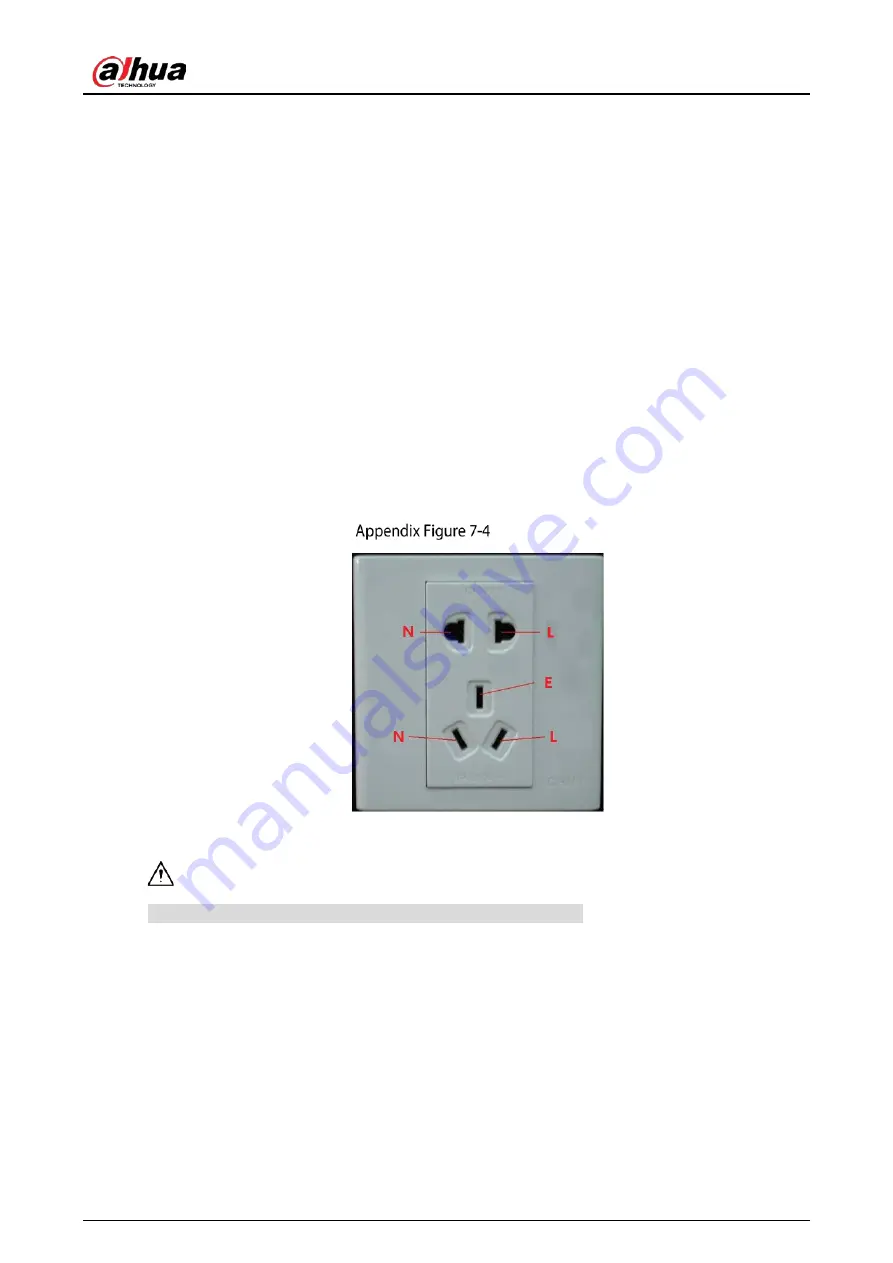
User's Manual
302
section shall be more than 20mm
2
.
The ground cable of the monitor system cannot short circuit or mixed connected with the strong
alternative current cable.
For all the ground cables from the control room to the monitor system or ground cable of other
monitor devices, please use the copper resistance soft cable and its section shall be more than
4mm
2
.
The monitor system usually can adopt the one-point ground.
Please connect the ground end of 3-pin socket in the monitor system to the ground port of the
system (protection ground cable)
Appendix 7.4
The Shortcut Way to Check the Electric System by
Digital Multimeter
For 220 VAC socket, from the top to the bottom, E (ground cable), N (neutral cable), L (live cable). Please
refer to the following figure.
Socket
There is a shortcut way to check these cables connection is standard or not (not the accurate check).
In the following operations, the multimeter range shall be at 750 V.
For E (earth cable)
Turn the digital multimeter to 750 VAC, use your one hand to hold the metal end, and then the other
hand insert the pen to the E port of the socket. See the following figure. If the multimeter shows 0,
then you can see current earth cable connection is standard. If the value is more than 10, then you can
know there is inductive current and the earth cable connection is not proper.
Содержание DHI-XVR5108HS-4K
Страница 1: ...HDCVI DVR User s Manual V1 1 0 ZHEJIANG DAHUA VISION TECHNOLOGY CO LTD...
Страница 21: ...User s Manual 13 Put back cover...
Страница 86: ...User s Manual 78 Main screen Extra screen...
Страница 111: ...User s Manual 103 Device search Enable the Initialized function The uninitialized devices are displayed...
Страница 123: ...User s Manual 115 Firmware 5 6 2 3 Upgrading Remote Devices Select Main Menu CAMERA REGISTRATION Upgrade...
Страница 130: ...User s Manual 122 Select human face Select Main Menu FACE DETECT PARAMETERS Human Face Human face...
Страница 190: ...User s Manual 182 Added sensor 5 11 1 3 Configuring Alarm Linkage Select Main Menu IoT MANAGER Wireless Detector...
Страница 194: ...User s Manual 186 Temperature humidity Select the Enable check boxes to enable IoT function Enable...
Страница 199: ...User s Manual 191 On the humidity information line click Setting Configure the settings for the following parameters...
Страница 203: ...User s Manual 195 List For the data displayed in graph see the following figure Graph...
Страница 230: ...User s Manual 222 User Click Add User Add user Configure the settings for the parameters of adding a user account...
Страница 247: ...User s Manual 239 Main stream Sub stream...
Страница 251: ...User s Manual 243 Report Click The Details interface is displayed You can view detecting results and S M A R T reports...
Страница 252: ...User s Manual 244 Details S M A R T...
Страница 260: ...User s Manual 252 Add more 5 18 2 Configuring RS 232 Port Settings Select Main Menu STORAGE RS232...
Страница 294: ...User s Manual 286 Abbreviations Full term VBR Variable Bit Rate VGA Video Graphics Array WAN Wide Area Network...
Страница 312: ...User s Manual 304 Check neutral cable...
Страница 318: ...User s Manual...









































