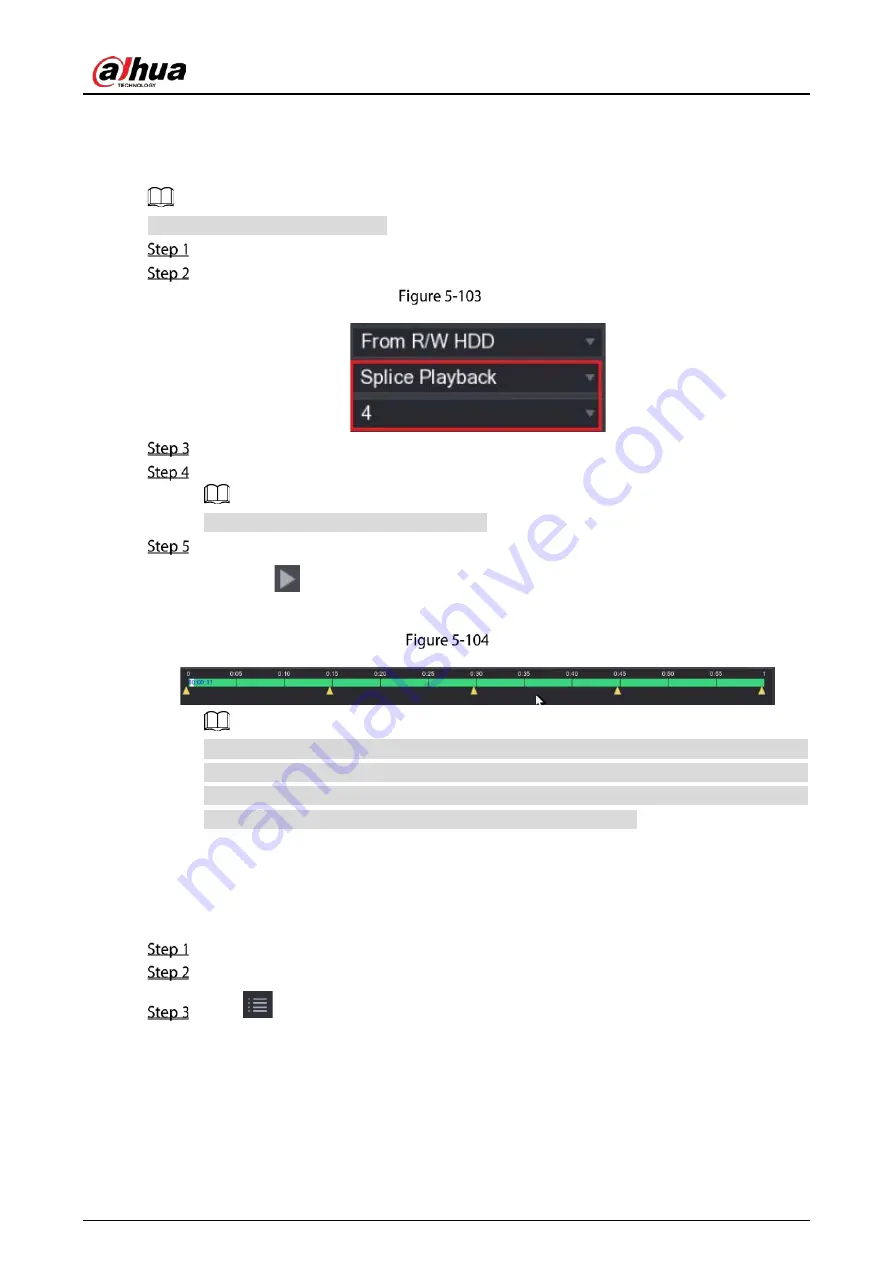
User's Manual
134
5.9.7
Playing Back Splices
You can clip the recorded video files into splices and then play back at the same time to save your time.
Not all models support this function.
Select Main Menu > VIDEO, the video search interface is displayed.
In the Search Type list, select Splice Playback; In the Split Mode list, select 4, 9, or 16.
Split mode
In the Calendar area, select a date.
In the CAM NAME list, select a channel.
Only single-channel supports this function.
Start playing back splices.
Click
, the playback starts from the beginning.
Double-click anywhere on the time bar, the playback starts from where you click.
Time bar
Every recorded video file must be at least five minutes. If a recorded video file is less than 20
minutes but still choose to split into four windows, the system will automatically adjust the
windows quantity to ensure every splice is more than five minutes, and in this case it is
possible that there are no images are displaying in some windows.
5.9.8
Using the File List
You can view all the recorded videos within a certain period from any channel in the File List.
Select Main Menu > VIDEO, the video search interface is displayed.
Select a channel(s).
Click
.
Содержание DHI-XVR5108HS-4K
Страница 1: ...HDCVI DVR User s Manual V1 1 0 ZHEJIANG DAHUA VISION TECHNOLOGY CO LTD...
Страница 21: ...User s Manual 13 Put back cover...
Страница 86: ...User s Manual 78 Main screen Extra screen...
Страница 111: ...User s Manual 103 Device search Enable the Initialized function The uninitialized devices are displayed...
Страница 123: ...User s Manual 115 Firmware 5 6 2 3 Upgrading Remote Devices Select Main Menu CAMERA REGISTRATION Upgrade...
Страница 130: ...User s Manual 122 Select human face Select Main Menu FACE DETECT PARAMETERS Human Face Human face...
Страница 190: ...User s Manual 182 Added sensor 5 11 1 3 Configuring Alarm Linkage Select Main Menu IoT MANAGER Wireless Detector...
Страница 194: ...User s Manual 186 Temperature humidity Select the Enable check boxes to enable IoT function Enable...
Страница 199: ...User s Manual 191 On the humidity information line click Setting Configure the settings for the following parameters...
Страница 203: ...User s Manual 195 List For the data displayed in graph see the following figure Graph...
Страница 230: ...User s Manual 222 User Click Add User Add user Configure the settings for the parameters of adding a user account...
Страница 247: ...User s Manual 239 Main stream Sub stream...
Страница 251: ...User s Manual 243 Report Click The Details interface is displayed You can view detecting results and S M A R T reports...
Страница 252: ...User s Manual 244 Details S M A R T...
Страница 260: ...User s Manual 252 Add more 5 18 2 Configuring RS 232 Port Settings Select Main Menu STORAGE RS232...
Страница 294: ...User s Manual 286 Abbreviations Full term VBR Variable Bit Rate VGA Video Graphics Array WAN Wide Area Network...
Страница 312: ...User s Manual 304 Check neutral cable...
Страница 318: ...User s Manual...






























