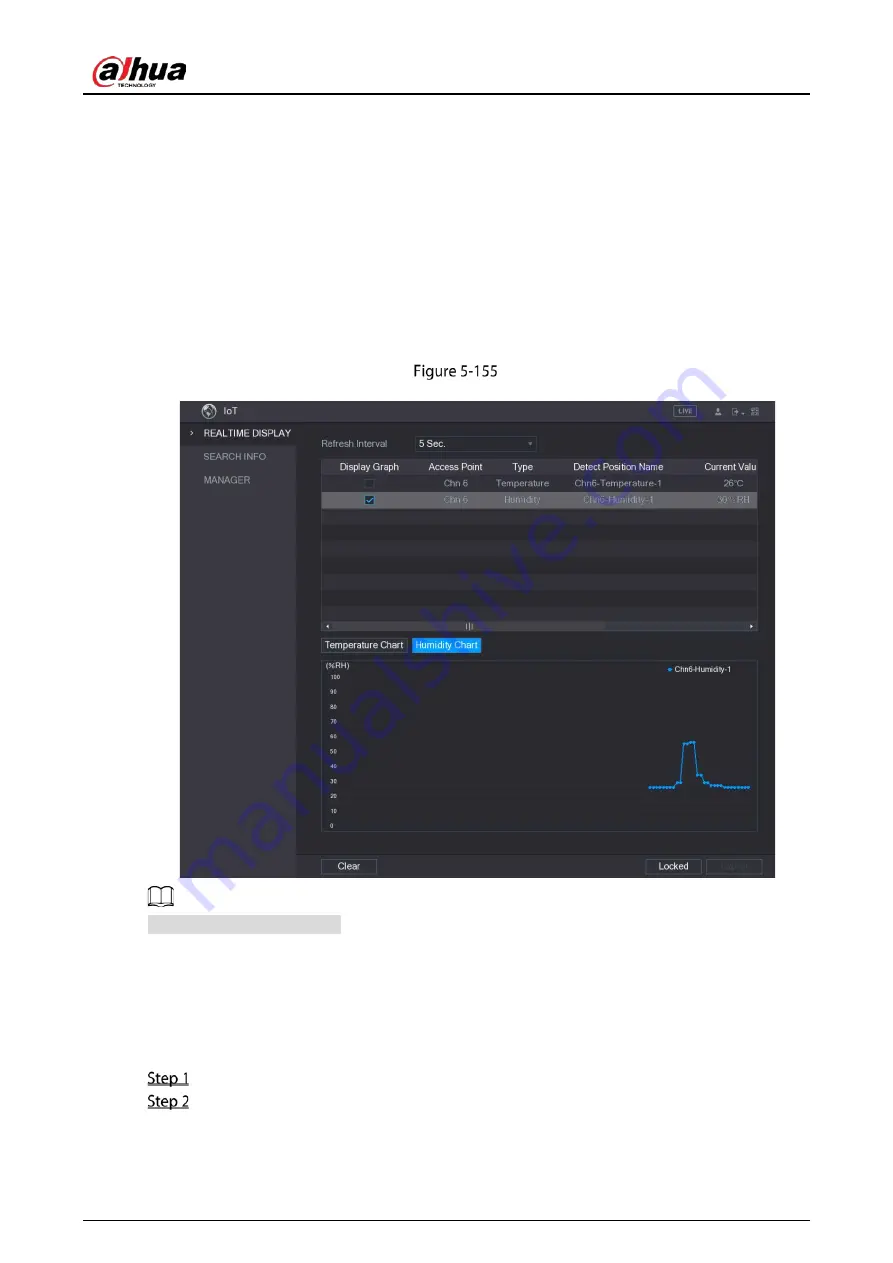
User's Manual
187
The Device starts detecting the temperature and humidity data from the camera and display
on the Realtime Display interface.
5.11.2.2
Viewing Temperature and Humidity Data
You can view the temperature and humidity data on the Realtime Display interface after the IoT
function is enabled.
In the Refresh Interval box, select data refresh interval. For example, you can select 5 Sec.
You can also display the temperature and humidity data in graphical way by selecting the Display
Graph check box to.
Graph
Click Clear to delete the data.
5.11.2.3
Exporting Temperature and Humidity Data
You can export the temperature and humidity data in .BMP format. Take exporting humidity data as
an example.
Prepare a USB device and plug it into the Device.
On the Realtime Display interface, click the Humidity tab.
Содержание DHI-XVR5108HS-4K
Страница 1: ...HDCVI DVR User s Manual V1 1 0 ZHEJIANG DAHUA VISION TECHNOLOGY CO LTD...
Страница 21: ...User s Manual 13 Put back cover...
Страница 86: ...User s Manual 78 Main screen Extra screen...
Страница 111: ...User s Manual 103 Device search Enable the Initialized function The uninitialized devices are displayed...
Страница 123: ...User s Manual 115 Firmware 5 6 2 3 Upgrading Remote Devices Select Main Menu CAMERA REGISTRATION Upgrade...
Страница 130: ...User s Manual 122 Select human face Select Main Menu FACE DETECT PARAMETERS Human Face Human face...
Страница 190: ...User s Manual 182 Added sensor 5 11 1 3 Configuring Alarm Linkage Select Main Menu IoT MANAGER Wireless Detector...
Страница 194: ...User s Manual 186 Temperature humidity Select the Enable check boxes to enable IoT function Enable...
Страница 199: ...User s Manual 191 On the humidity information line click Setting Configure the settings for the following parameters...
Страница 203: ...User s Manual 195 List For the data displayed in graph see the following figure Graph...
Страница 230: ...User s Manual 222 User Click Add User Add user Configure the settings for the parameters of adding a user account...
Страница 247: ...User s Manual 239 Main stream Sub stream...
Страница 251: ...User s Manual 243 Report Click The Details interface is displayed You can view detecting results and S M A R T reports...
Страница 252: ...User s Manual 244 Details S M A R T...
Страница 260: ...User s Manual 252 Add more 5 18 2 Configuring RS 232 Port Settings Select Main Menu STORAGE RS232...
Страница 294: ...User s Manual 286 Abbreviations Full term VBR Variable Bit Rate VGA Video Graphics Array WAN Wide Area Network...
Страница 312: ...User s Manual 304 Check neutral cable...
Страница 318: ...User s Manual...






























