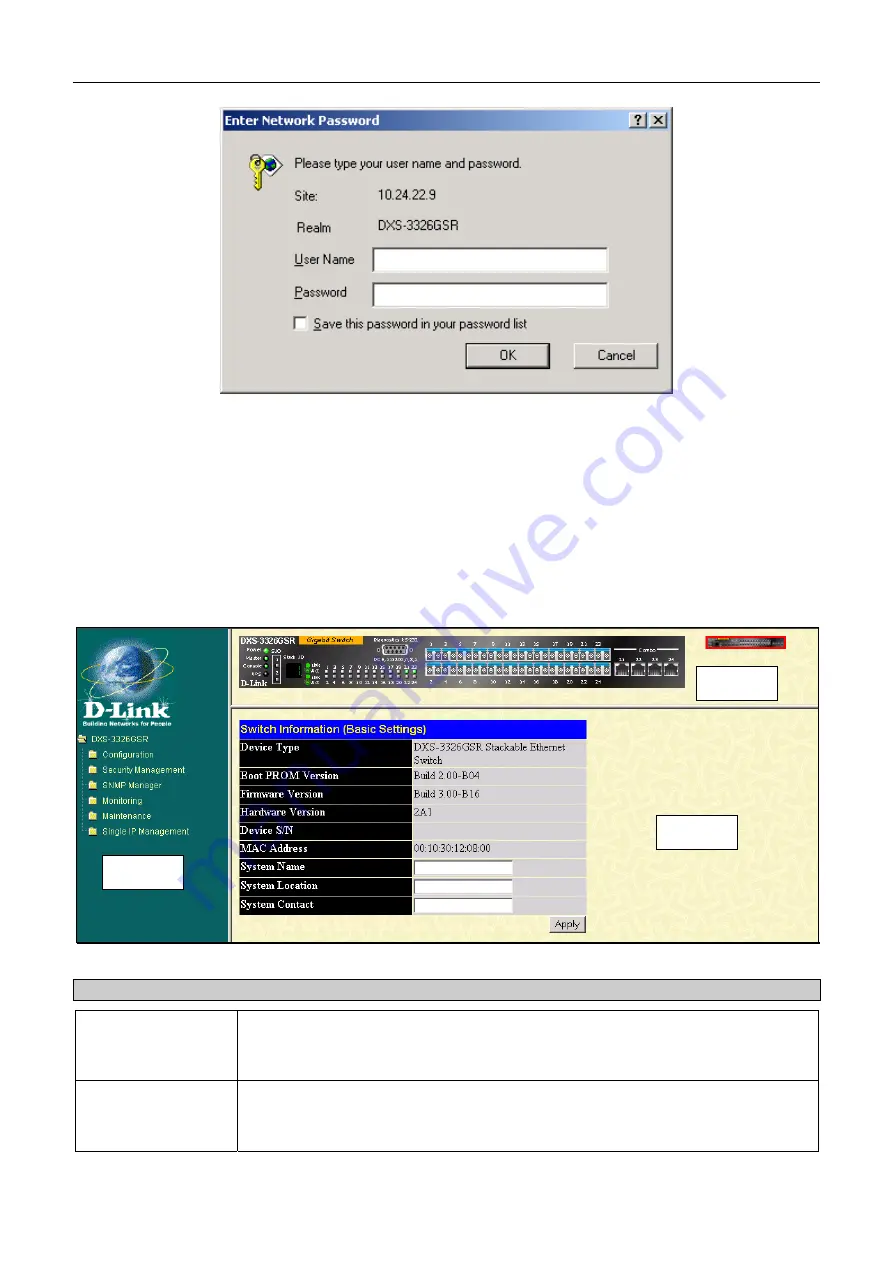
DXS-3326GSR Gigabit Layer 3 Switch
Figure 5- 2. Enter Network Password dialog box
Leave both the User Name field and the Password
field blank and click
OK
. This will open the Web-based user interface.
The Switch management features available in the web-based manager are explained below.
Web-based User Interface
The user interface provides access to various Switch configuration and management screens, allows you to view
performance statistics, and permits you to graphically monitor the system status.
Areas of the User Interface
The figure below shows the user interface. The user interface is divided into three distinct areas as described in the table.
Area 2
Area 3
Area 1
Figure 5- 3. Main Web-Manager page
Area Function
Area 1
Select the folder or window to be displayed. The folder icons can be opened to
display the hyperlinked windows and subfolders contained within them. Click the
D-Link logo to go to the D-Link website.
Area 2
Presents a graphical near real-time image of the front panel of the Switch. This area
displays the Switch's ports and expansion modules, showing port activity, duplex
mode, or flow control, depending on the specified mode.
30
Содержание DXS-3326GSR - xStack Switch - Stackable
Страница 20: ...DXS 3326GSR Gigabit Layer 3 Switch Figure 1 5 Side Panels 7...
Страница 130: ...DXS 3326GSR Gigabit Layer 3 Switch Figure 6 72 Initialize Port Port Based window 117...
Страница 236: ...DXS 3326GSR Gigabit Layer 3 Switch Figure 10 2 Authenticator State Port Based 802 1x window 2 223...
Страница 286: ......
















































