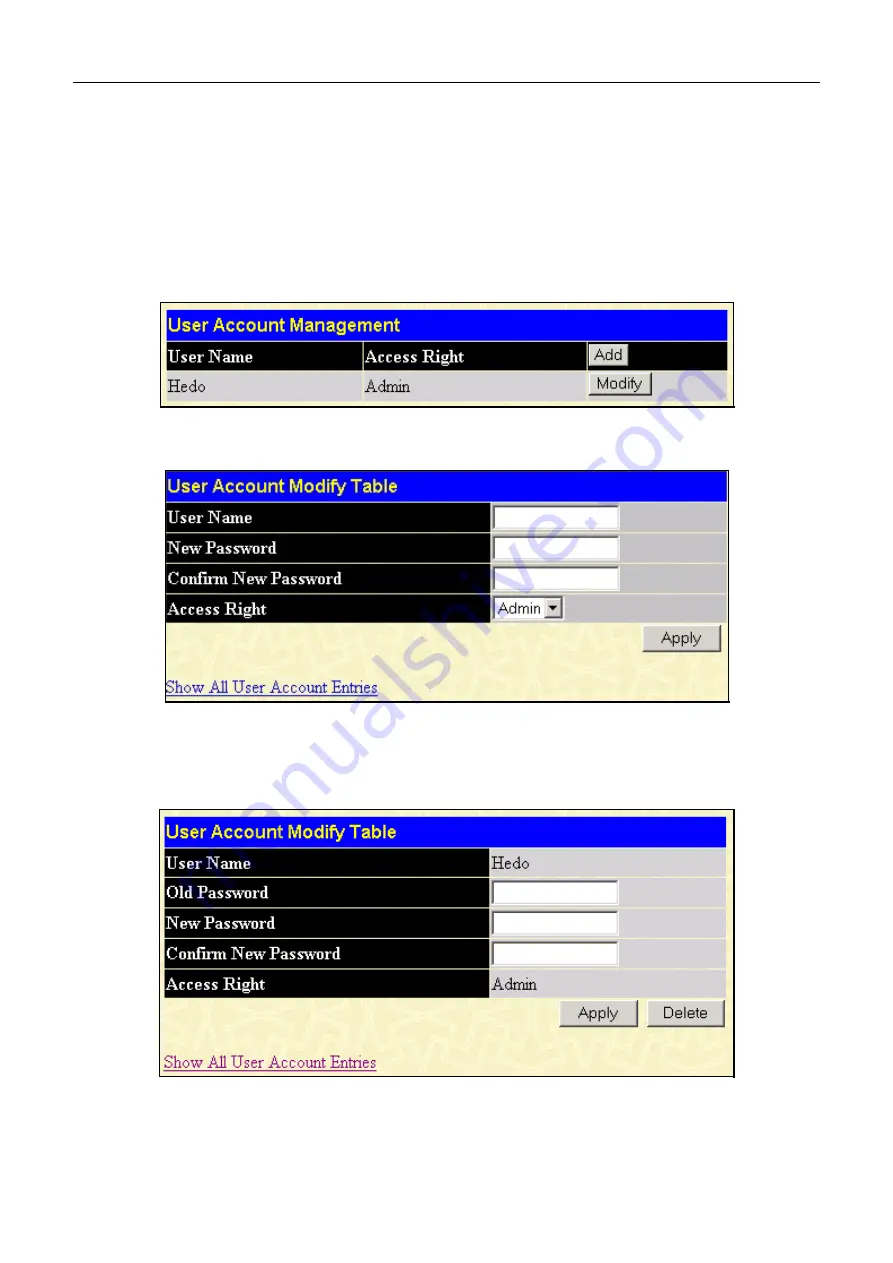
DXS-3326GSR Gigabit Layer 3 Switch
Use the
Security IP Management
window to permit remote stations to manage the Switch. If you choose to define one or
more designated management stations, only the chosen stations, as defined by IP address, will be allowed management
privilege through the web manager or Telnet session. To define a management station IP setting, type in the IP address and
click the
Apply
button.
User Accounts
Use the
User Account Management
window to control user privileges. To view existing User Accounts, open the
Security Management
folder and click on the
User Accounts
link. This will open the
User Account Management
window, as shown below.
Figure 8- 2. User Account Management window
To add a new user, click on the
Add
button.
Figure 8- 3. User Account Modify Table (New) window
Add a new user by typing in a User Name, and New Password and retype the same password in the Confirm New
Password. Choose the level of privilege (
Admin
or
User)
from the Access Right drop-down menu.
To modify an existing user, click on the
Modify
button for that user on the
User Account Management
window.
Figure 8- 4. User Account Modify Table (Modify) window
172
Содержание DXS-3326GSR - xStack Switch - Stackable
Страница 20: ...DXS 3326GSR Gigabit Layer 3 Switch Figure 1 5 Side Panels 7...
Страница 130: ...DXS 3326GSR Gigabit Layer 3 Switch Figure 6 72 Initialize Port Port Based window 117...
Страница 236: ...DXS 3326GSR Gigabit Layer 3 Switch Figure 10 2 Authenticator State Port Based 802 1x window 2 223...
Страница 286: ......






























