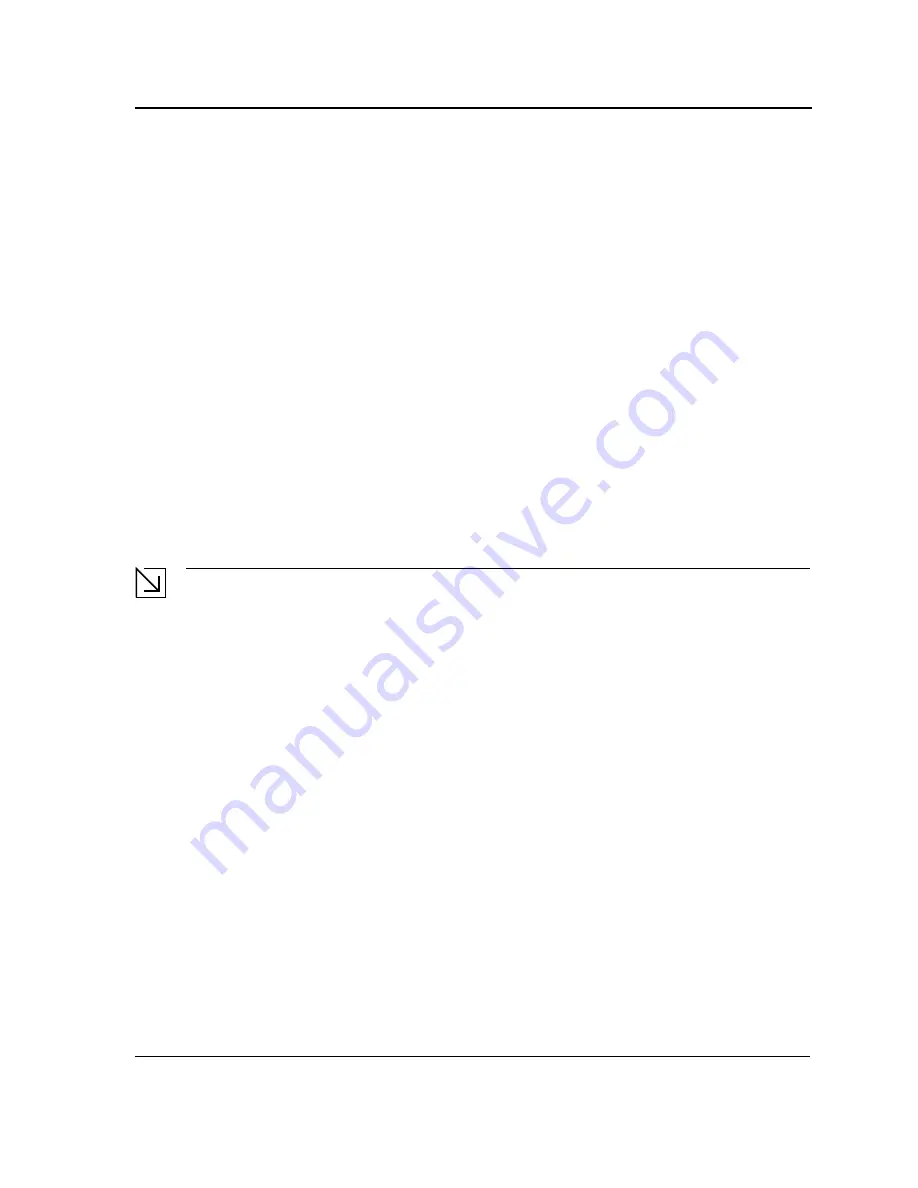
Mounting Device
Connecting the Device
Page 31
Connecting the Device
This section describes how to connect the device, and includes the following sections:
•
Connecting the Switch to a Terminal
•
AC Power Connection
Connecting the Switch to a Terminal
The device is connected to a terminal through an console port on the front panel, which enables a connection to a
terminal desktop system running terminal emulation software for monitoring and configuring the device.
The terminal must be a VT100 compatible with a terminal, desktop or a portable system with a serial port and run-
ning VT100 terminal emulation software.
To connect a terminal to the device Console port, perform the following:
1.
Connect a cable to the terminal running VT100 terminal emulation software.
2.
Ensure that the terminal emulation software is set as follows:
a) Select the appropriate port to connect to the device.
b) Set the data rate to 9600 baud.
c) Set the data format to 8 data bits, 1 stop bit, and no parity.
d) Set flow control to none.
e) Under Properties, select VT100 for Emulation mode.
f) Select
Terminal keys
for
Function
,
Arrow
, and
Ctrl
keys. Ensure that the setting is for Terminal keys (not
Windows keys).
Note
When using HyperTerminal with Microsoft Windows 2000, ensure that you have Windows 2000 Service
Pack 2 or later installed. With Windows 2000 Service Pack 2, the arrow keys function properly in
HyperTerminal’s VT100 emulation. Go to www.microsoft.com for information on Windows 2000 service
packs.
3.
Connect the cable to the console port on the device front panel.
AC Power Connection
To connect the power supply perform the following:
1.
Using a 5-foot (1.5 m) standard power cable with safety ground connected, connect the power cable to the
AC main socket located on the back panel.
2.
Connect the power cable to a grounded AC outlet.
3.
Confirm that the device is connected and operating by checking that the Power Supply LED on the front panel
is green.
Содержание DXS-3250E - xStack Switch
Страница 327: ...DXS 3227 DXS 3227P DXS 3250 and DXS 3250E EWS User Guide Page 326...
Страница 397: ...Technical Support Contacting D Link Technical Support Page 395...
Страница 398: ...DXS 3227 DXS 3227P DXS 3250 and DXS 3250E EWS User Guide Page 396...
Страница 399: ...Technical Support Contacting D Link Technical Support Page 397...
Страница 400: ...DXS 3227 DXS 3227P DXS 3250 and DXS 3250E EWS User Guide Page 398...
Страница 401: ...Technical Support Contacting D Link Technical Support Page 399...
Страница 402: ...DXS 3227 DXS 3227P DXS 3250 and DXS 3250E EWS User Guide Page 400...
Страница 403: ...Technical Support Contacting D Link Technical Support Page 401...
Страница 404: ...DXS 3227 DXS 3227P DXS 3250 and DXS 3250E EWS User Guide Page 402...
Страница 405: ...Technical Support Contacting D Link Technical Support Page 403...
Страница 406: ...DXS 3227 DXS 3227P DXS 3250 and DXS 3250E EWS User Guide Page 404...
Страница 407: ...Technical Support Contacting D Link Technical Support Page 405...
Страница 408: ...DXS 3227 DXS 3227P DXS 3250 and DXS 3250E EWS User Guide Page 406...
Страница 409: ...Technical Support Contacting D Link Technical Support Page 407...
Страница 410: ...DXS 3227 DXS 3227P DXS 3250 and DXS 3250E EWS User Guide Page 408...
Страница 411: ...Technical Support Contacting D Link Technical Support Page 409...
Страница 412: ...DXS 3227 DXS 3227P DXS 3250 and DXS 3250E EWS User Guide Page 410...
Страница 413: ...Technical Support Contacting D Link Technical Support Page 411...
Страница 414: ...DXS 3227 DXS 3227P DXS 3250 and DXS 3250E EWS User Guide Page 412...
Страница 415: ...Technical Support Contacting D Link Technical Support Page 413...
Страница 416: ...DXS 3227 DXS 3227P DXS 3250 and DXS 3250E EWS User Guide Page 414...
Страница 417: ...Technical Support Contacting D Link Technical Support Page 415...
Страница 418: ...DXS 3227 DXS 3227P DXS 3250 and DXS 3250E EWS User Guide Page 416...
Страница 419: ...Technical Support Contacting D Link Technical Support Page 417...
Страница 420: ...DXS 3227 DXS 3227P DXS 3250 and DXS 3250E EWS User Guide Page 418...
Страница 421: ...Technical Support Contacting D Link Technical Support Page 419...
Страница 422: ...DXS 3227 DXS 3227P DXS 3250 and DXS 3250E EWS User Guide Page 420...
















































