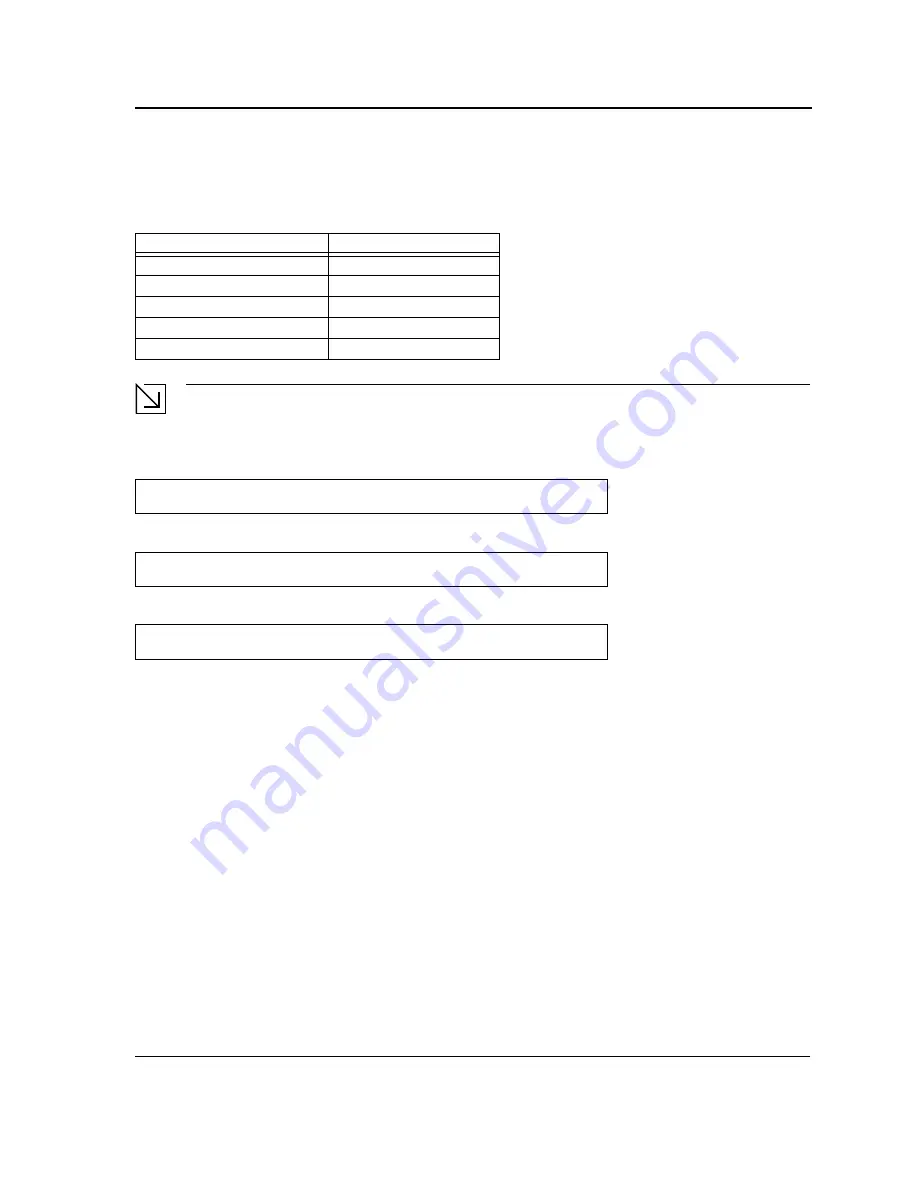
Initial Configuration
Page 33
Device Port Default Settings
The following table describes the device port default settings.
Note
These default settings can be modified once the device is installed.
The following is an example for changing the port speed on port g1 using CLI commands:
The following is an example for enabling flow control on port g1 using CLI commands:
The following is an example for enabling back pressure on port g1 using CLI commands.
Booting the Switch
To boot the switch, perform the following:
1.
Ensure that the device console is connected to a VT100 terminal device or VT100 terminal emulator.
2.
Deactivate the AC power receptacle.
3.
Connect the device to the AC receptacle.
4.
Activate the AC power receptacle.
When the power is turned on with the local terminal already connected, the switch goes through Power On Self Test
(POST). POST runs every time the device is initialized and checks hardware components to determine if the device is
fully operational before completely booting. If a critical problem is detected, the program flow stops. If POST passes
successfully, a valid executable image is loaded into RAM. POST messages are displayed on the terminal and indicate
test success or failure.
As the switch boots, the bootup test first counts the device memory availability and then continues to boot. The following
Table 8:
Function
Default Settings
Port speed and mode
1000M Auto-negotiation
Port forwarding state
Enabled
Head of line blocking prevention
On (Enabled)
Flow Control
Off
Back Pressure
Off
Console(config)#
interface ethernet
1
Console(config-if)#
speed
100
Console(config)#
interface ethernet
1
Console(config-if)#
flowcontrol
on
Console(config)#
interface ethernet
1
Console(config-if)#
back-pressure
Содержание DXS-3250E - xStack Switch
Страница 327: ...DXS 3227 DXS 3227P DXS 3250 and DXS 3250E EWS User Guide Page 326...
Страница 397: ...Technical Support Contacting D Link Technical Support Page 395...
Страница 398: ...DXS 3227 DXS 3227P DXS 3250 and DXS 3250E EWS User Guide Page 396...
Страница 399: ...Technical Support Contacting D Link Technical Support Page 397...
Страница 400: ...DXS 3227 DXS 3227P DXS 3250 and DXS 3250E EWS User Guide Page 398...
Страница 401: ...Technical Support Contacting D Link Technical Support Page 399...
Страница 402: ...DXS 3227 DXS 3227P DXS 3250 and DXS 3250E EWS User Guide Page 400...
Страница 403: ...Technical Support Contacting D Link Technical Support Page 401...
Страница 404: ...DXS 3227 DXS 3227P DXS 3250 and DXS 3250E EWS User Guide Page 402...
Страница 405: ...Technical Support Contacting D Link Technical Support Page 403...
Страница 406: ...DXS 3227 DXS 3227P DXS 3250 and DXS 3250E EWS User Guide Page 404...
Страница 407: ...Technical Support Contacting D Link Technical Support Page 405...
Страница 408: ...DXS 3227 DXS 3227P DXS 3250 and DXS 3250E EWS User Guide Page 406...
Страница 409: ...Technical Support Contacting D Link Technical Support Page 407...
Страница 410: ...DXS 3227 DXS 3227P DXS 3250 and DXS 3250E EWS User Guide Page 408...
Страница 411: ...Technical Support Contacting D Link Technical Support Page 409...
Страница 412: ...DXS 3227 DXS 3227P DXS 3250 and DXS 3250E EWS User Guide Page 410...
Страница 413: ...Technical Support Contacting D Link Technical Support Page 411...
Страница 414: ...DXS 3227 DXS 3227P DXS 3250 and DXS 3250E EWS User Guide Page 412...
Страница 415: ...Technical Support Contacting D Link Technical Support Page 413...
Страница 416: ...DXS 3227 DXS 3227P DXS 3250 and DXS 3250E EWS User Guide Page 414...
Страница 417: ...Technical Support Contacting D Link Technical Support Page 415...
Страница 418: ...DXS 3227 DXS 3227P DXS 3250 and DXS 3250E EWS User Guide Page 416...
Страница 419: ...Technical Support Contacting D Link Technical Support Page 417...
Страница 420: ...DXS 3227 DXS 3227P DXS 3250 and DXS 3250E EWS User Guide Page 418...
Страница 421: ...Technical Support Contacting D Link Technical Support Page 419...
Страница 422: ...DXS 3227 DXS 3227P DXS 3250 and DXS 3250E EWS User Guide Page 420...






























