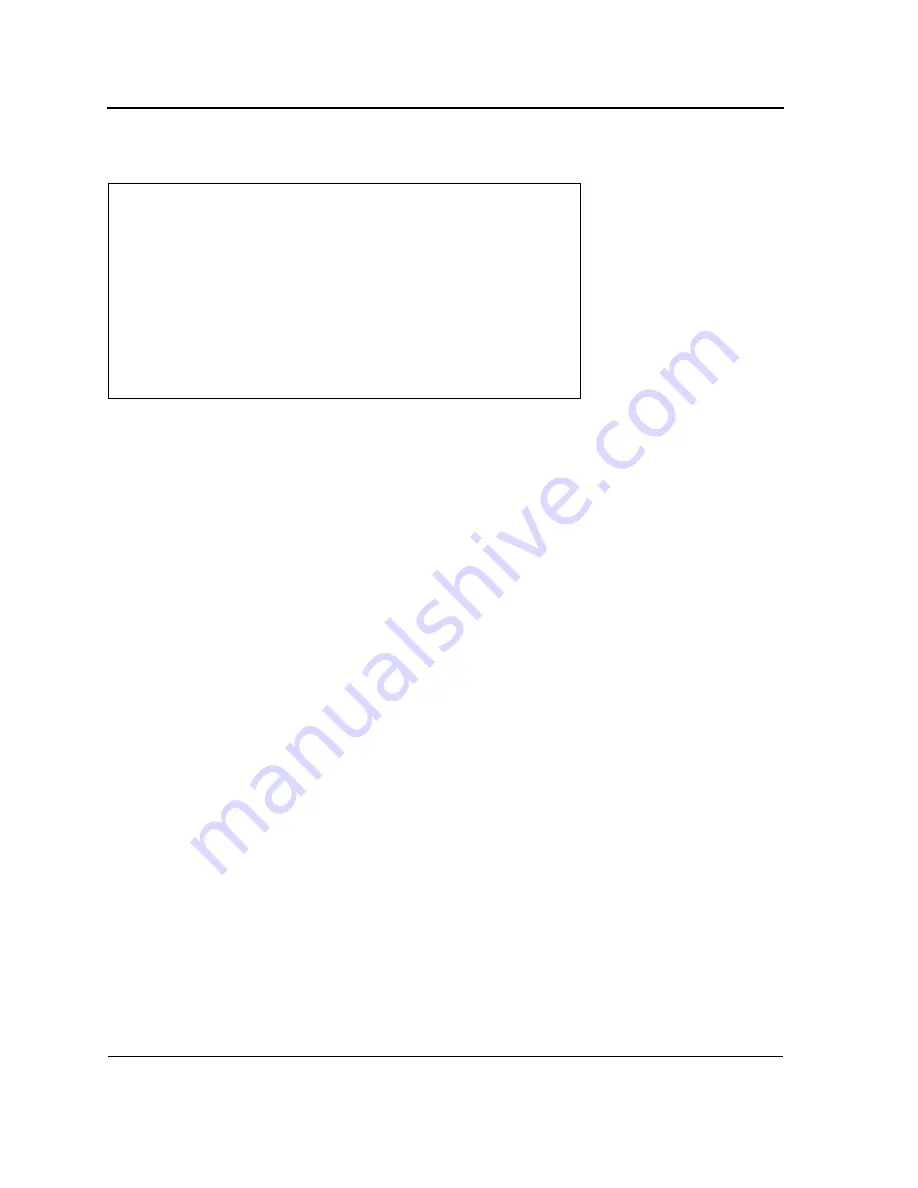
DXS-3227, DXS-3227P, DXS-3250 and DXS-3250E EWS User Guide
Page 34
screen is an example of the displayed POST.
The boot process runs approximately 30 seconds.
The auto-boot message that appears at the end of POST (see the last lines) indicates that no problems were
encountered during boot.
During boot, the Startup menu can be accessed if necessary to run special procedures. To enter the Startup menu, press
<Esc> or <Enter> within the first two seconds after the auto-boot message is displayed. For information on the Startup
menu, see "Startup Menu Functions."
If the system boot is not interrupted by pressing <Esc> or <Enter>, the system continues operation by decompressing
and loading the code into RAM. The code starts running from RAM and the list of numbered system ports and their states
(up or down) are displayed.
------ Performing the Power-On Self Test (POST) ------
UART Channel Loopback Test........................PASS
Testing the System SDRAM..........................PASS
Boot1 Checksum Test...............................PASS
Boot2 Checksum Test...............................PASS
Flash Image Validation Test.......................PASS
BOOT Software Version x.x.x.xx Built 07-Jan-200x 10:53:05
Processor: xxxxxx xxxxx xxxx, xx MByte SDRAM.
I-Cache 8 KB. D-Cache 8 KB. Cache Enabled.
Autoboot in 2 seconds - press RETURN or Esc. to abort and enter prom.
Содержание DXS-3250E - xStack Switch
Страница 327: ...DXS 3227 DXS 3227P DXS 3250 and DXS 3250E EWS User Guide Page 326...
Страница 397: ...Technical Support Contacting D Link Technical Support Page 395...
Страница 398: ...DXS 3227 DXS 3227P DXS 3250 and DXS 3250E EWS User Guide Page 396...
Страница 399: ...Technical Support Contacting D Link Technical Support Page 397...
Страница 400: ...DXS 3227 DXS 3227P DXS 3250 and DXS 3250E EWS User Guide Page 398...
Страница 401: ...Technical Support Contacting D Link Technical Support Page 399...
Страница 402: ...DXS 3227 DXS 3227P DXS 3250 and DXS 3250E EWS User Guide Page 400...
Страница 403: ...Technical Support Contacting D Link Technical Support Page 401...
Страница 404: ...DXS 3227 DXS 3227P DXS 3250 and DXS 3250E EWS User Guide Page 402...
Страница 405: ...Technical Support Contacting D Link Technical Support Page 403...
Страница 406: ...DXS 3227 DXS 3227P DXS 3250 and DXS 3250E EWS User Guide Page 404...
Страница 407: ...Technical Support Contacting D Link Technical Support Page 405...
Страница 408: ...DXS 3227 DXS 3227P DXS 3250 and DXS 3250E EWS User Guide Page 406...
Страница 409: ...Technical Support Contacting D Link Technical Support Page 407...
Страница 410: ...DXS 3227 DXS 3227P DXS 3250 and DXS 3250E EWS User Guide Page 408...
Страница 411: ...Technical Support Contacting D Link Technical Support Page 409...
Страница 412: ...DXS 3227 DXS 3227P DXS 3250 and DXS 3250E EWS User Guide Page 410...
Страница 413: ...Technical Support Contacting D Link Technical Support Page 411...
Страница 414: ...DXS 3227 DXS 3227P DXS 3250 and DXS 3250E EWS User Guide Page 412...
Страница 415: ...Technical Support Contacting D Link Technical Support Page 413...
Страница 416: ...DXS 3227 DXS 3227P DXS 3250 and DXS 3250E EWS User Guide Page 414...
Страница 417: ...Technical Support Contacting D Link Technical Support Page 415...
Страница 418: ...DXS 3227 DXS 3227P DXS 3250 and DXS 3250E EWS User Guide Page 416...
Страница 419: ...Technical Support Contacting D Link Technical Support Page 417...
Страница 420: ...DXS 3227 DXS 3227P DXS 3250 and DXS 3250E EWS User Guide Page 418...
Страница 421: ...Technical Support Contacting D Link Technical Support Page 419...
Страница 422: ...DXS 3227 DXS 3227P DXS 3250 and DXS 3250E EWS User Guide Page 420...
















































