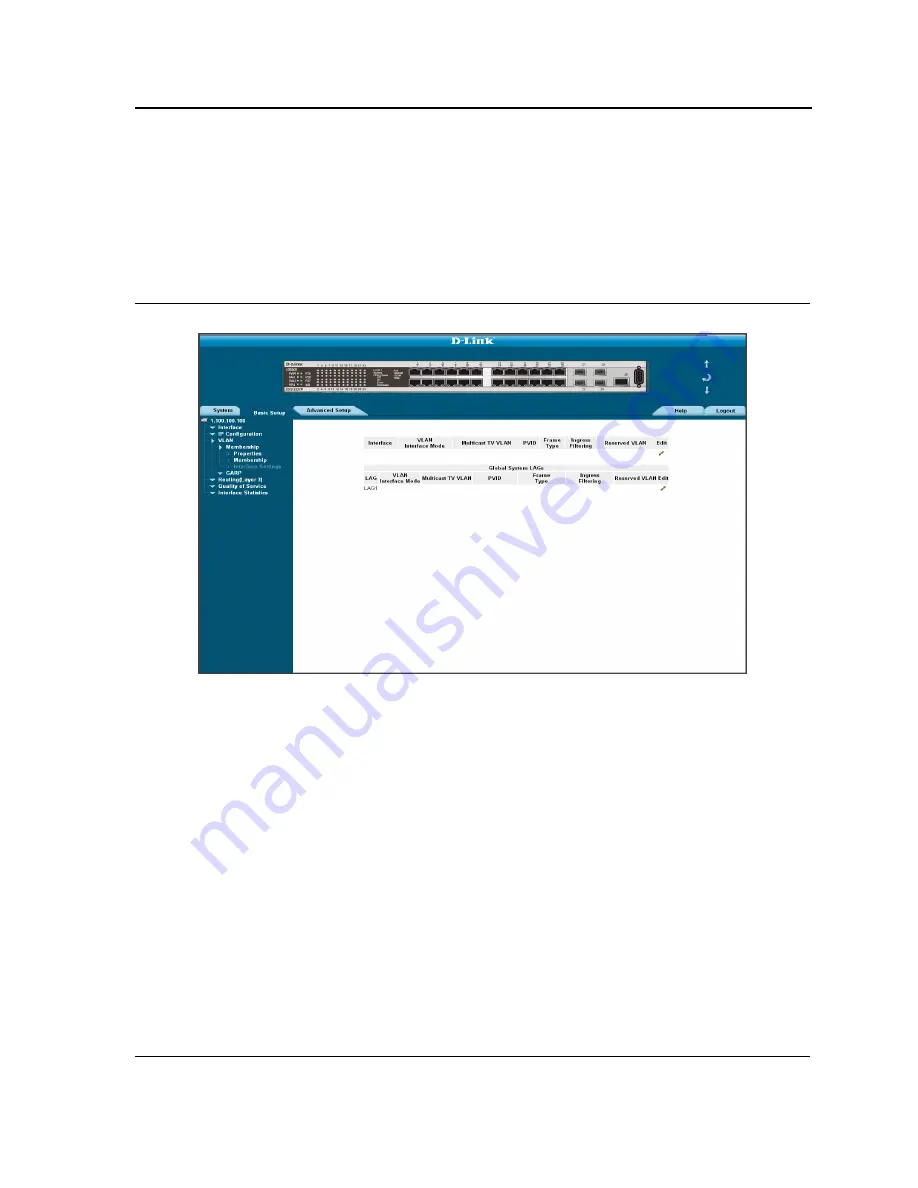
Configuring VLANs
Defining VLAN Interface Settings
Page 179
Defining VLAN Interface Settings
The
VLAN Interface Settings Page
contains fields for managing ports that are part of a VLAN. The
Port Default
VLAN ID
(PVID) is configured on the
VLAN Interface Settings Page
. All untagged packets arriving at the device
are tagged with the port PVID. To define VLAN interfaces:
1.
Click
Basic Setup > VLAN > Membership > Interface Settings
. The
VLAN Interface Settings Page
opens.
Figure 113: VLAN Interface Settings Page
The
VLAN Interface Settings Page
contains the following fields:
The Page contains two separate tables including information on VLAN Interface Settings for ports and for Global
System LAGS.
•
Interface
— Displays the port number included in the VLAN.
•
Interface VLAN Mode
— Displays the port mode. The possible values are:
–
Customer
— Indicates the port belongs to a customer VLAN in which all ports are double tagged.
–
General
— Indicates the port belongs to VLANs, and each VLAN is user-defined as tagged or untagged
(full IEEE802.1q mode).
–
Access
— Indicates a port belongs to a single untagged VLAN. When a port is in Access mode, the
packet types which are accepted on the port cannot be designated. Ingress filtering cannot be enabled or
disabled on an access port.
–
Trunk
— Indicates the port belongs to VLANs in which all ports are tagged, except for one port that can
be untagged.
•
Multicast TV VLAN
— Indicates the Multicast VLAN ID to which the source ports and receiver ports are
members.
Содержание DXS-3250E - xStack Switch
Страница 327: ...DXS 3227 DXS 3227P DXS 3250 and DXS 3250E EWS User Guide Page 326...
Страница 397: ...Technical Support Contacting D Link Technical Support Page 395...
Страница 398: ...DXS 3227 DXS 3227P DXS 3250 and DXS 3250E EWS User Guide Page 396...
Страница 399: ...Technical Support Contacting D Link Technical Support Page 397...
Страница 400: ...DXS 3227 DXS 3227P DXS 3250 and DXS 3250E EWS User Guide Page 398...
Страница 401: ...Technical Support Contacting D Link Technical Support Page 399...
Страница 402: ...DXS 3227 DXS 3227P DXS 3250 and DXS 3250E EWS User Guide Page 400...
Страница 403: ...Technical Support Contacting D Link Technical Support Page 401...
Страница 404: ...DXS 3227 DXS 3227P DXS 3250 and DXS 3250E EWS User Guide Page 402...
Страница 405: ...Technical Support Contacting D Link Technical Support Page 403...
Страница 406: ...DXS 3227 DXS 3227P DXS 3250 and DXS 3250E EWS User Guide Page 404...
Страница 407: ...Technical Support Contacting D Link Technical Support Page 405...
Страница 408: ...DXS 3227 DXS 3227P DXS 3250 and DXS 3250E EWS User Guide Page 406...
Страница 409: ...Technical Support Contacting D Link Technical Support Page 407...
Страница 410: ...DXS 3227 DXS 3227P DXS 3250 and DXS 3250E EWS User Guide Page 408...
Страница 411: ...Technical Support Contacting D Link Technical Support Page 409...
Страница 412: ...DXS 3227 DXS 3227P DXS 3250 and DXS 3250E EWS User Guide Page 410...
Страница 413: ...Technical Support Contacting D Link Technical Support Page 411...
Страница 414: ...DXS 3227 DXS 3227P DXS 3250 and DXS 3250E EWS User Guide Page 412...
Страница 415: ...Technical Support Contacting D Link Technical Support Page 413...
Страница 416: ...DXS 3227 DXS 3227P DXS 3250 and DXS 3250E EWS User Guide Page 414...
Страница 417: ...Technical Support Contacting D Link Technical Support Page 415...
Страница 418: ...DXS 3227 DXS 3227P DXS 3250 and DXS 3250E EWS User Guide Page 416...
Страница 419: ...Technical Support Contacting D Link Technical Support Page 417...
Страница 420: ...DXS 3227 DXS 3227P DXS 3250 and DXS 3250E EWS User Guide Page 418...
Страница 421: ...Technical Support Contacting D Link Technical Support Page 419...
Страница 422: ...DXS 3227 DXS 3227P DXS 3250 and DXS 3250E EWS User Guide Page 420...
















































