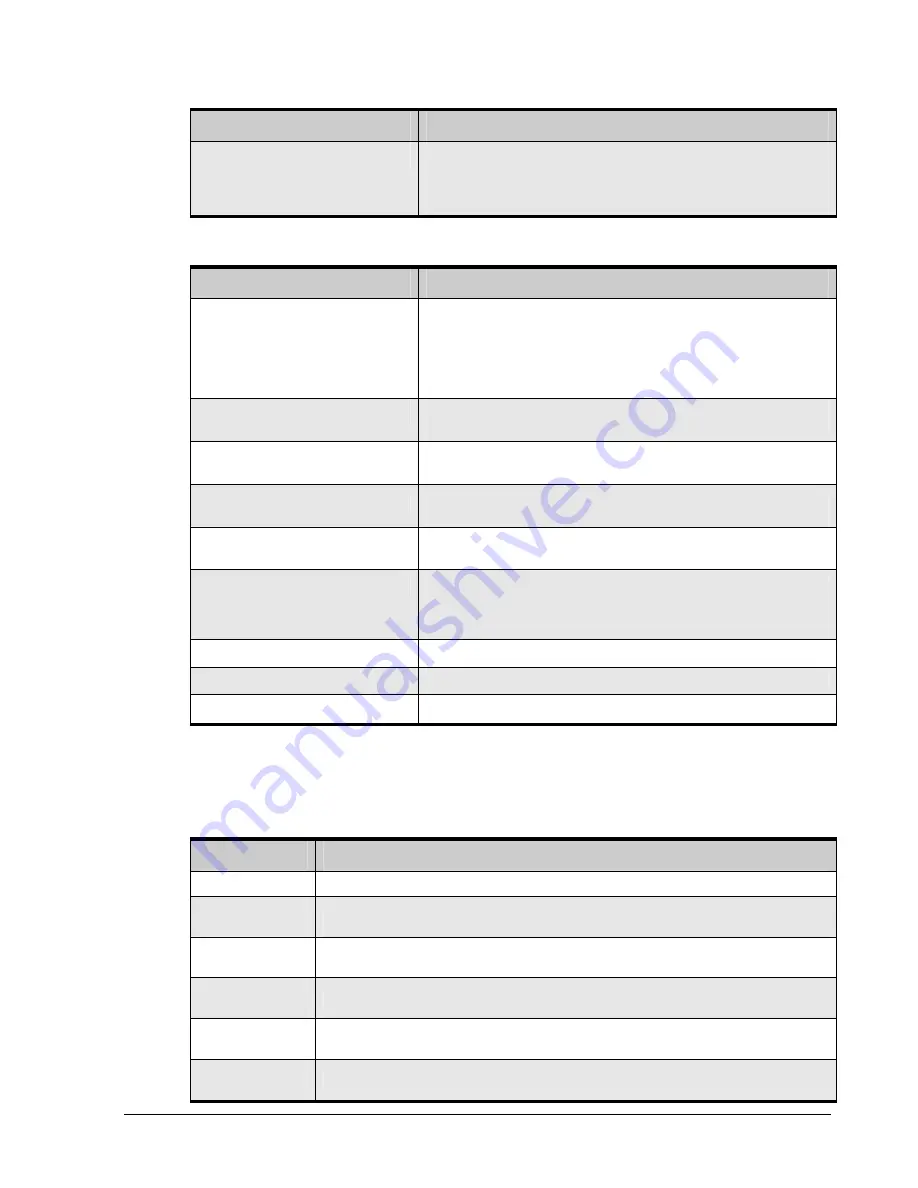
xStack Storage Management Center Software User’s Guide
97
Advanced Setting
Description
Default Block Size
Specifies the default block size that should be used for all newly created volumes.
Choices are:
512 bytes (default)
4096 bytes (allows volume sizes up to 16TB with 32-bit operating systems)
Table 6-5. Alert Notification Settings
Alert Notification Setting
Description
Email Notification Enabled
Indicates whether the storage system will send an alert notification by email when
an event occurs. Choices are:
Enabled = send an email alert. If you select this setting, the following four
fields must also be completed.
Disabled = will not send an email alert. (default)
Email To Address
Enter the email address where notifications are to be sent. This can be an
individual email address or an alias e-mail address for a distribution list.
Email From Address
Enter an IP address, email address, or other meaningful entry that identifies the
storage system as the source of the email.
Email Server IP Address
Enter the IP address of the mail server through which email notifications from the
storage system will be routed. Default is 0.0.0.0.
Email Server Port
Enter the SMTP port on which the mail server will be listening for email alerts
from the storage system. Default is 25.
SNMP Traps Enabled
Indicates whether SNMP Traps are enabled. Choices are
Enabled = SNMP Traps are enabled
Disabled = SNMP Traps are not enabled. (default)
SNMP Trap destination IP address
Enter the IP address of the SNMP Trap destination. Default is 0.0.0.0.
SNMP Trap destination IP port number
Enter the port number of the SNMP Trap destination. Default is 162.
SNMP Trap "Community" string
Enter the community string for the SNMP Trap destination.
The following system failure conditions will generate an E-mail notification message and/or
an SNMP Trap, if those notification items are enabled. For more detailed information,
please refer to the Hardware Reference Guide for your storage array.
Table 6-6. Alert Notification Conditions
Failure Condition
Description and Additional Information
Drive Failure
The Drive Fault LED will be illuminated, but there will be no audible alarm.
Power Supply Failure
The System Fault LED will be illuminated, and the audible alarm will sound. Use the “Mute Alarm”
button to silence the audible alarm.
Cooling Fan Failure
The System Fault LED will be illuminated, and the audible alarm will sound. Use the “Mute Alarm”
button to silence the audible alarm.
Battery Failure
The System Fault LED will be illuminated, and the audible alarm will sound. Use the “Mute Alarm”
button to silence the audible alarm. A system restart is required after the battery has been replaced.
Over Temperature
The System Fault LED will be illuminated, and the audible alarm will sound. Use the “Mute Alarm”
button to silence the audible alarm.
Software Failure
The System Fault LED will be illuminated, and the audible alarm will sound. Use the “Mute Alarm”
button to silence the audible alarm. The system will restart automatically.
Содержание DSN-5410-10 - xStack Storage Area Network Array Hard...
Страница 9: ...xStack Storage Management Center Software User s Guide ix This Page Left Intentionally Blank ...
Страница 10: ......
Страница 90: ...80 Chapter 5 Managing Physical Storage This Page Left Intentionally Blank ...
Страница 110: ...100 Chapter 6 System Administration Figure 6 18 Advanced Settings Tab ...
Страница 132: ...122 Chapter 8 Performing System Actions THIS PAGE LEFT INTENTIONALLY BLANK ...
Страница 136: ...126 Chapter 9 Best Practices This Page Left Intentionally Blank ...
Страница 144: ...134 Appendix A Menu Summary THIS PAGE LEFT INTENTIONALLY BLANK ...
Страница 148: ...138 Appendix B Factory Default Settings THIS PAGE LEFT INTENTIONALLY BLANK ...
















































