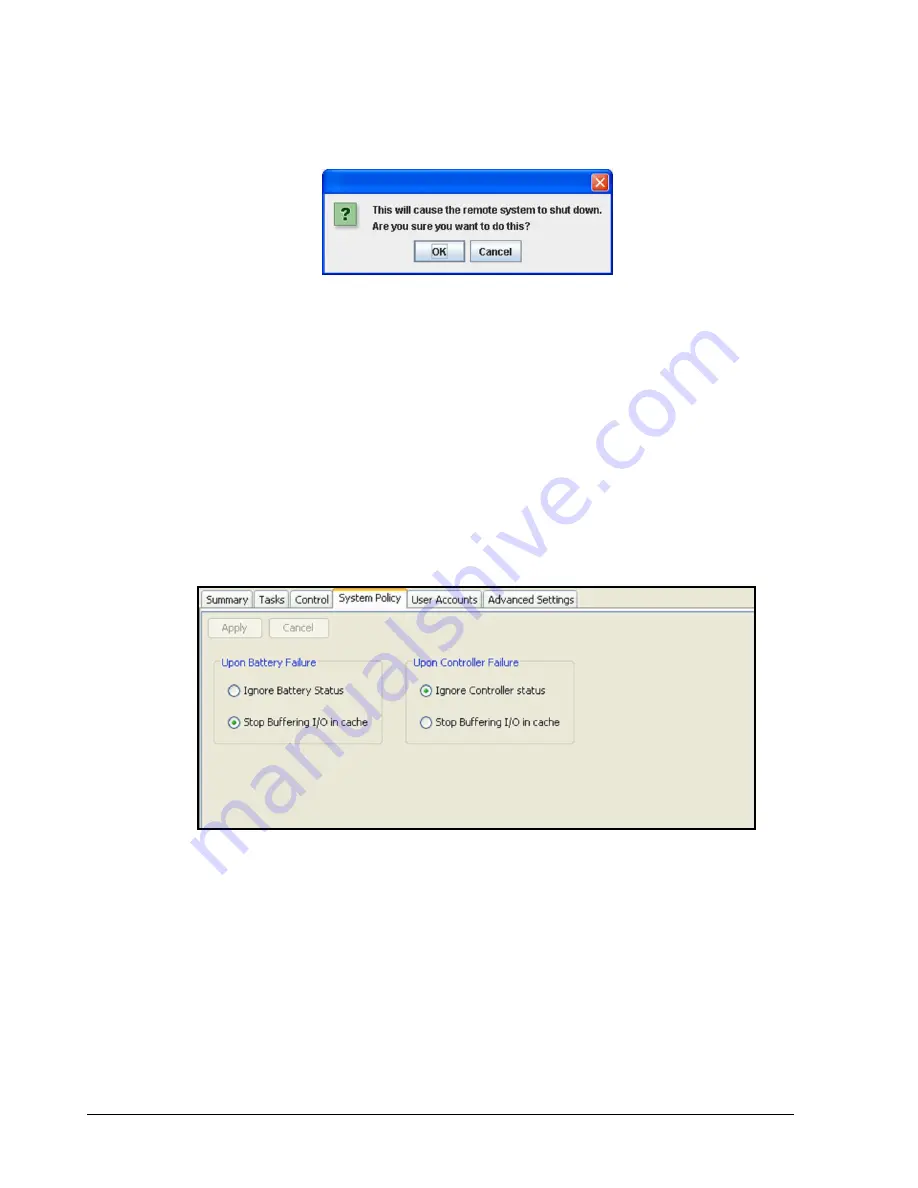
102
Chapter 6 System Administration
2. Click the Shutdown button.
The precautionary message in Figure 6-16 appears
Figure 6-16. Precautionary Message
3. Click OK to shut down the xStack Storage or click Cancel to not shut down the xStack
Storage.
6.2.11 Selecting a Battery Policy and System Failure Policy (System Policy Tab)
The xStack Storage Management Center lets you select the Battery and System Failure
policies that the xStack Storage will follow if its on-board battery fails or another system
failure occurs.
To select the Battery and System Failure policies:
1. In the System Administration View, click the System Policy tab.
The Battery and System Failure options in Figure 6-17 appear.
Figure 6-17. Systems Policy Tab (Battery and Controller System Failure Options)
3. Select the Battery Failure option that the xStack Storage should use if its on-board
battery fails (see Table 6-2).
4. If your system is equipped with redundant controllers, select the Controller System
Failure option that the storage system should use if one of the controllers fails (see
Table 6-3). This selection is not available for single-controller systems.
5. Click OK to enable the selected options or click Cancel to keep the current Battery and
System Failure policies.
Содержание DSN-5410-10 - xStack Storage Area Network Array Hard...
Страница 9: ...xStack Storage Management Center Software User s Guide ix This Page Left Intentionally Blank ...
Страница 10: ......
Страница 90: ...80 Chapter 5 Managing Physical Storage This Page Left Intentionally Blank ...
Страница 110: ...100 Chapter 6 System Administration Figure 6 18 Advanced Settings Tab ...
Страница 132: ...122 Chapter 8 Performing System Actions THIS PAGE LEFT INTENTIONALLY BLANK ...
Страница 136: ...126 Chapter 9 Best Practices This Page Left Intentionally Blank ...
Страница 144: ...134 Appendix A Menu Summary THIS PAGE LEFT INTENTIONALLY BLANK ...
Страница 148: ...138 Appendix B Factory Default Settings THIS PAGE LEFT INTENTIONALLY BLANK ...






























