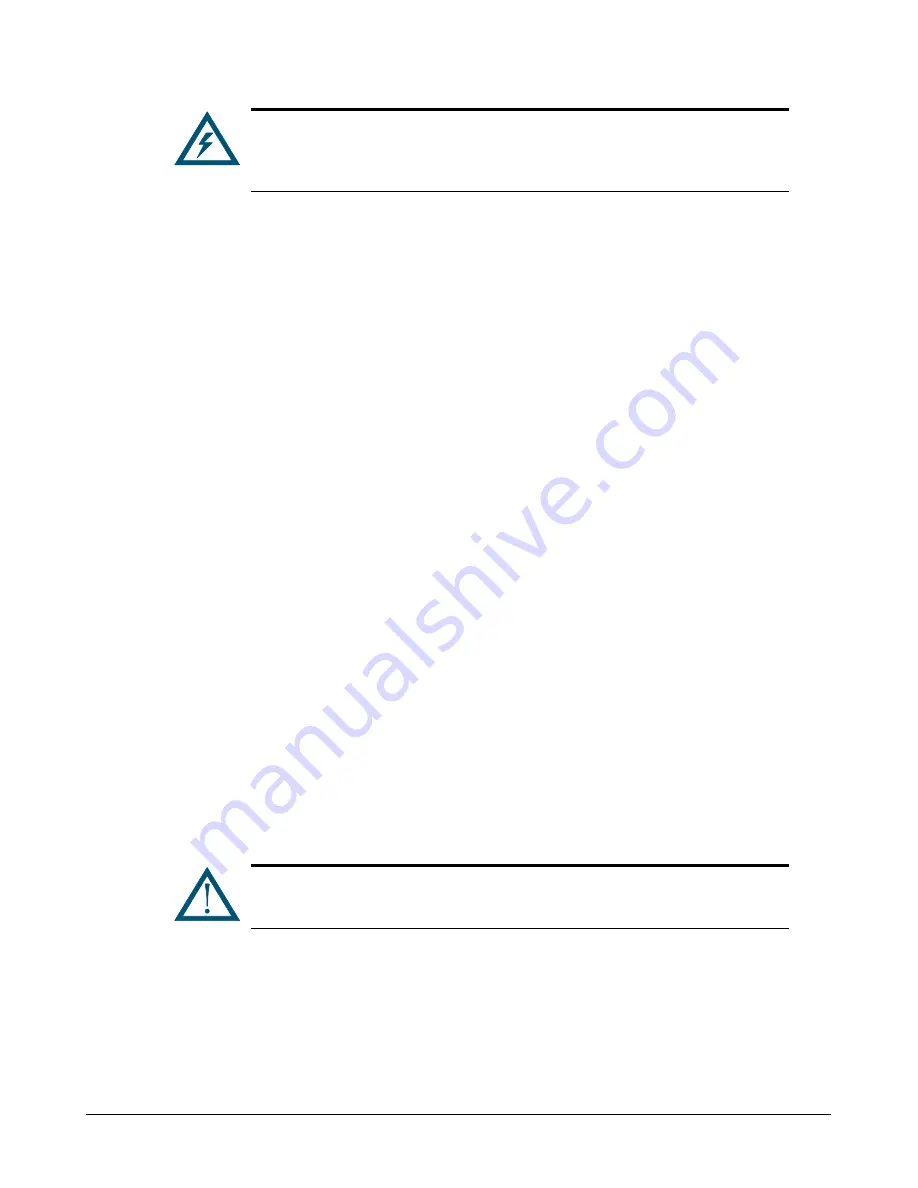
xStack Storage Management Center Software User’s Guide
33
The admin account cannot be deleted unless at least one additional account
is created with admin and permission to modify user accounts; thereafter,
the admin account can be deleted. However, if you lose the password for
the new account, you may have to contact D-Link technical support.
1. In the View panel, click System Administration.
2. Click the Settings tab.
The
User Accounts
tab displays your user account settings (an example is shown in Figure
3-15).
3. In the left column, click the user account you want to delete.
4. Click the Remove User button.
The user account is deleted from the left column.
6. To delete more user accounts, repeat steps 3 and 4.
3.5 Logging Out
When you finish working with the current xStack Storage, you can log out using any of the
following methods:
Click Log Out on the File menu.
Click Log Out in the System Actions panel.
Right-click the IP address of the xStack Storage in the View panel and click Log Out from the
shortcut menu.
Performing any of these steps displays the login screen and keeps the xStack Storage Management
Center running. You can then log in to the same or another array in the View panel by starting
with step 3 in section 3.1, or perform any of the actions in the System Actions panel.
3.6 Exiting the xStack Storage Management Center
To end your current management session, use the following procedure to exit from the xStack
Storage Management Center. If you want to power off the xStack Storage array, use the procedure
in section 3.7 after performing the following procedure.
No warning message appears prior to exiting the xStack Storage Management
Center. Therefore, be sure you want to exit before clicking Exit on the File
menu
1. On the File menu, click Exit.
The xStack Storage Management Center closes.
Содержание DSN-5410-10 - xStack Storage Area Network Array Hard...
Страница 9: ...xStack Storage Management Center Software User s Guide ix This Page Left Intentionally Blank ...
Страница 10: ......
Страница 90: ...80 Chapter 5 Managing Physical Storage This Page Left Intentionally Blank ...
Страница 110: ...100 Chapter 6 System Administration Figure 6 18 Advanced Settings Tab ...
Страница 132: ...122 Chapter 8 Performing System Actions THIS PAGE LEFT INTENTIONALLY BLANK ...
Страница 136: ...126 Chapter 9 Best Practices This Page Left Intentionally Blank ...
Страница 144: ...134 Appendix A Menu Summary THIS PAGE LEFT INTENTIONALLY BLANK ...
Страница 148: ...138 Appendix B Factory Default Settings THIS PAGE LEFT INTENTIONALLY BLANK ...
















































