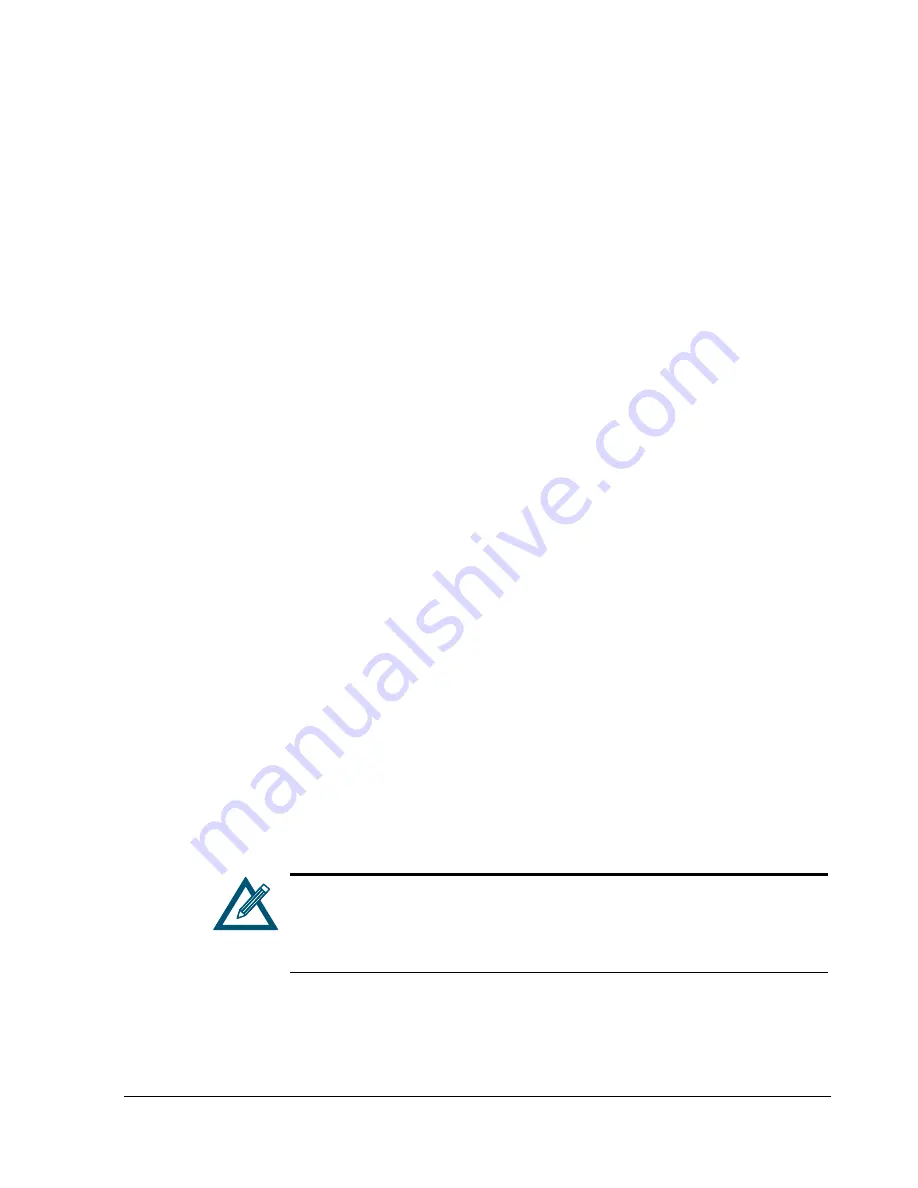
xStack Storage Management Center Software User’s Guide
7
If a replacement drive is found, then the storage system performs one Rebuild task for each
extent on the failed drive rebuilding that extent onto 1) the same position it previously
occupied on the failed drive, if the replacement drive is the same size or larger, or 2) the
next available space on the replacement drive, if the replacement drive is smaller than the
failed drive. So, if the replacement drive is the same size or larger than the failed drive,
the replacement drive appears to be a “clone” of the failed drive. If the replacement drive
is smaller than the failed drive, then the replacement drive contains the same extents in the
same order, but with the empty space removed from between the allocated extents.
If no replacement drive could be found, then each extent on the failed drive is rebuilt
individually, if possible, onto any space that can be found in 1) any drive(s) in the Base Pool,
2) one or more drives in the Spare Pool, or 3) one or more drives in the Available Pool.
A Rebuild task can be suspended and resumed, but cannot be cancelled.
1.5.3 Scan a Volume
You can scan a volume for media errors by starting a Volume Scan task. This task reads every
block in the volume to ensure there are no errors. If there are errors, this task fixes them if
possible. The system administrator can cancel, suspend or resume a Media Scan task. You
can also schedule a Volume Scan for a future time and/or at a recurring interval.
1.5.4 Grow (Expand) a Volume
You can increase the size of a volume. If the volume’s organization requires initialization,
the initialization of the new storage capacity is performed with a Grow task. A Grow task
can be suspended and resumed, but it cannot be cancelled. An initiator can access the new
space in a volume while the Grow task is being performed.
1.5.5 Reconfigure a Volume
The xStack Storage system allows Administrators to change the RAID characteristics and/or
size of an existing volume. When you reconfigure a volume, you can specify the RAID
organization, hard disk drives to be used, stripe width, and size of the reconfigured volume.
In most cases, to perform the reconfiguration, the storage system must copy all the data
from the disk space originally allocated to the Volume onto new disk space. In general,, a
good rule of thumb to follow is to have sufficient capacity to support the total capacity of
the current and new volumes. For example, to reconfigure a 100 GB volume to 150 GB, you
should have a total of 250 GB of free disk space available for the period of time that the
Reconfigure operation takes place.
Some reconfigure operations, however, may only need the difference in space free, since
the originally allocated disk space can be reused. This means, that if you’re reconfiguring a
100 GB volume to 150 GB, only 50 GB of free space will be required instead of 250 GB.
A Reconfigure task can be suspended and resumed, but it cannot be cancelled.
A Reconfigure operation can take a considerable amount of time. The
volume remains usable at its original size during this operation. When a
volume is reconfigured, you can observe the progress of the operation. When
the Reconfigure operation completes, the reconfigured volume can be used
with its new size and RAID organization.
1.6 Network Portals
A network portal is a combination of an IP address, a subnet mask, and a port number. In
iSCSI, the standard port is number 3260, which is the port used by the storage system. Each
iSCSI Target Node identifies the network portals through which initiators can access the
storage system.
Содержание DSN-5410-10 - xStack Storage Area Network Array Hard...
Страница 9: ...xStack Storage Management Center Software User s Guide ix This Page Left Intentionally Blank ...
Страница 10: ......
Страница 90: ...80 Chapter 5 Managing Physical Storage This Page Left Intentionally Blank ...
Страница 110: ...100 Chapter 6 System Administration Figure 6 18 Advanced Settings Tab ...
Страница 132: ...122 Chapter 8 Performing System Actions THIS PAGE LEFT INTENTIONALLY BLANK ...
Страница 136: ...126 Chapter 9 Best Practices This Page Left Intentionally Blank ...
Страница 144: ...134 Appendix A Menu Summary THIS PAGE LEFT INTENTIONALLY BLANK ...
Страница 148: ...138 Appendix B Factory Default Settings THIS PAGE LEFT INTENTIONALLY BLANK ...
















































