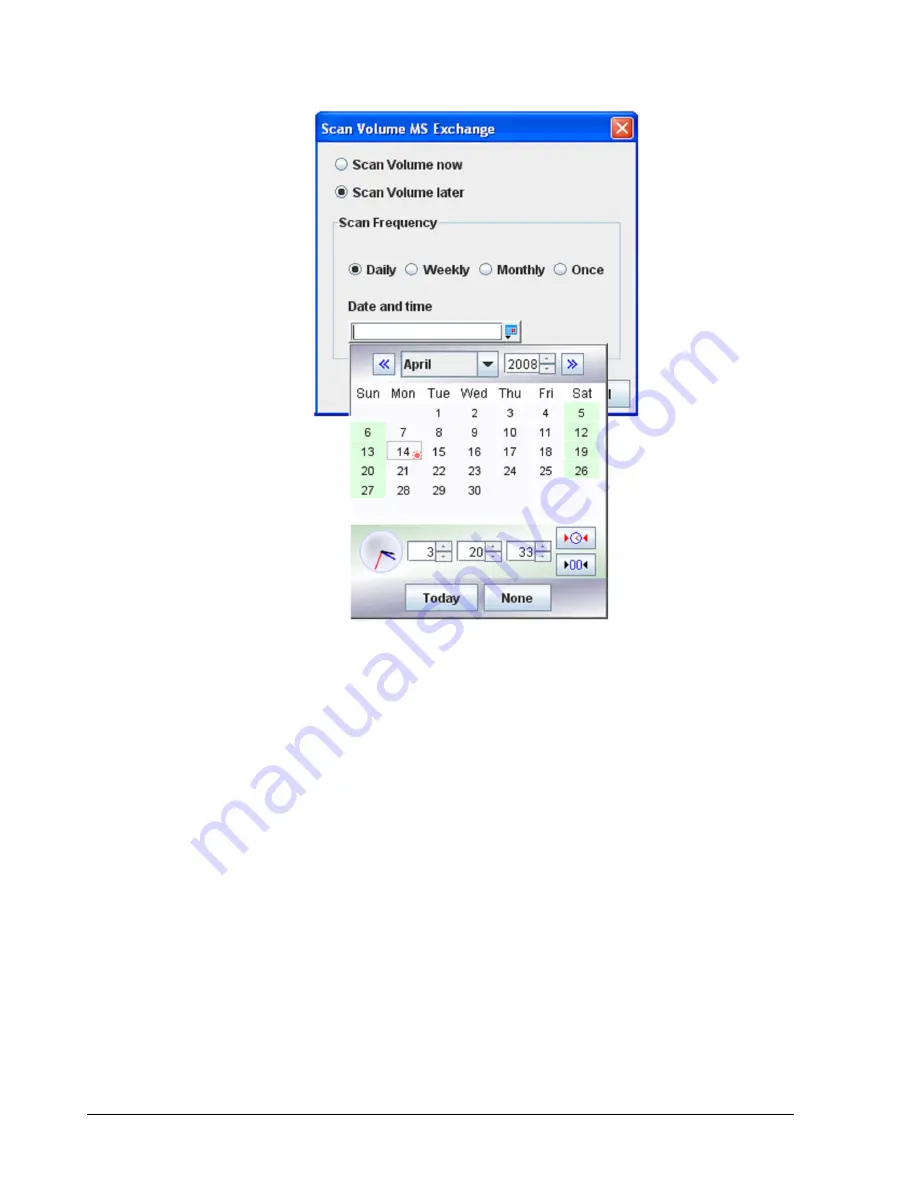
54
Chapter 4 Managing Volumes
Figure 4-23, Pop-up Calendar
4.3.3 Destroying a Volume
If you no longer need a volume, you can remove or “destroy” it. Destroying a volume does
not “sanitize” data on the drive(s).
To destroy a volume:
1. In the Volume View, click a volume in the Main Display.
2. Perform one of the following steps:
–
On the Volumes menu, click Destroy Volume.
–
Click Destroy Volume in the Volume Actions panel.
–
Press the right mouse button and click Destroy Volume from the shortcut menu.
Any of these steps display the message in Figure 4-24.
Содержание DSN-5410-10 - xStack Storage Area Network Array Hard...
Страница 9: ...xStack Storage Management Center Software User s Guide ix This Page Left Intentionally Blank ...
Страница 10: ......
Страница 90: ...80 Chapter 5 Managing Physical Storage This Page Left Intentionally Blank ...
Страница 110: ...100 Chapter 6 System Administration Figure 6 18 Advanced Settings Tab ...
Страница 132: ...122 Chapter 8 Performing System Actions THIS PAGE LEFT INTENTIONALLY BLANK ...
Страница 136: ...126 Chapter 9 Best Practices This Page Left Intentionally Blank ...
Страница 144: ...134 Appendix A Menu Summary THIS PAGE LEFT INTENTIONALLY BLANK ...
Страница 148: ...138 Appendix B Factory Default Settings THIS PAGE LEFT INTENTIONALLY BLANK ...






























