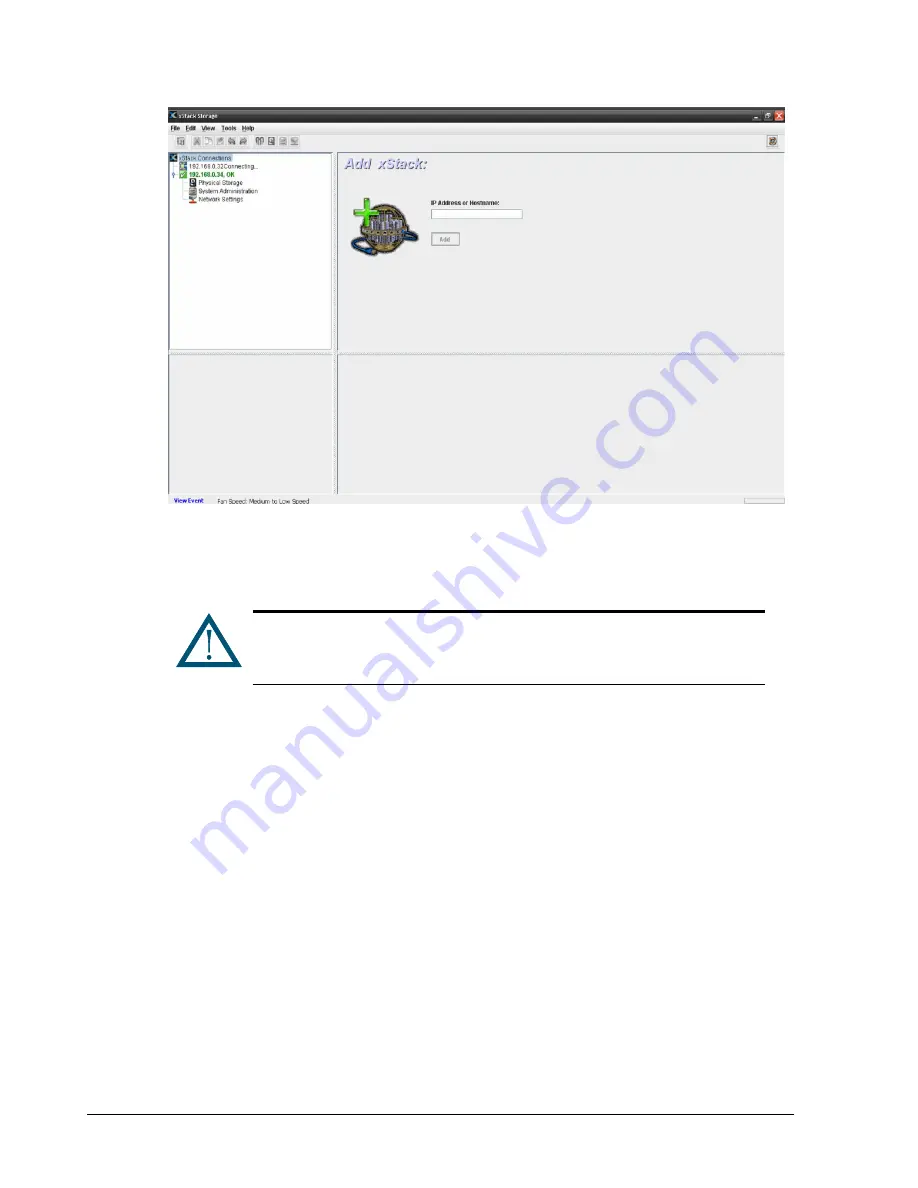
120
Chapter 8 Performing System Actions
Figure 8-1. Add xStack Storage Screen
2. In the IP Address or Hostname field, enter either the IP address or the host name of the
xStack Storage you want to manage.
3. Click Add.
The IP address or host name is selected in the
View
panel and a Log In screen for that
xStack Storage appears, with the cursor in the
Username
field (see Figure 3-9).
4. With the IP address or host name for the newly added xStack Storage selected in the
View panel, start with step 4 in section 3.1.2 to log in to the xStack Storage.
8.2 Removing an xStack Storage
If you no longer need to manage an xStack Storage, use Remove xStack Storage in the
System Actions panel to remove the xStack Storage from the View panel.
To remove an xStack Storage:
1. In the View panel, click the xStack Storage you want to remove.
2. In the System Actions panel click Remove xStack Storage.
3. Confirm the removal by clicking “Yes” in response to the pop-up dialog that appears.
The xStack Storage you selected is removed from the
View
panel.
If you wish to add an xStack Storage system using a hostname, that host
name and its IP address must already be defined in your network’s DNS
server or in the “hosts” file on your local host computer system (such as
\WINDOWS\system32\drivers\etc\hosts
on a Windows system).
Содержание DSN-5410-10 - xStack Storage Area Network Array Hard...
Страница 9: ...xStack Storage Management Center Software User s Guide ix This Page Left Intentionally Blank ...
Страница 10: ......
Страница 90: ...80 Chapter 5 Managing Physical Storage This Page Left Intentionally Blank ...
Страница 110: ...100 Chapter 6 System Administration Figure 6 18 Advanced Settings Tab ...
Страница 132: ...122 Chapter 8 Performing System Actions THIS PAGE LEFT INTENTIONALLY BLANK ...
Страница 136: ...126 Chapter 9 Best Practices This Page Left Intentionally Blank ...
Страница 144: ...134 Appendix A Menu Summary THIS PAGE LEFT INTENTIONALLY BLANK ...
Страница 148: ...138 Appendix B Factory Default Settings THIS PAGE LEFT INTENTIONALLY BLANK ...






























