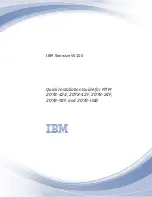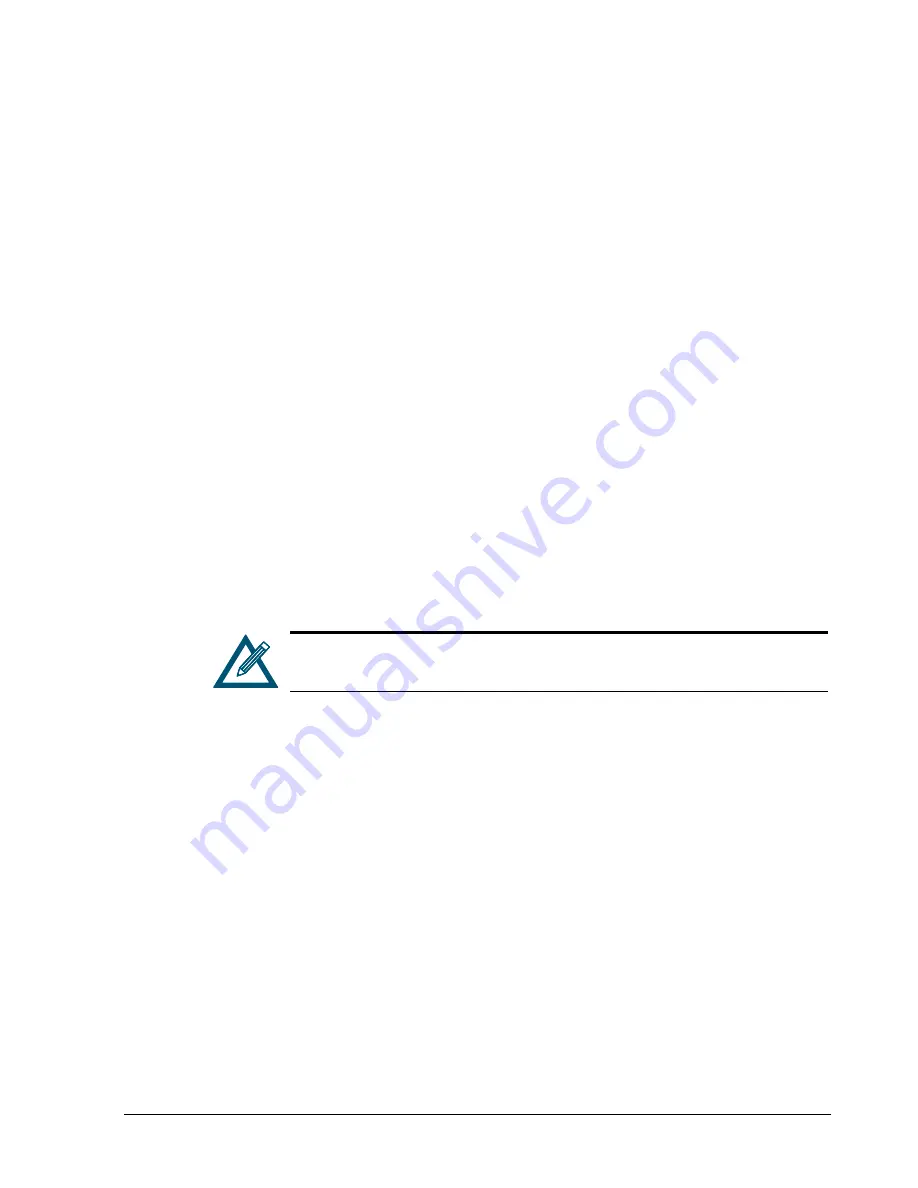
xStack Storage Management Center Software User’s Guide
105
7.2 Working with Management Ports
The xStack Storage contains a management port that provides access to the xStack Storage
Management Center. In the Network Settings View, the management port associated with
the xStack Storage appears below Network Settings in the Main Display.
All of the settings described in this section apply to single-controller and dual-controller
xStack Storage systems. In the event of a failure on one controller of a dual-controller
system, all of the settings are automatically and transparently transferred to the surviving
controller without any manual intervention or impact to your host servers.
The following sections describe how to view or change the settings of the management port
and how to ping from the management port to check its connection.
7.2.1 Viewing or Changing Management Port Settings
You configure the xStack Storage’s management port settings using the initial Startup
Wizard. Thereafter, you can use the following procedure to view or change the xStack
Storage’s management port settings. If you change these settings, you must:
Restart the xStack Storage for the new settings to take effect. In addition:
Configure the NIC in the management PC to use the first 3 octets of the new IP address
(in the example in Figure 7-2, the first three octets are 192.168.55).
Enter the new IP address in your Web browser to access the xStack Storage Management
Center.
To view or change management port settings:
1. In the Network Settings View, click the management port in the Main Display.
The
Management
Port
tab shows the settings for the selected management port (see
Figure 7-2).
While not required, changing the hostname to one that is intuitive is
recommended for identification and troubleshooting purposes.
Содержание DSN-5410-10 - xStack Storage Area Network Array Hard...
Страница 9: ...xStack Storage Management Center Software User s Guide ix This Page Left Intentionally Blank ...
Страница 10: ......
Страница 90: ...80 Chapter 5 Managing Physical Storage This Page Left Intentionally Blank ...
Страница 110: ...100 Chapter 6 System Administration Figure 6 18 Advanced Settings Tab ...
Страница 132: ...122 Chapter 8 Performing System Actions THIS PAGE LEFT INTENTIONALLY BLANK ...
Страница 136: ...126 Chapter 9 Best Practices This Page Left Intentionally Blank ...
Страница 144: ...134 Appendix A Menu Summary THIS PAGE LEFT INTENTIONALLY BLANK ...
Страница 148: ...138 Appendix B Factory Default Settings THIS PAGE LEFT INTENTIONALLY BLANK ...