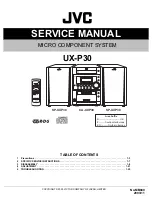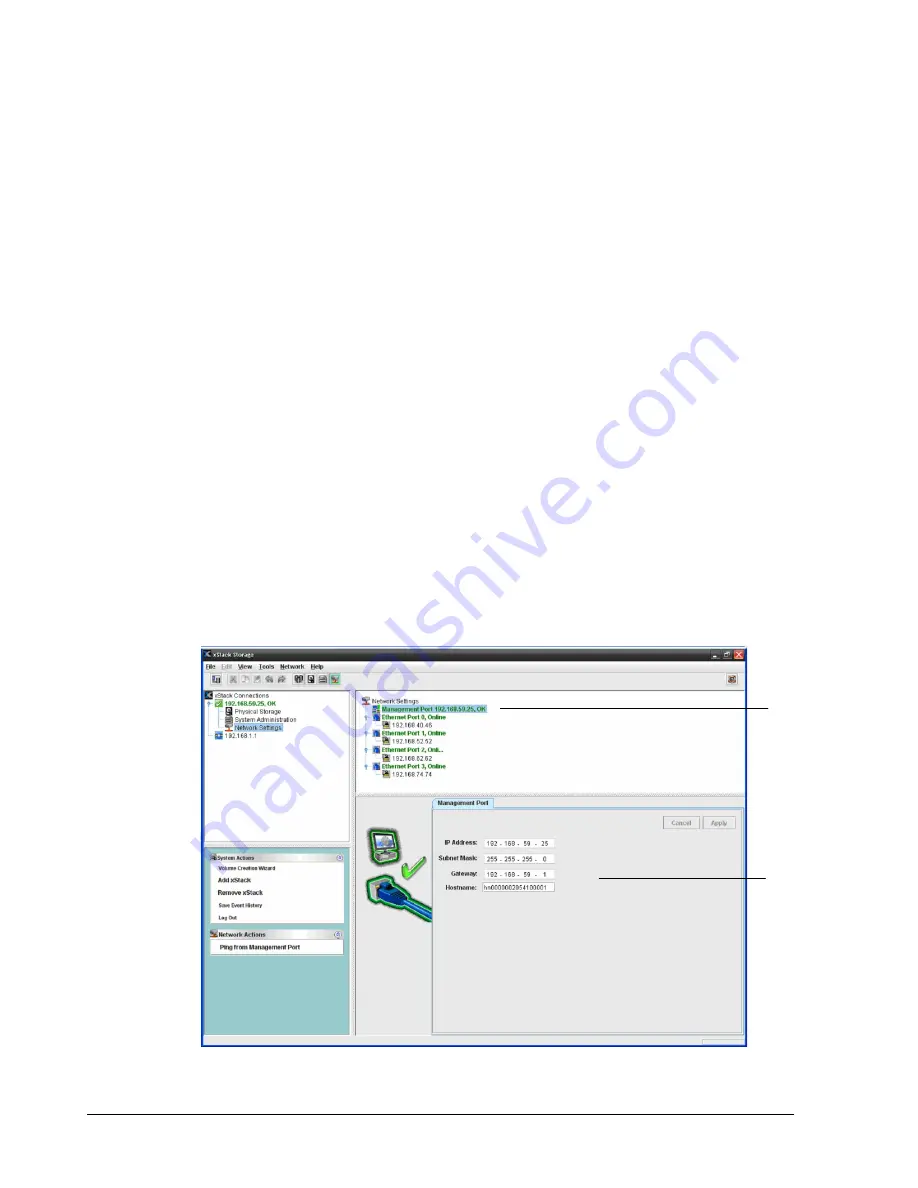
104
Chapter 3 Managing Volumes
7.1 Understanding the Network Settings View
In the Network Settings View, the Main Display shows the IP address and connection status of
the xStack Storage management port, Ethernet ports, and Link Aggregate Groups (LAGs) for
your xStack Storage system. If your system is equipped with dual controllers, all of these
settings will be automatically and transparently transferred to the redundant controller in
the event of a failover, without any changes or interruptions on your host servers.
If you click a management port in the Main Display, the Management Port tab lets you
view or change the network settings for the selected port and the Network Actions
panel allows you to ping from that management port.
If you click an Ethernet (iSCSI) port in the Main Display, the Port tab shows the settings
for the selected port and lets you change the MTU size and disable or enable the
network port. The Network Actions panel allows you to create a portal on the selected
port, replace the port with a VLAN-enabled port, and group ports.
If you click a LAG, the Link Aggregation Group (LAG) tab shows information about the
LAG and lets you change the LAG’s MTU setting.
If you click an IP address below an Ethernet port in the Main Display, the Portal tab
shows the status of the selected portal. The Network Actions panel allows you to ping
from or delete the portal.
If you are using a DSN-5000 Series system with dual controllers and those controllers are
unable to bind, the Network Actions panel is replaced with an Unable to Bind action
panel that allows you to take corrective action.
Figure 7-1. Network Settings View
If You Select This
Management Port…
Information about
the Selected Port
Appears Here
Содержание DSN-5410-10 - xStack Storage Area Network Array Hard...
Страница 9: ...xStack Storage Management Center Software User s Guide ix This Page Left Intentionally Blank ...
Страница 10: ......
Страница 90: ...80 Chapter 5 Managing Physical Storage This Page Left Intentionally Blank ...
Страница 110: ...100 Chapter 6 System Administration Figure 6 18 Advanced Settings Tab ...
Страница 132: ...122 Chapter 8 Performing System Actions THIS PAGE LEFT INTENTIONALLY BLANK ...
Страница 136: ...126 Chapter 9 Best Practices This Page Left Intentionally Blank ...
Страница 144: ...134 Appendix A Menu Summary THIS PAGE LEFT INTENTIONALLY BLANK ...
Страница 148: ...138 Appendix B Factory Default Settings THIS PAGE LEFT INTENTIONALLY BLANK ...