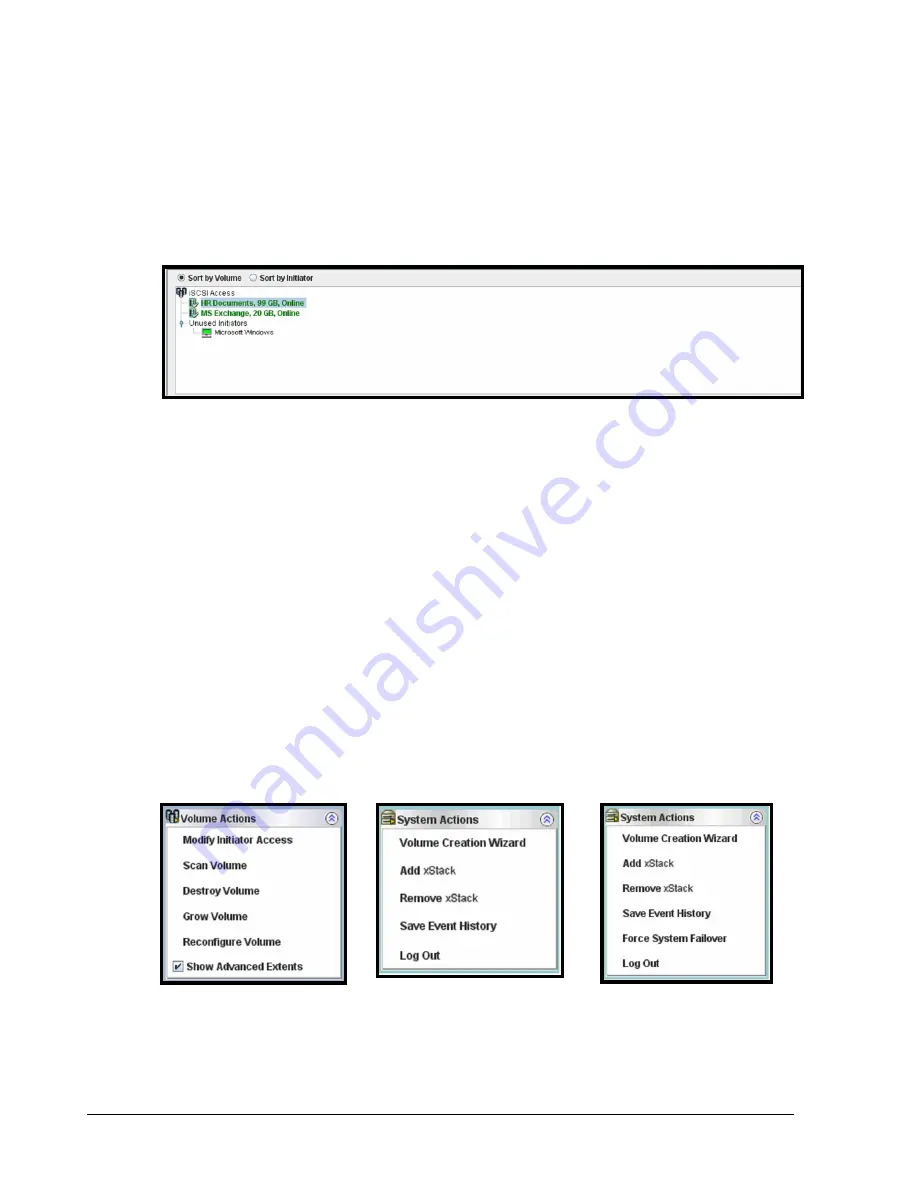
14
Chapter 2 Overview of the Management Center Software
2.3.4 Main Display
The Main Display appears to the right of the View panel. The Main Display shows information
relevant for the current view. For example, when the Volume View is displayed (as shown in
Figure 2-6), the Main Display provides radio buttons for sorting the information shown by
volume name or iSCSI initiator, along with the volumes and iSCSI initiators associated with
the xStack Storage being managed.
Figure 2-6. Main Display in Volume View
2.3.5 Action Panels
Below the View panel are action panels. Most views show two action panels.
The top panel contains actions relevant to the current view and any item selected in the
Main Display. The top panel acquires its name from the current view. In Volume View, for
example, the top panel becomes the Volume Actions panel and contains actions associated
with volumes. If you switch to Physical Storage View, the tops panel changes to the Drive
Actions panel and displays actions related to drives. If there are no actions available for the
current view, such as in System Administrator View, the top panel disappears.
There are times when the top panel and the Detail Tabs below the Main Display work
together. In Volume View, for example, clicking Show Advanced Extents in the Volume
Actions panel (see Figure 2-7) displays advanced extent information in the Extents tab.
The System Actions panel appears below the top panel. The System Actions panel contains
either five or six actions (depending on whether the xStack Storage system is capable of
supporting single or dual controllers) and is displayed for all views.
Figure 2-7. Volume Actions and System Action Panels
Содержание DSN-5410-10 - xStack Storage Area Network Array Hard...
Страница 9: ...xStack Storage Management Center Software User s Guide ix This Page Left Intentionally Blank ...
Страница 10: ......
Страница 90: ...80 Chapter 5 Managing Physical Storage This Page Left Intentionally Blank ...
Страница 110: ...100 Chapter 6 System Administration Figure 6 18 Advanced Settings Tab ...
Страница 132: ...122 Chapter 8 Performing System Actions THIS PAGE LEFT INTENTIONALLY BLANK ...
Страница 136: ...126 Chapter 9 Best Practices This Page Left Intentionally Blank ...
Страница 144: ...134 Appendix A Menu Summary THIS PAGE LEFT INTENTIONALLY BLANK ...
Страница 148: ...138 Appendix B Factory Default Settings THIS PAGE LEFT INTENTIONALLY BLANK ...
















































