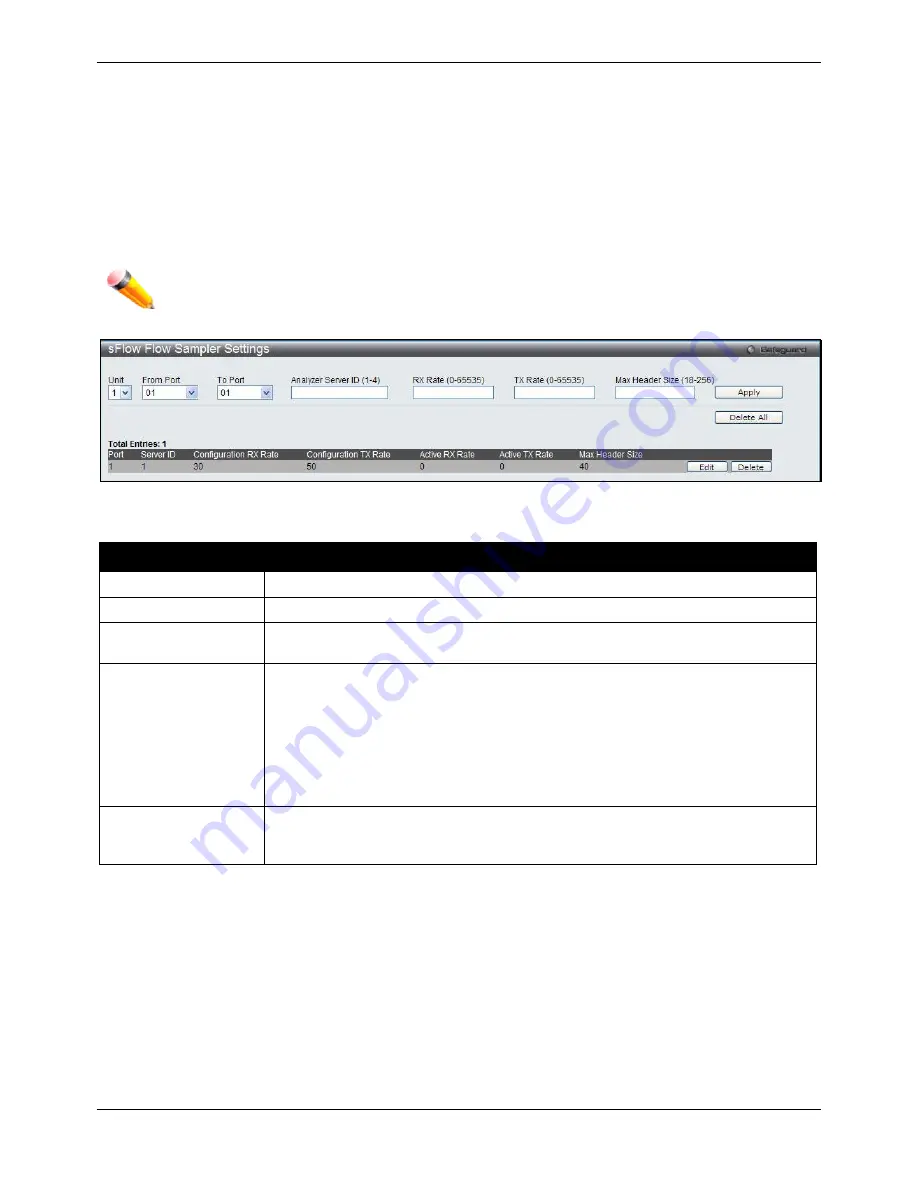
xStack® DGS-3620 Series Managed Switch Web UI Reference Guide
444
Click the
Edit
button to re-configure the specific entry.
Click the
Delete
button to remove the specific entry.
sFlow Flow Sampler Settings
On this page the user can configure the sFlow flow sampler parameters. By configuring the sampling function for a
port, a sample packet received by this port will be encapsulated and forwarded to the analyzer server at the
specified interval.
To view this window, click
Monitoring > sFlow > sFlow Flow Sampler Settings
as shown below:
NOTE:
If the user wants the change the analyze server ID, he needs to delete the flow sampler and
creates a new one.
Figure 11-22 sFlow Flow Sampler Settings window
The fields that can be configured are described below:
Parameter
Description
Unit
Select a unit to configure.
From Port / To Port
Use the drop-down menus to specify the list of ports to be configured.
Analyzer Server ID
The analyzer server ID specifies the ID of a server analyzer where the packet will be
forwarded.
Rate
The sampling rate for packet Rx sampling. The configured rate value multiplied by
256 is the actual rate. For example, if the rate is 20, the actual rate 5120. One packet
will be sampled from every 5120 packets. If set to 0, the sampler is disabled. If the
rate is not specified, its default value is 0.
The sampling rate for packet Tx sampling. The configured rate value multiplied by
256 is the actual rate. For example, if the rate is 20, the actual rate 5120. One packet
will be sampled from every 5120 packets. If set to 0, the sampler is disabled. If the
rate is not specified, its default value is 0.
MAX Header Size
The maximum number of leading bytes in the packet which has been sampled that
will be encapsulated and forwarded to the server. If not specified, the default value is
128.
Click the
Apply
button to accept the changes made.
Click the
Delete All
button to remove all the entries listed.
Click the
Edit
button to re-configure the specific entry.
Click the
Delete
button to remove the specific entry.
sFlow Counter Poller Settings
On this page the user can configure the sFlow counter poller parameters. If the user wants to change the analyzer
server ID, he needs to delete the counter poller and create a new one.
To view this window, click
Monitoring > sFlow > sFlow Counter Poller Settings
as shown below:
Содержание DGS-3620-28PC-EI
Страница 1: ......
















































