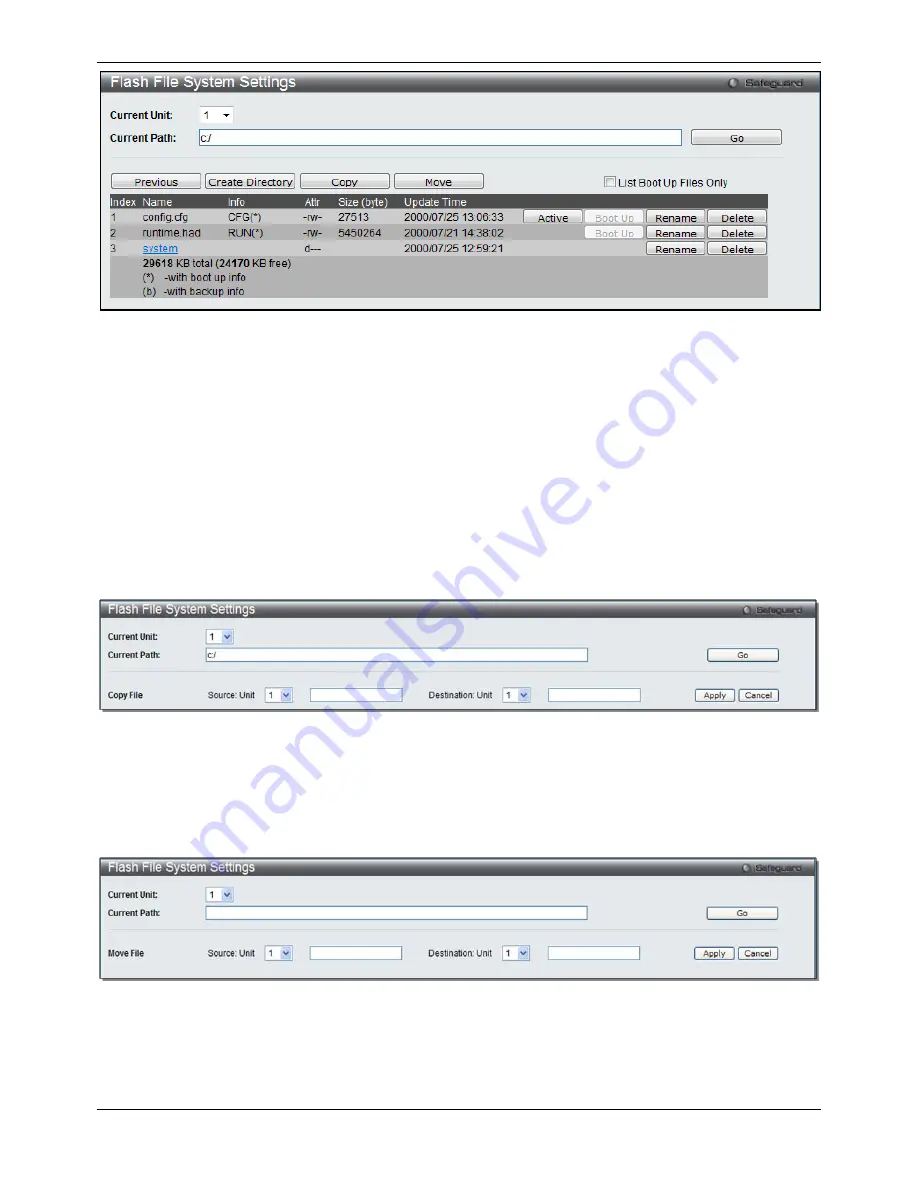
xStack® DGS-3620 Series Managed Switch Web UI Reference Guide
411
Figure 9-36 Flash File System Setting – Search for Drive window
Click the
Previous
button to return to the previous page.
Click the
Create Directory
to create a new directory within the file system of the switch.
Click the
Copy
button to copy a specific file to the switch.
Click the
Move
button to move a specific file within the switch.
Tick the
List Boot Up Files Only
option to display only the boot up files.
Click the
Active
button to set a specific config file as the active runtime configuration.
Click the
Boot Up
button to set a specific runtime image as the boot up image.
Click the
Rename
button to rename a specific file’s name.
Click the
Delete
button to remove a specific file from the file system.
Click the
Copy
button to see the following window.
Figure 9-37 Flash File System Settings – Copy window
When copying a file to the file system of this switch, the user must enter the
Source
and
Destination
path.
Click the
Apply
button to initiate the copy.
Click the
Cancel
button the discard the process.
Click the
Move
button to see the following window
Figure 9-38 Flash File System Settings – Move window
When moving a file to another place, the user must enter the
Source
and
Destination
path.
Click the
Apply
button to initiate the copy.
Click the
Cancel
button the discard the process.
Содержание DGS-3620-28PC-EI
Страница 1: ......






























