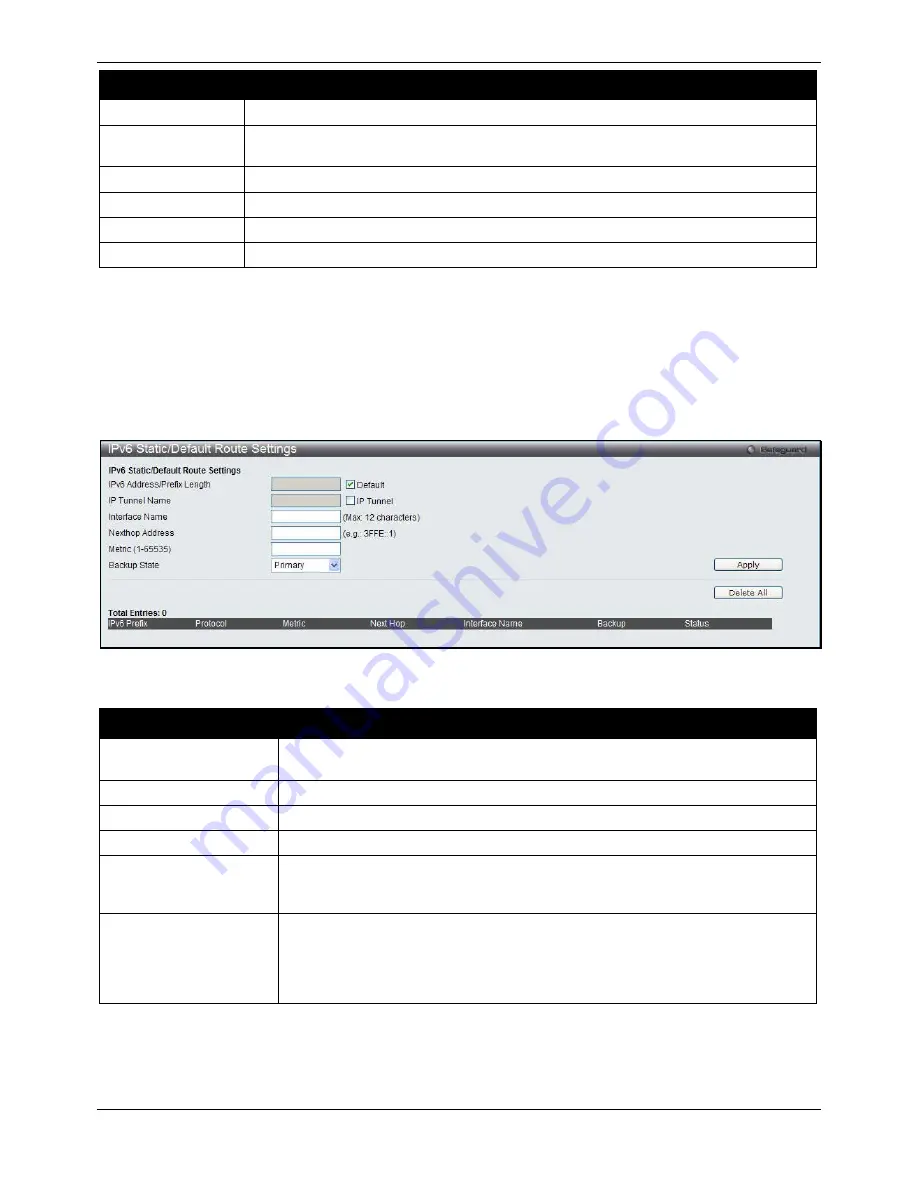
xStack® DGS-3620 Series Managed Switch Web UI Reference Guide
155
Parameter
Description
Network Address
Enter the destination network address of the route want to be displayed.
IP Address
Enter the destination IP address of the route want to be displayed. The longest prefix
matched route will be displayed.
RIP
Tick the check box to display only RIP routes.
OSPF
Tick the check box to display only OSPF routes.
Hardware
Tick the check box to display only the routes that have been written into the chip.
BGP
Tick the check box to display only BGP routes.
Click the
Find
button to locate a specific entry based on the information entered.
Enter a page number and click the
Go
button to navigate to a specific page when multiple pages exist.
IPv6 Static/Default Route Settings
A static entry of an IPv6 address can be entered into the Switch’s routing table for IPv6 formatted addresses.
To view the following window, click
L3 Features > IPv6 Static/Default Route Settings
, as show below:
Figure 5-3 IPv6 Static/Default Route Settings window
The fields that can be configured are described below:
Parameter
Description
IPv6 Address/Prefix
Length
Enter the destination network for the route, or tick the Default check box to be
assigned to the default route.
IP Tunnel Name
Tick the
IP Tunnel
check box and enter the IP tunnel name used.
Interface Name
The IP Interface where the static IPv6 route is created.
Nexthop Address
The corresponding IPv6 address for the next hop Gateway address in IPv6 format.
Metric (1-65535)
The metric of the IPv6 interface entered into the table representing the number of
routers between the Switch and the IPv6 address above. Metric values allowed are
between 1 and 65535.
Backup State
Each IPv6 address can only have one primary route, while other routes should be
assigned to the backup state. When the primary route failed, the switch will try the
backup routes according to the order learnt by the routing table until route success.
This field represents the backup state for the IPv6 configured. This field may be
Primary or Backup.
Click the
Apply
button to accept the changes made.
Click the
Delete All
button to remove all the entries listed.
Содержание DGS-3620-28PC-EI
Страница 1: ......






























