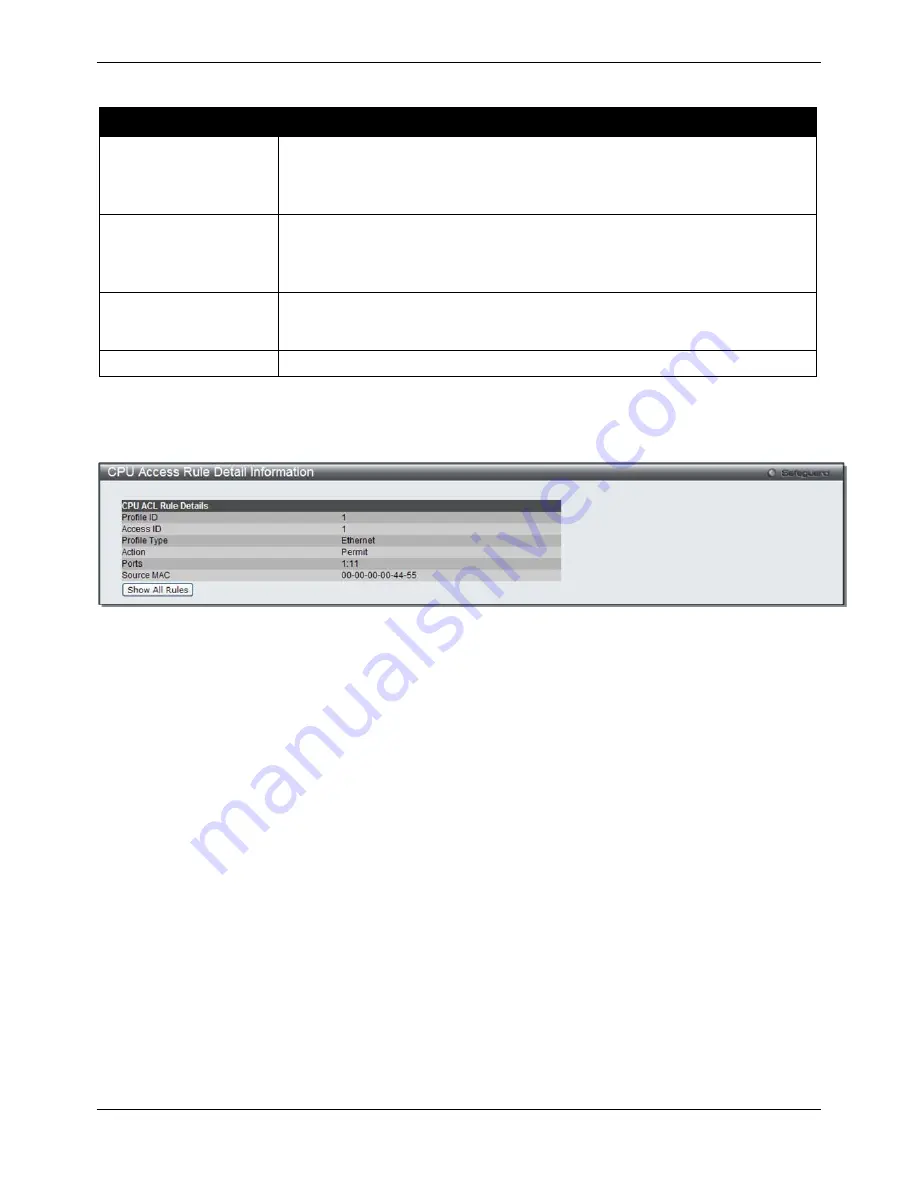
xStack® DGS-3620 Series Managed Switch Web UI Reference Guide
292
The fields that can be configured are described below:
Parameter
Description
Access ID (1-100)
Type in a unique identifier number for this access. This value can be set from 1 to
100.
Auto Assign
– Tick the check box will instruct the Switch to automatically assign
an Access ID for the rule being created.
Action
Select
Permit
to specify that the packets that match the access profile are
forwarded by the Switch, according to any additional rule added (see below).
Select
Deny
to specify that the packets that match the access profile are not
forwarded by the Switch and will be filtered.
Time Range Name
Tick the check box and enter the name of the Time Range settings that has been
previously configured in the
Time Range
Settings
window. This will set specific
times when this access rule will be implemented on the Switch.
Ports
Ticking the All Ports check box will denote all ports on the Switch.
Click the
Apply
button to accept the changes made.
Click the
<<Back
button to discard the changes made and return to the previous page.
After clicking the
Show Details
button in the
CPU
Access Rule List
, the following page will appear:
Figure 7-28 CPU Access Rule Detail Information (Ethernet ACL)
Click the
Show All Rules
button to navigate back to the CPU Access Rule List.
Adding a CPU IPv4 ACL Profile
The window shown below is the
Add CPU ACL Profile
window for IP (IPv4). To use specific filtering masks in this
ACL profile, click the packet filtering mask field to highlight it red. This will add more filed to the mask.
After clicking the
Add CPU ACL Profile
button, the following page will appear:
Содержание DGS-3620-28PC-EI
Страница 1: ......
















































