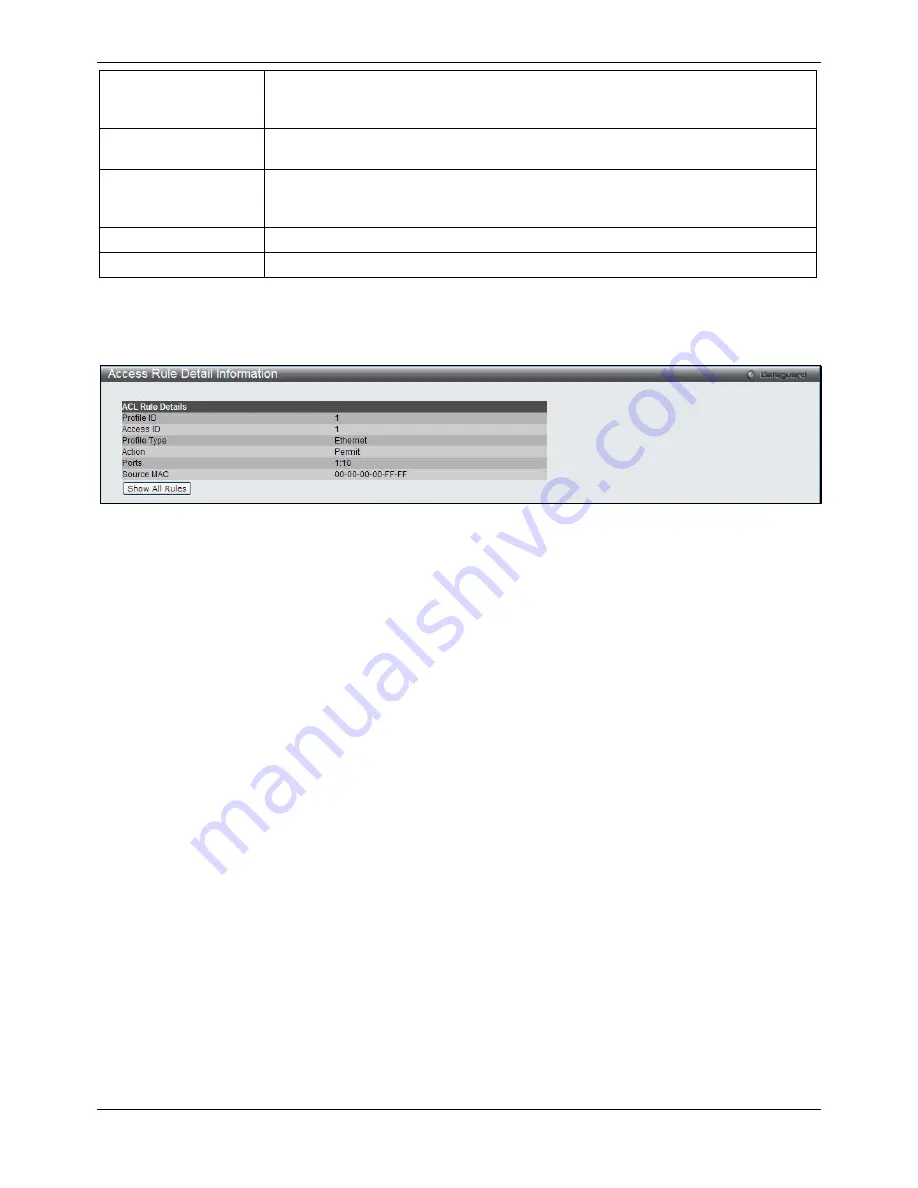
xStack® DGS-3620 Series Managed Switch Web UI Reference Guide
276
Time Range Name
Tick the check box and enter the name of the Time Range settings that has been
previously configured in the
Time Range
Settings
window. This will set specific times
when this access rule will be implemented on the Switch.
Counter
Here the user can select the counter. By checking the counter, the administrator can
see how many times that the rule was hit.
Ports
When a range of ports is to be configured, the Auto Assign check box MUST be
ticked in the Access ID field of this window. If not, the user will be presented with an
error message and the access rule will not be configured.
VLAN Name
Specify the VLAN name to apply to the access rule.
VLAN ID
Specify the VLAN ID to apply to the access rule.
Click the
<<Back
button to discard the changes made and return to the previous page.
Click the
Apply
button to accept the changes made.
After clicking the
Show Details
button in the
Access Rule List
, the following page will appear:
Figure 7-7 Access Rule Detail Information window (Ethernet ACL)
Click the
Show All Rules
button to navigate back to the Access Rule List.
Adding an IPv4 ACL Profile
The window shown below is the Add ACL Profile window for IPv4. To use specific filtering masks in this ACL profile,
click the packet filtering mask field to highlight it red. This will add more filed to the mask.
After clicking the
Add ACL Profile
button, the following page will appear:
Содержание DGS-3620-28PC-EI
Страница 1: ......
















































