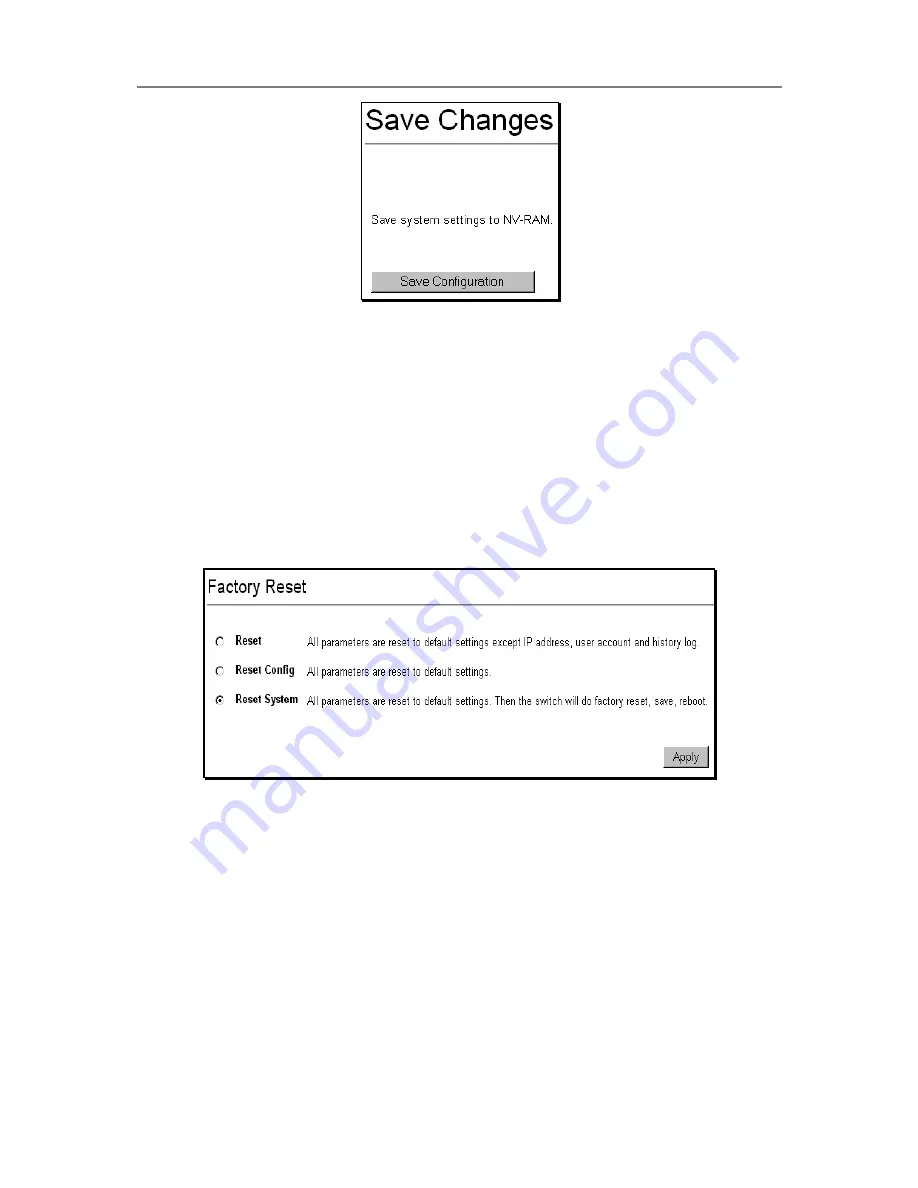
D-Link DES-3326SR Layer 3 Switch
Figure 3- 7. Save Configuration window
The Switch has two levels of memory, normal RAM and non-volatile or NV-RAM. To save all the changes
made in the current session to the Switch’s flash memory, click the
Save Configuration
button. Click the
OK
button in the new dialog box that appears to continue. When this is done, the settings will be immediately
applied to the Switching software in RAM, and will immediately take effect. Once the Switch configuration
settings have been saved to NV-RAM, they become the default settings for the Switch. These settings will be
used every time the Switch is rebooted. This is equivalent to implementing the
save
command using the CLI.
Some settings, though, require you to restart the Switch before they will take effect. Restarting the Switch erases
all settings in RAM and reloads the stored settings from the NV-RAM. Thus, it is necessary to save all setting
changes to NV-RAM before rebooting the Switch.
Factory Reset
Click the
Factory Reset
link in the
Basic Setup
folder to bring up the reset menu.
Figure 3- 8. Factory Reset to Default Value
The following options are available to perform a factory reset:
•
Reset
−
If you select this option, the Switch’s stacking mode, IP address, subnet mask, and default
gateway settings do not change. All other configuration settings return to the factory default settings
•
Reset Config
−
Choose this option to return all configuration settings to the factory default settings, but
does not save the settings or reboot the Switch. If you select this option, all of the factory default
settings are restored on the Switch including the IP address, user accounts, stacking mode (set to auto)
and the switch history log. The switch will not reboot. New user accounts information and IP settings
will need to be assigned.
•
Reset System
−
all of the factory default settings are restored on the switch. The switch will reboot.
New user accounts information and IP settings will need to be assigned.
Select the reset option you want to perform and click on the
Apply
button.
40
Содержание DES-3326SR
Страница 240: ......






























