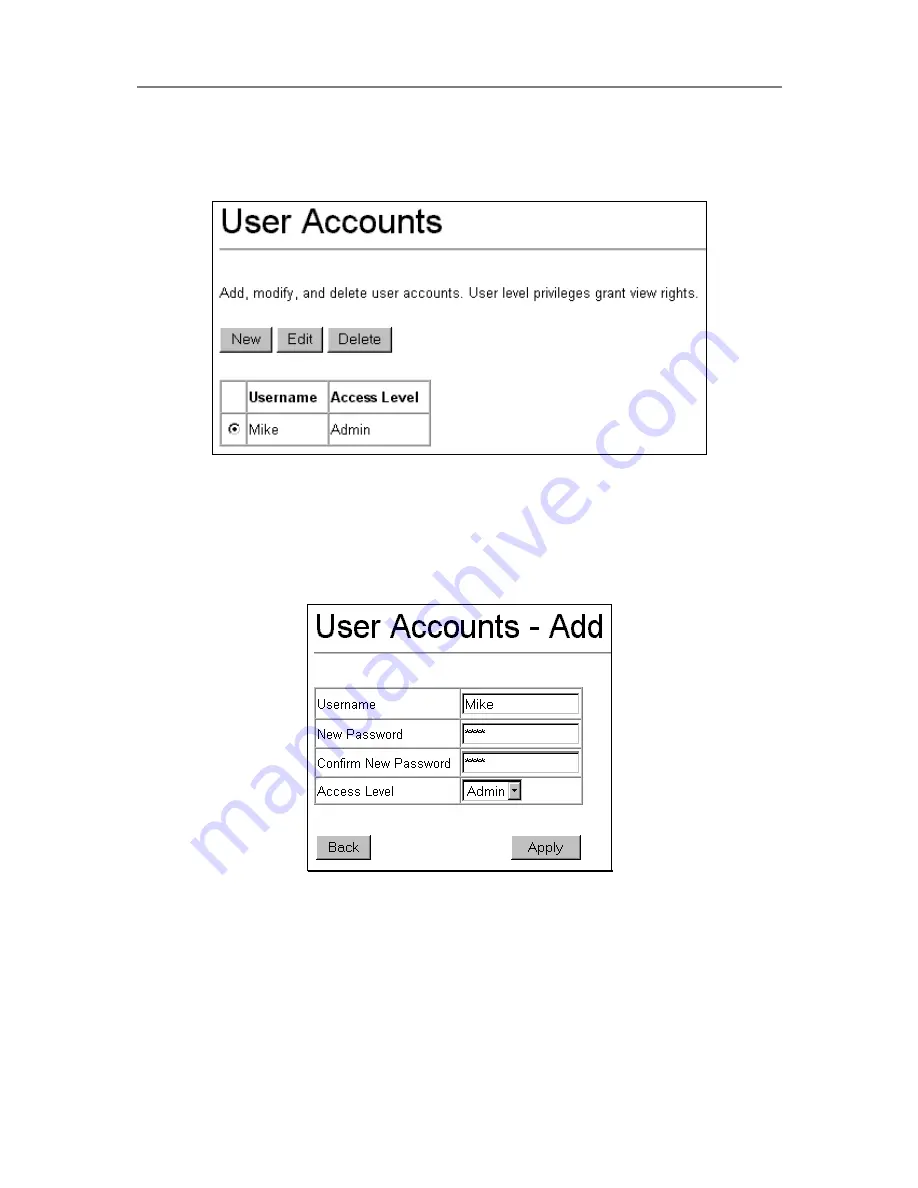
D-Link DES-3326SR Layer 3 Switch
User Accounts Management
Use the
User Accounts
table to control user privileges. To view existing User Accounts, open the
Basic Setup
folder and click on the
User Accounts
link. This will open the
User Accounts Table
, as shown below. If no
user accounts have et been created, there will not be any listed here.
Figure 3- 4. User Accounts Table
To add a new user, click on the
New
button. A new menu appears.
To delete an existing user account, select the Username and click on the
Delete
button. You will be prompted to
confirm that you want to delete the account. Click
OK
to delete the account information and continue.
Figure 3- 5. User Accounts - Add
Add a new user by typing in a
User Name
, and
New Password
and retype the same password in the
Confirm
New Password
. Choose the level of privilege (
Admin
or
User
) from the
Access Level
drop-down menu. Click
on the
Apply
button to create the new account. The new Username now appears in the User Accounts Table
To modify an existing user, select the Username listed in the User Accounts table and click on the
Edit
button.
For an existing account, the Username may not be changed. If you wish to change the username you must delete
the account and create a new one.
38
Содержание DES-3326SR
Страница 240: ......






























