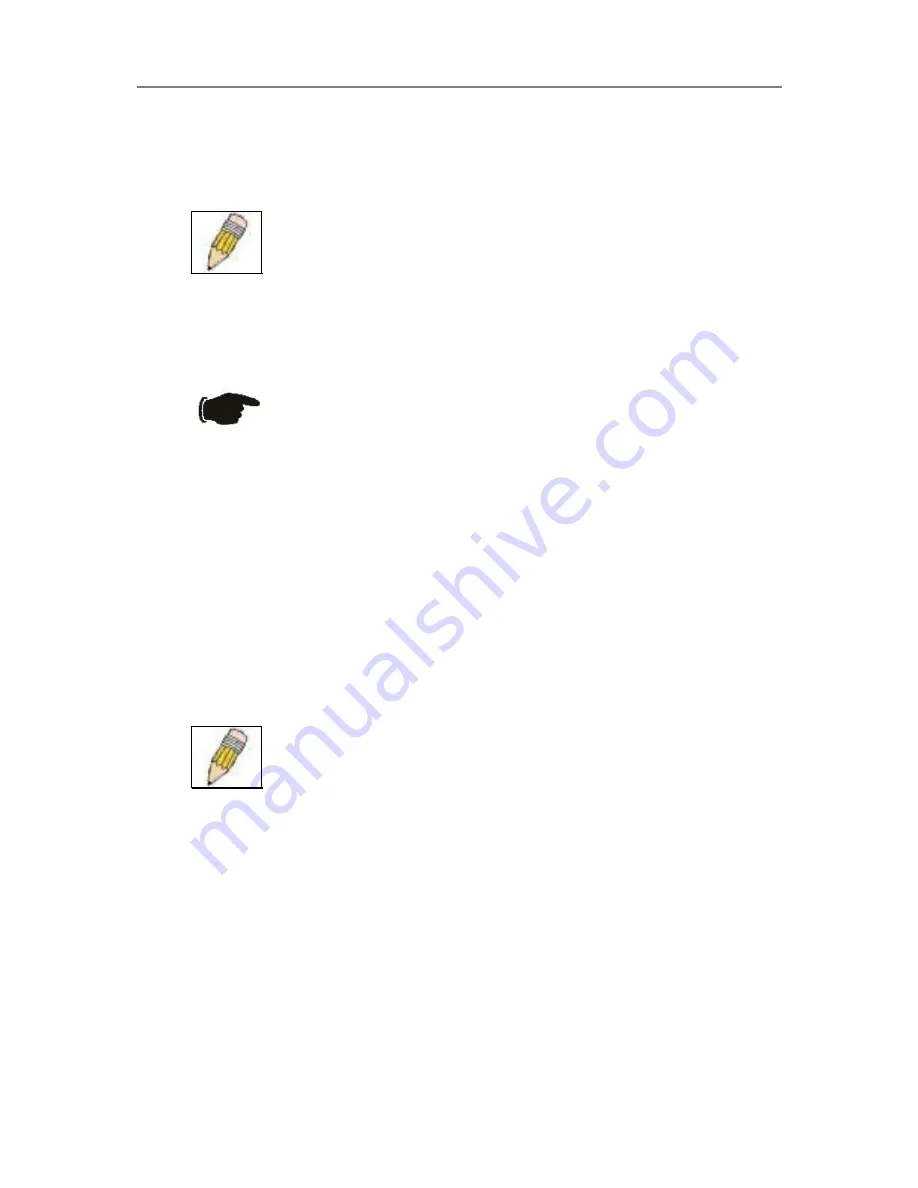
D-Link DES-3326SR Layer 3 Switch
Login to Web Manager
To begin managing the Switch simply run the browser you have installed on your computer and point it to the IP
address you have defined for the device. The URL in the address bar should read something like:
http://123.123.123.123, where the numbers 123 represent the IP address of the Switch.
NOTE:
The Factory default IP address for the Switch is 10.90.90.90.
In the Welcome page, click on the
Login
hyperlink; this opens a login screen. Enter a user name and password to
access the Switch’s management main page (pictured above). There is no user name or password configured for
the Switch in the default settings, so if this is the first time logging in it is not necessary to enter these.
NOTICE:
Any changes made to the Switch configuration during the current
session must be saved in the
Save Changes
web menu (explained below) or use
the command line interface (CLI) command
save
.
Web Pages and Menus
Menus for configuration and information are organized in two folders or directories, Basic Setup and Advanced
Setup. These folders contain all the menus and subdirectories used to configure, manage and view information
for the DES-3326SR.
The
Basic Setup
directory includes the
SNTP Settings
,
Network Management
,
Switch Utilities
and
Network
Monitoring
subdirectories as well as the menus for
Switch Information
,
Basic Switch Setup
(includes IP
settings),
Serial Port Settings
,
Port Configuration
,
Port Security Settings
,
Traffic Segmentation
,
User
Accounts
,
Factory Reset
,
Save Changes
and
Restart System
.
Advanced Setup
includes subdirectories for
Spanning Tree
,
MAC Notification
,
Forwarding
,
Configure QoS
,
VLAN Configuration
,
Link Aggregation
,
802.1x
,
System Log
and
Layer 3 IP Networking
. Other menus
included are (Port)
Mirroring Configuration
and
Access Profile Mask Setup
.
NOTE:
Configure the user name and password in the User Accounts
menu before connecting the Switch to the greater network.
34
Содержание DES-3326SR
Страница 240: ......






























