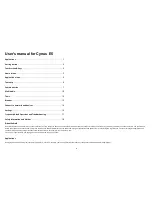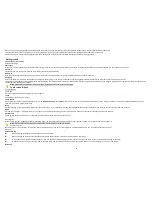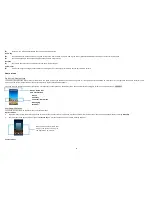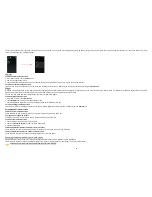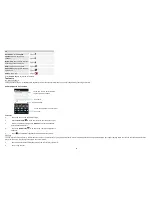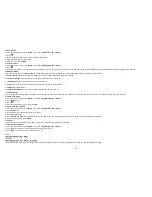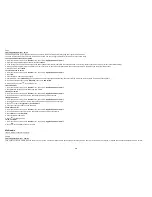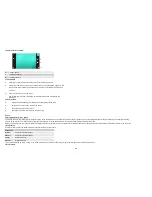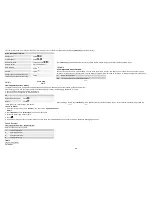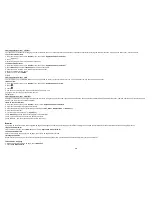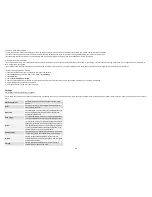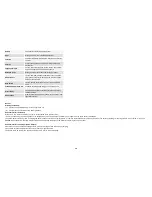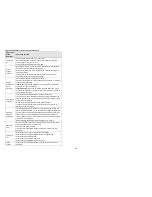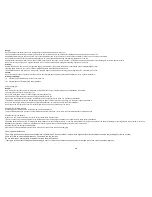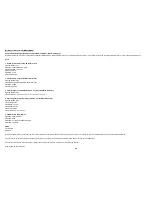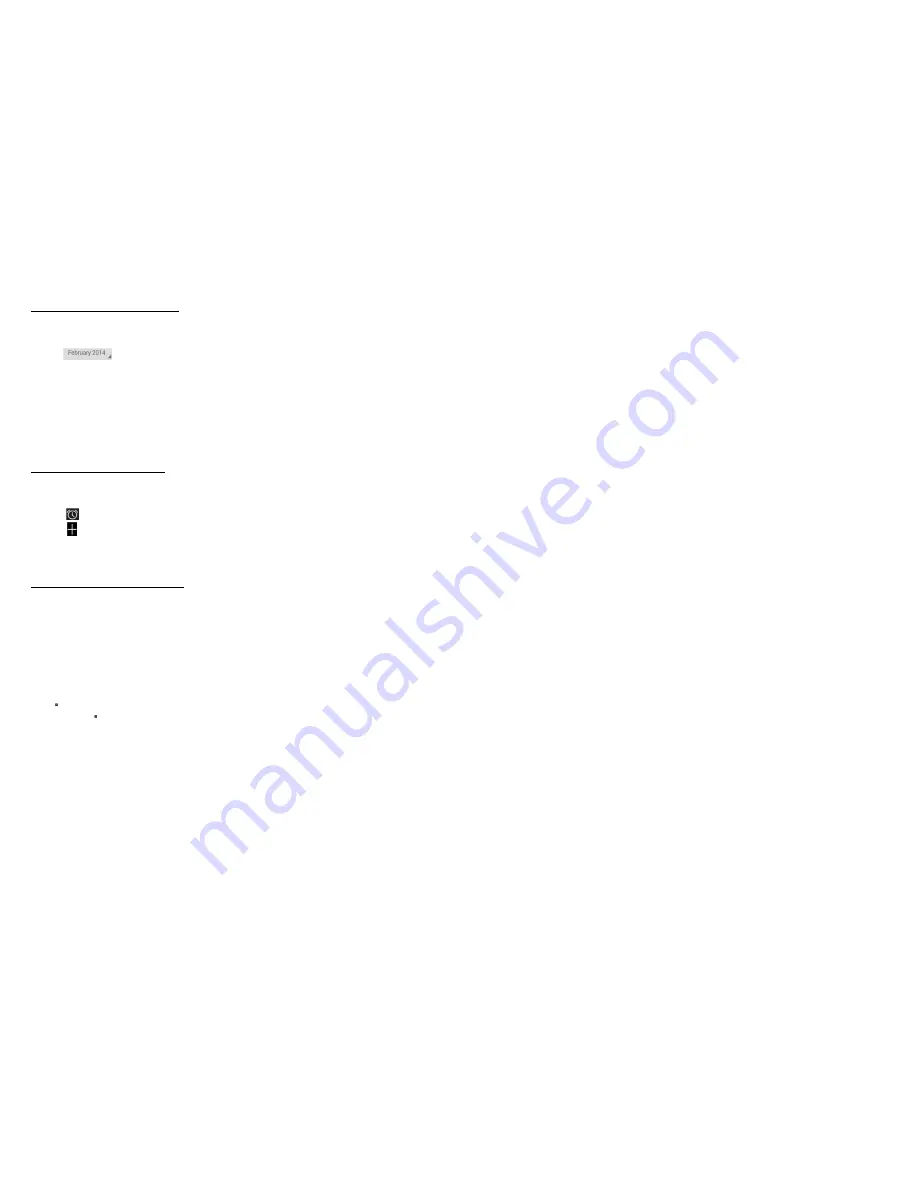
13
Find it: Application menu > Calendar
Your phone has a calendar for managing your time schedule. You can use the calendar to keep track of important events. After entering the calendar function menu, you can select year, month and date.
• To set t
he calendar view
1.
From your Home screen, touch
Launcher
icon, then find it:
Application menu > Calendar
.
2. Touch
.
3. Select day, week, or month in the menu that opens.
• To add a calendar event
1. From your Home screen, touch
Launcher
icon, then find it:
Application menu > Calendar
.
2. Touch
Menu key
, then touch
New event
in the menu that opens.
3. Enter the name, location, time, and description for the event.
4. Select a reminder for the event.
5. After you finish, touch
DONE
.
Clock
Find it: Application menu > Clock
The clock allows you to view time and date. You can also add an alarm, set the alarm and turn it on. Then, the alarm can ring at a specific time you set.
• Add an alarm
1. From your Home screen, touch
Launcher
icon, then find it:
Application menu > Clock
.
2. Touch
.
3. Touch
.
4. You need set time, ringtone, repeat, and vibrate. Then, turn it on.
Then the alarm can ring at a specific time you set.
Calculator
Find it: Application menu > Calculator
Keep your calculations on your finger tips with the calculator. Using this application allows you to make calculations. The calculator provides the basic arithmetic functions; addition, subtraction, multiplication, and
division. You can also use an advanced panel.
•
How to use the calculator
1. From your Home screen, touch
Launcher
icon or find it:
Application menu > Calculator
.
2. Enter the first number using the numeric keys.
3. Enter the operation for your calculation by touching the
Plus, Minus, Multiplication,
or
Division
key.
4. Enter the next number.
5. To view the result, touch the “
=
” (
equals
) key.
Touch
Menu key
, you can open advanced panel to do calculation.
Touch , you can only erase one numeric before the cursor.
Touch and hold , you can erase all numeric before the cursor.
Browser
Use your web browser to view and navigate web pages, add pages as bookmarks, and save pages for offline reading. You can open several windows at the same time and switch among them easily.
•
Open the web browser
From your Home screen,
touch
Browser
icon or find it:
Application menu > Browser
.
• Search and address bar
Enter a search word to search for a web page, or enter a web page address to load
• Manage bookmarks
Bookmarks let you access your favorite and frequently visited web pages quickly. You can add bookmarks directly from your phone browser.
To bookmark a web page
1. When you are viewing the web page, touch
Menu key
.
2. Touch
Save to
Bookmarks
.