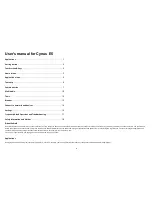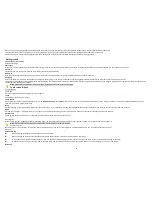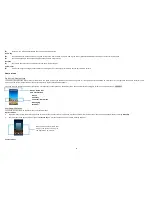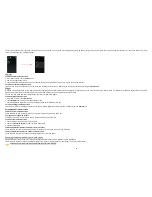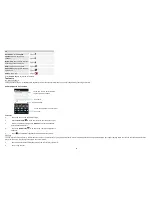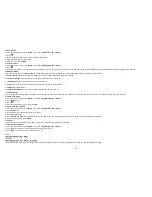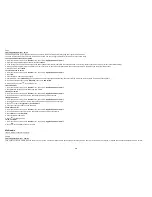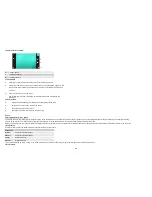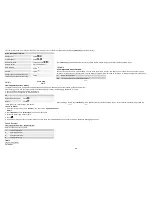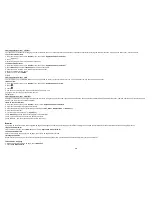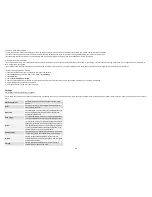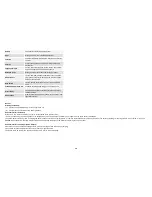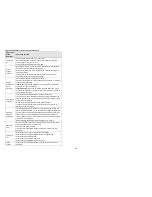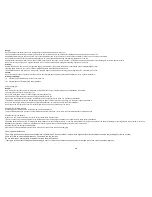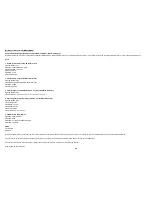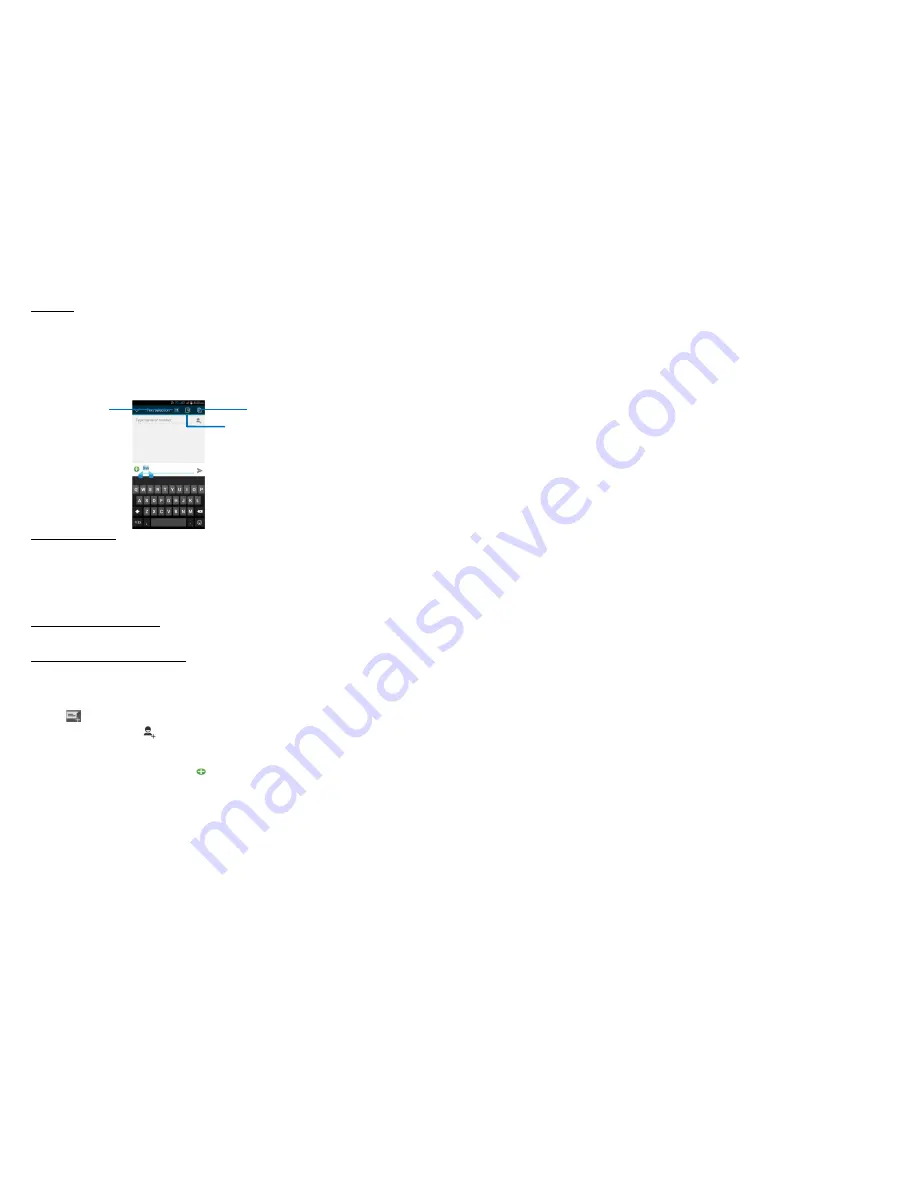
7
Select Text
You can select text for cutting or copying. The selected text is highlighted in blue.
•
Touch and hold the portion that contains text. Some options open with
icons.
•
Move the cursor to select the text.
Cut /Copy/Paste Text
1. Touch
Cut
icon or
Copy
icon in the menu that opens.
2. Touch and hold the text field where you want to paste the text.
3. Touch
PASTE
in the menu that opens. The text is inserted at the cursor.
You can paste the text that you copied from one application into a text field in any application.
Communication
it’s good to talk, text or email. . .
Messaging
Find it: Application menu > Messaging
You can compose, send and receive text messages from your phone, and also can compose, send and receive multimedia messages, which contain media files such as pictures, videos and audios.
When you view your messages, they appear as conversations, which means that all messages to and from a particular person are grouped together.
• Compose new message
1. From your Home screen, touch
Messaging
icon or find it:
Application menu > Messaging
.
2. Touch
.
3. To add recipient(s), touch
, then find and mark the contact name. To add more than one contact, mark the contact name for the desired recipients. You can also enter the recipient’s phone number manually.
4. After you finish marking contact(s), touch
OK
.
5. Touch
Type message
to enter your message text.
6. If you want to insert a media file, touch
, and select an attachment.
7. To send the message.
When editing message, touch
Menu key
, some additional options will be available to you. For example, add subject. You can touch the options to do actions.
• Delete message threads
Copy
Select all
Cut