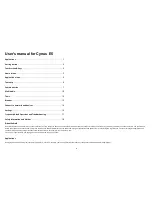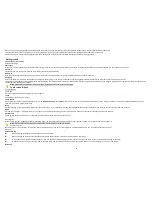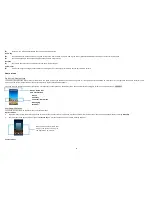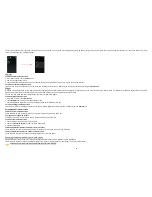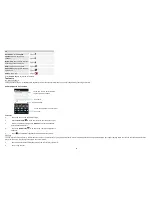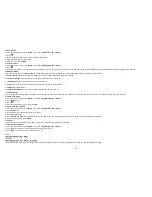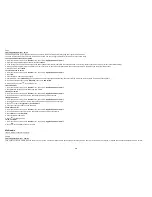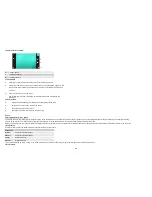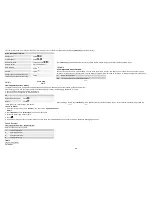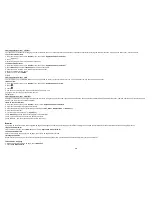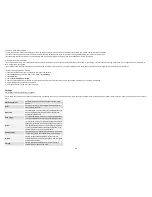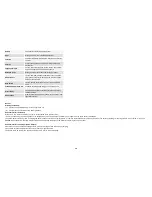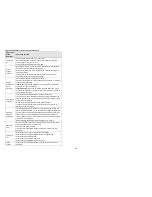2
Note: The colors and specifications shown/mentioned in the user manual may differ from the actual product. Images shown are for representation purpose only.
The content of the manual is correct when it is released, but we reserve the right to modify the technical specification without additional notification.
Some content in the manual may be different from the mobile phone, as the accessory software, SIM card or service varies by providers.
Getting started
let's get you up and running
Assemble & charge
SIM card in
Make sure that the clipped corner of the SIM card is facing the correct direction and the metallic contacts are facing the correct direction. Slide the SIM card into the card slot until it stops.
SD card in
Put the SD card into the SD card slot with the metallic contacts facing downwards.
Battery in
With the metallic contacts of the battery facing the metallic contacts in the battery slot, press the battery down until it locks into place.
Charge up
Ensure the battery is inserted in the handset. To charge the battery, plug in the charger connector at your phone (USB interface) and then plug the other end into an AC power socket.
The battery symbol indicates the charging status. While charging, the charge indicators will scroll. When all the scroll bars are steady, the battery is fully charged. Disconnect the charger from the phone. Disconnect
the charger from the AC power socket.
Note:
If the battery is powerless, the battery icon will reappear after a few minutes of charging.
Touch screen & keys
a few essentials
Touch tips
Here are some tips on how to navigate around your phone.
Touch
To choose an icon or option, touch it.
Touch & hold
Open special functions or additional options. Try it: From
Application menu
, touch
Music
icon to enter Music library, then touch and hold an artist, a song, or an album, some options will be available to you. For
example: play, add to playlist, delete, etc.
Drag
To scroll through a list or move slowly, drag across the touch screen. Try it: on the Home screen, touch
Contacts
icon to enter contacts list, you can drag contacts list up or down to scroll list.
Slide
To slide by moving your finger up or down on the touch screen quickly. Scroll through a list or move quickly, slide across the touch screen (drag quickly and release).
Double-touch
Touch quickly twice to zoom in/out. For example, double-touch a picture in Gallery to zoom in/out.
Zooming tips
When looking at
maps, webpages or photos, place two fingers on the touch screen at once and pinch them together to zoom out or spread them apart to zoom in.
Note:
Use the zoom function when you view photos, maps or when you browsing the web.
Rotate the screen
On some screens, the orientation of the screen rotates with the phone as you turn it from upright to its slide and back again. You can turn this feature on and off.
Key tips
Power/Lock key
When powering off status, press and hold to turn on the phone;
When powering on status, press and hold to enter phone options (Power off, Reboot, Airplane mode, and so on);
To save your battery, prevent accidental touches or when you want to wipe smudges off your touch screen, put the touch screen to sleep by pressing Power/Lock key;
To wake up the touch screen, just press Power/Lock key again, and then drag the lock icon to the right on the screen to unlock according to the clue on the screen.
Menu key