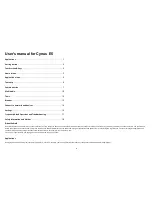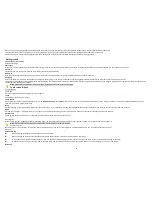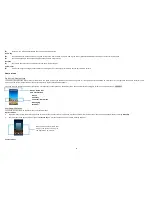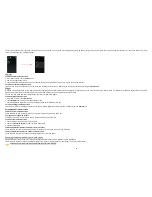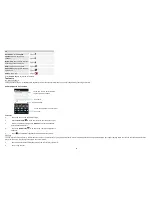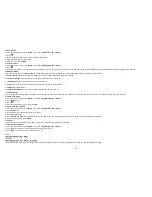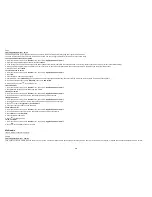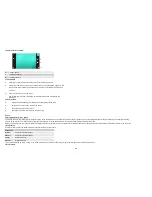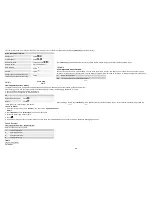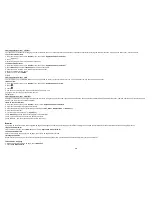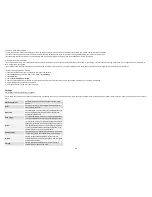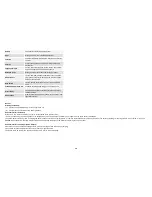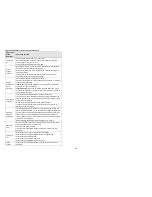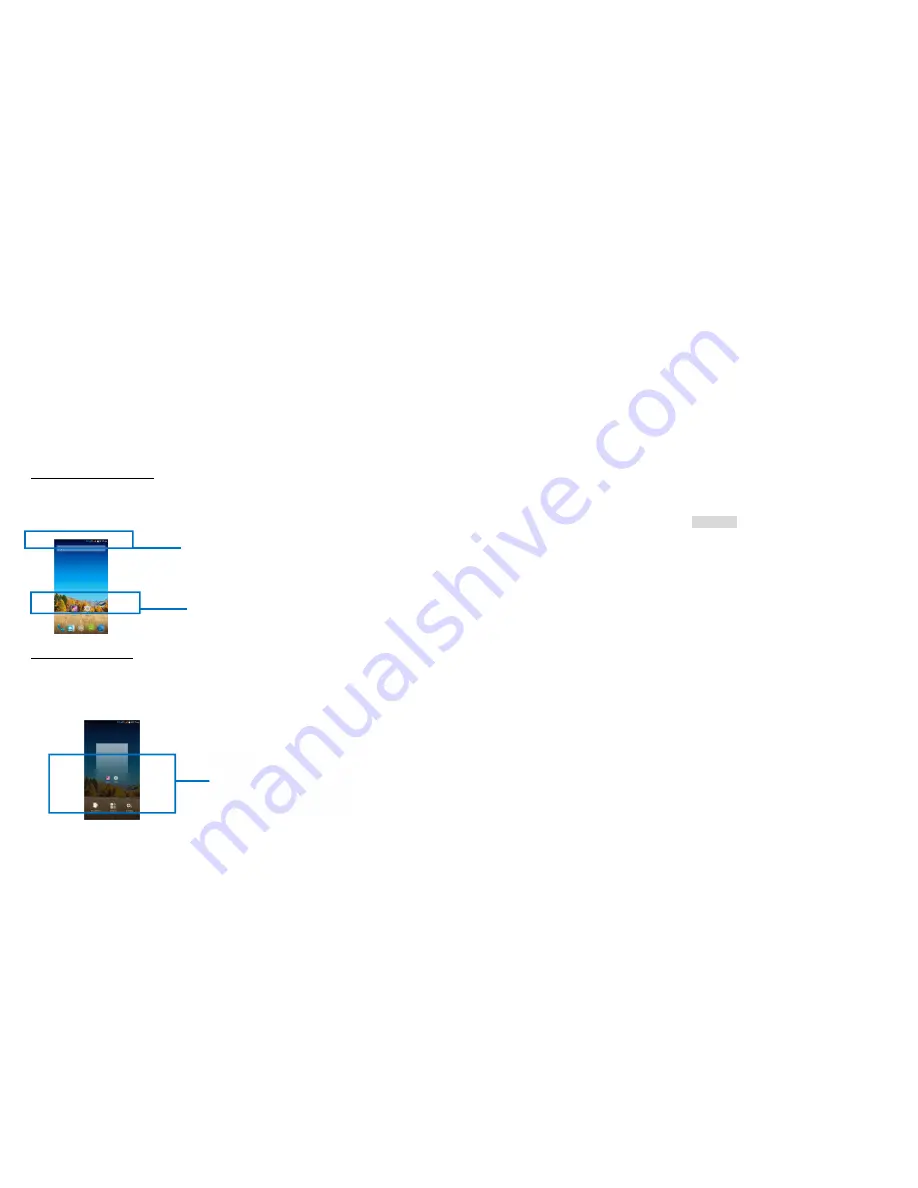
3
Opens a menu with items related to the current screen/application.
Home key
Touch Home key to close any menu or app and return to the Home screen. If you are viewing the left or right Extended Home screen, open the central Home screen.
Touch and hold Home key to view the applications you have used recently.
Back key
Touch Back key to return to the previous screen you were working on.
Volume keys
Press Volume keys to change the volume. When playing music or video files, press Volume keys to adjust media volume.
Home screen
Quick start: Home screen
The Home screen gives you all your latest information in one place. It's what you see when you turn on the phone. It is the equivalent of the desktop on a computer. it's your gateway to the main features in your
phone. You can customize your Home screen with shortcuts, widgets, folders and wallpapers.
You need slide the Home screen left or right to view more content in other panels on the Home screen. You can add shortcuts, widgets, folders, etc. to Home screen. e different.
Working with Menus
The phone provides you with Options menus and context menus.
Options menus
•
Options menus contain tools that apply to the activities of the current screen or application, not to any specific item on the screen. You can open options menu by touching
Menu key
.
•
Not all screens have options menus. If you touch
Menu key
on a screen that has no options menu, nothing happens.
Context menus
Options menu contain items that
apply to the current screen or to
the application as a whole.
Phone
Contacts
Launcher: Main menu
Messaging
Browser
Phone status bar
and notifications