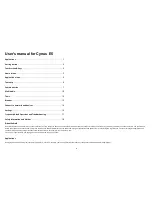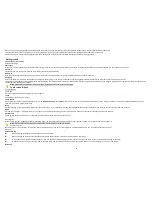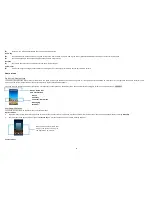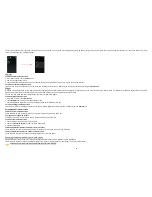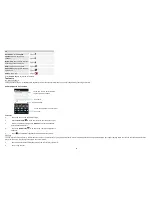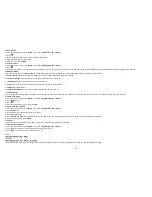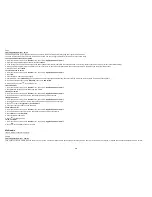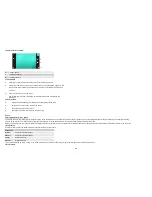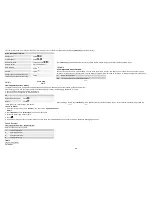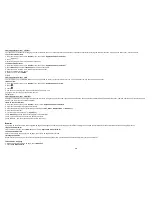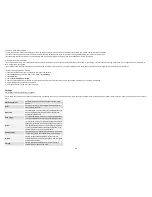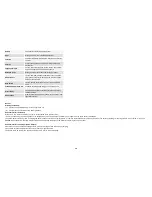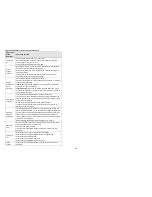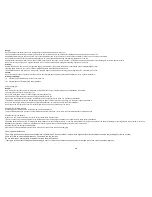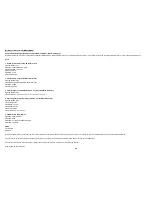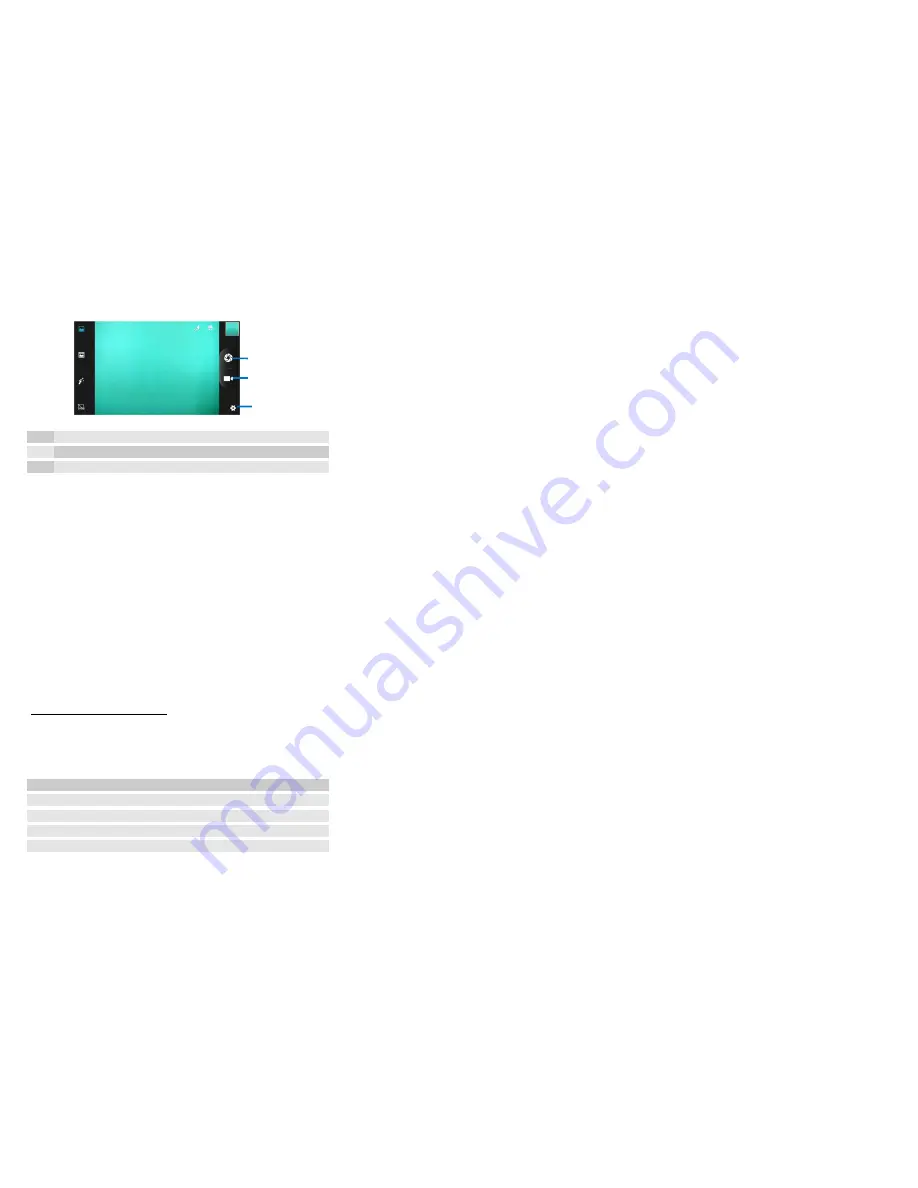
11
• Camera control overview
1
Take a photo
2
Shooting a video
3
Settings camera
• Take a photo
•
Adjust your picture size, color effect, and other settings if you wish.
•
Frame your subject on screen. You can zoom in or out by placing two fingers on the
touch screen and pinching them together to zoom out or spreading them apart to
zoom in.
•
Touch the shutter icon on the screen.
The picture you just took is displayed for a moment, and then is displayed as a
thumbnail.
• Shoot a video
•
Adjust the video quality, color effect, and other settings if you wish.
•
Point the lens to the scene you want to shoot
•
Touch the camcorder icon to start.
•
Touch the camcorder icon again to stop shooting.
Music
Find it: Application menu > Music
The phone comes with a Music player that plays songs, listen to audio book and podcasts you have stored. It gives you a host of setting options to make your listening experience interesting.
You can easily transfer your favorite music from your PC to the SD card and experience a whole world of interesting and melodious music.
When you copy music to your SD card, the Music player searches the card for music files and builds a catalog of your music, based on information about each file that is stored in the file itself.
• Music library
The Music library offers the following multiple categories that you can select.
Categories
Artists:
Songs classified by singers
Albums:
Songs classified by albums
Songs:
Display all songs
Playlists:
Display playlists
If you touch and hold an artist, a song, or an album, some options will be available to you. For example: play, add to playlist, delete, etc.
• Music player