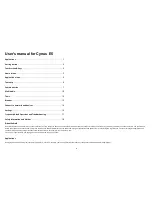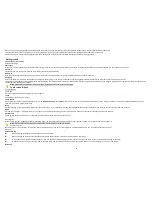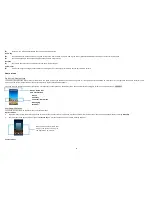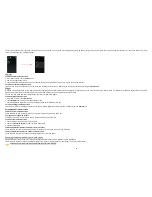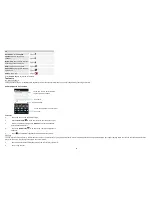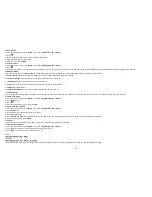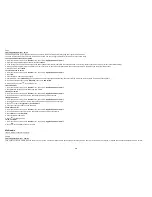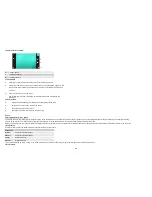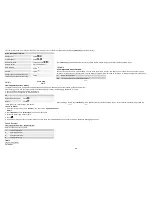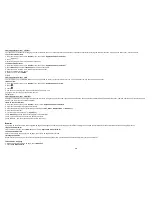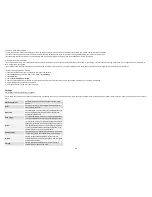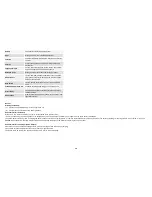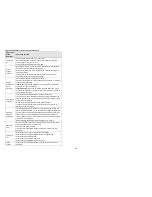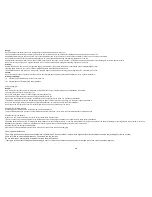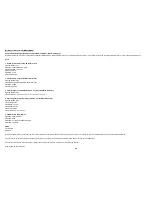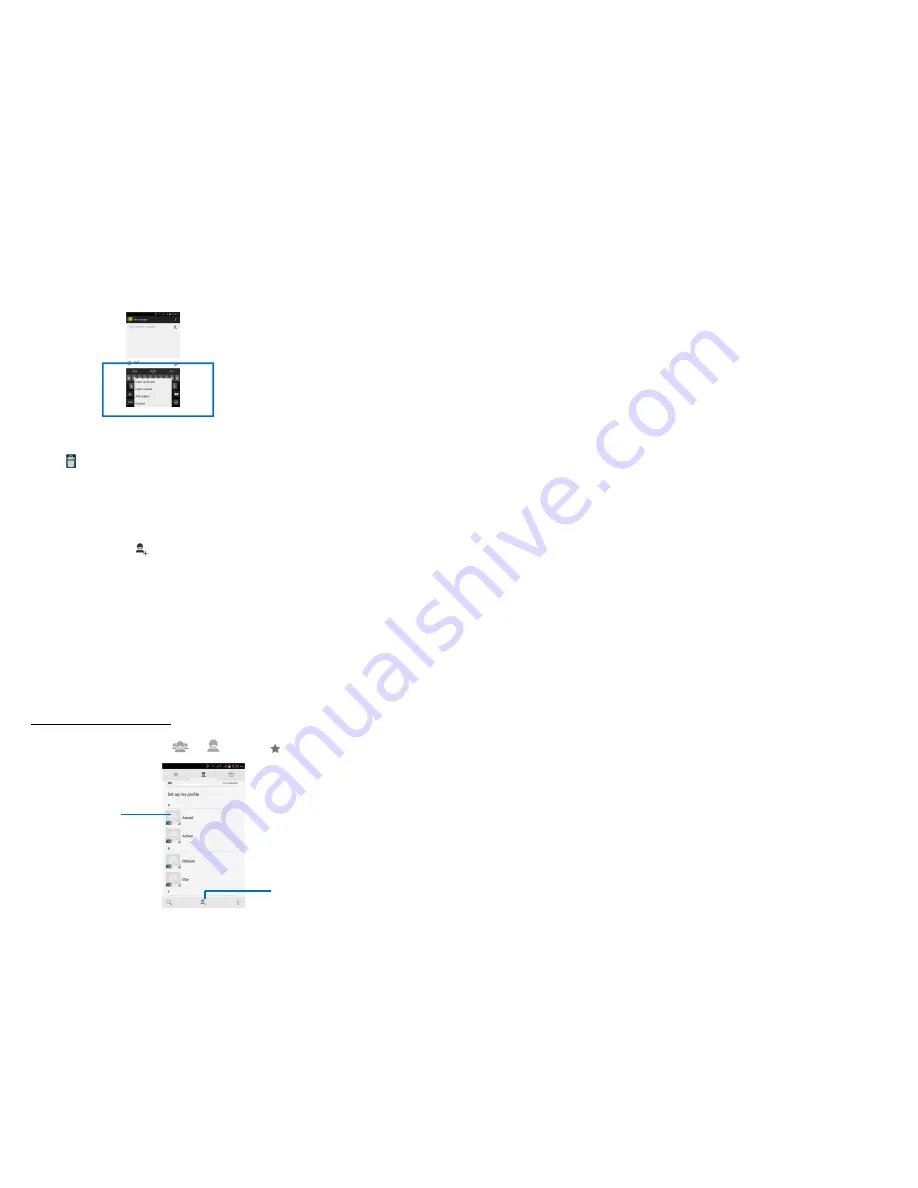
8
1. From your Home screen, touch
Messaging
icon or find it:
Application menu > Messaging
.
2. Touch and hold the message thread.
3. Select the conversations you want to delete.
4. Touch
, then touch
Delete
in the menu that pops up.
You can also touch
Menu key
and touch
Delete all threads
to delete all message threads from the window.
• Forward a message
1. From your Home screen, touch
Messaging
icon or find it:
Application menu > Messaging
.
2. Touch the conversation containing the message you want to forward.
3. Touch and hold the message you want to forward.
4. Touch
Forward
in the menu that opens.
5. Add recipient(s), touch
, then find and mark the contact name. To add more than one contact, mark the contact name for the desired recipients. You can also enter the recipient’s phone number manually.
6. To send the message.
• Lock a message
You can lock a message.
1. From your Home screen, touch
Messaging
icon or find it:
Application menu > Messaging
.
2. Touch the conversation containing the message you want to lock.
3. Touch and hold the message you want to lock.
4. Touch
Lock
in the menu that opens. A lock icon appears. Unlock a message by touching and holding the message and then touch
Unlock
.
• Messaging settings
1. From your Home screen, touch
Messaging
icon or find it:
Application menu > Messaging
.
2. Touch
Menu key
, select
Settings
in the menu that opens.
3. You can change messages settings, such as delete old messages as multimedia message limits, request a delivery report for each message you send.
People
Find it: Application menu > People
The People application offers you to store and manage all your contacts.
• Contact screen overview
Gruppe
, All
und Favorit
Touch to add a new
contacts
Touch a contact
thumbnail to
access the quick
contact menu