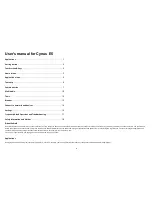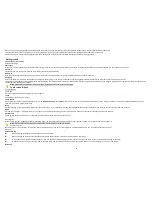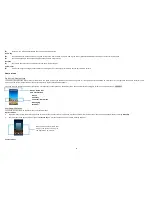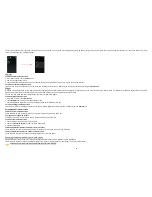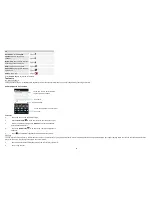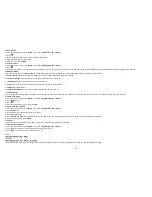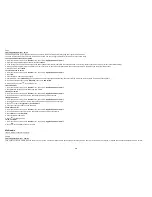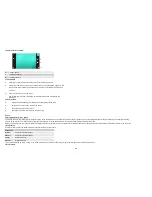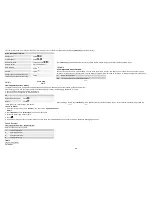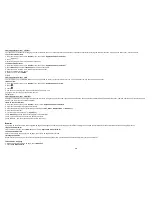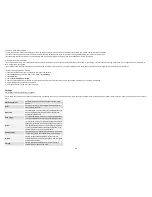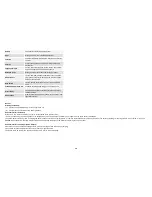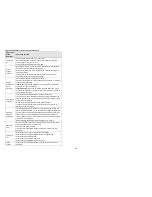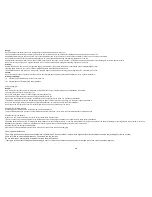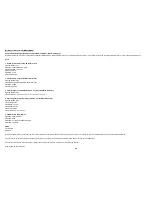14
3.Touch
OK
.
4. Then add bookmarks success.
Connect to networks and devices
Your phone can connect to a variety of networks and devices, including Wi-Fi, Bluetooth, and devices such as headsets. You can also transfer files to/from your PC through the data cable.
Determine the network you are using
1. Touch
Launcher
icon, and from Application menu, touch
Settings
.
2. Touch
More... > Mobile networks > Access point names
. The name of the wireless service provider you are currently registered with is selected in the list.
Edit or create new access points
If you and your wireless service provider determine that you need to change the settings of your current access point name (APN) or to create a new one, you must obtain the APN and detailed settings from your
provider.
1. Touch
Launcher
icon, and from Application menu, touch
Settings
.
2. Touch
More... > Mobile networks > Access point names
.
3. Touch an existing APN to edit it, or touch
more
select
New APN
. Enter the APN settings that you obtained from your wireless service provider.
4. When you finished, touch
Menu key
and then
Save
.
5. If you created a new APN, touch it in the APNs screen to start using it.
Wi-Fi networks
Wi-Fi is a wireless networking technology that can provide internet access at distance of up to 20 meters. To use Wi-Fi on your phone, you access a wireless access point, or “hotspot”. Some hotspots are open and
you can simply connect to them. Others are hidden or implement other security features, so you must configure your phone so it can connect to them.
TIP:
Turn off Wi-Fi when you are not using it, to extend the life of your battery.
• Connect to Wi-Fi network
1. Touch
Launcher
icon, and from Application menu, touch
Settings
.
2. Touch
Wi-Fi
.
3. Check Wi-Fi to turn it on. The phone scans for available Wi-Fi networks and displays the names of those it finds.
Secured networks are indicated with a Lock icon.
4. Touch a network to connect to it
If the network is secured, you are prompted to enter a password or other credentials (Ask your network administrator for details)
• Receive notifications
By default, when Wi-Fi is on, you receive notifications in the status bar when your phone detects an open Wi-Fi network.
1. Turn on Wi-Fi, if it’s not already on.
2. In the Wi-Fi list screen, touch
Menu key
to open Advanced options, check Network notification. You can uncheck this option to stop receiving notifications.
Bluetooth
Bluetooth is a short-range wireless communications technology that devices can use to exchange information over a distance of about 10 meters.
• Turn Bluetooth on/off
1. Touch
Launcher
icon, and from Application menu, touch
Settings
.
2. Touch
Bluetooth
.
3. Check or uncheck Bluetooth to turn it on or off.
• Pair with Bluetooth devices
You must pair your phone with a device before you can connect to it. Once you pair your phone with a device, they stay paired unless you unpair them.
1. Touch
Launcher
icon, and from Application menu, touch
Settings
.
2. Touch
Bluetooth
.
3. If Bluetooth is not turned on, check Bluetooth to turn it on. Your phone scans for and displays the IDs of all available Bluetooth devices in range.
4. If the device you want to pair with is not in the list, touch
SEARCH FOR DEVICES
.
5. Touch the ID of the desired device in the list to pair it.