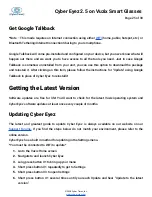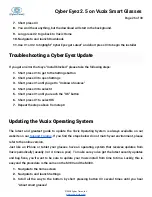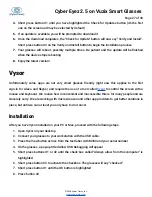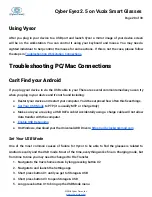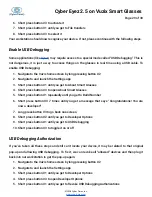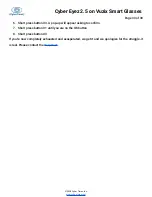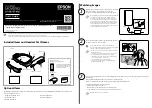Cyber Eyez 2.5 on Vuzix Smart Glasses
Page 18 of 30
Google Online Recognition
*Note – This mode requires an Internet connection using either
(home, public, hotspot, etc.) or
Bluetooth Tethering/Internet Connection Sharing to your smartphone.
If you’re using Online Google mode, just short press button #3. You will hear a voice prompt saying
“Uploading Image…Please Wait.” Depending on your Internet Connection speed this may take as little
as a few seconds or much longer. Once the result comes back, the system will begin reading the
results to you with confidence scores. For example, if taking a picture of a computer monitor you
may hear a result similar to “I found the following objects: 98% Computer Monitor, 90% Display
Device, 77% Screen” and more. We encourage you to take as many object pictures as possible as the
system that does this recognition is a learning system and will continuously improve with usage.
Troubleshooting Recognize Object Mode
Offline Recognition
Computer vision and machine learning are still very early disciplines in technology and on smart
glasses is even newer! The current “model” used recognizes over 1,000 objects, but they may not be
the objects you want (it was designed by geeks after all). If Offline Recognition is telling you it’s a
dishwasher or a pencil, first try Google Online Recognition mode :). If you still get strange results,
please see
or contact the
directly.
Google Online Recognition
There is very little processing going on using the device directly for object recognition with the
Google online mode. The only real issue we have experience is trying to use Recognize Object Mode
with no Internet connection. If this happens, you will hear a prompt saying “Network Error” when
trying to upload the image. To correct this, please connect your device to either
or a Bluetooth
Tethered smartphone and try to upload the image again.
©2018 Cyber Timez, Inc.