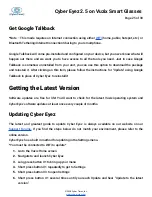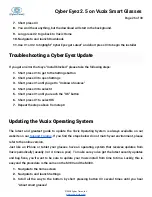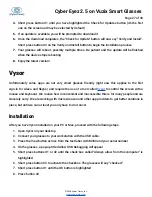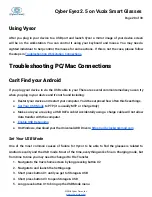Cyber Eyez 2.5 on Vuzix Smart Glasses
Page 13 of 30
4. Because Amazon has “rules” about non-Amazon devices using voice commands to actually
get Alexa’s attention, to get Alexa to listen short press button #3. You will hear a chime that
lets you know she’s ready for your commands.
5. Say your keyword. You don’t have to say the “Alexa” part. So to get the weather in New York I
would say, “What’s the weather in New York City?”
6. Press button #3 to tell Alexa you are done talking
7. Through the magic of the internet and the cloud seconds later, Alexa responds!
First Time Setup
1. Follow the steps above in the Talking to Alexa section to get into the Alexa app and start a
command.
2. The first time you attempt to use Ask Alexa mode, you will be prompted to Allow Amazon
Alexa to record audio. Short press buttons #1 or #2 until you are on the Allow button and then
short press button #3.
3. The first time you press button #3 to execute a command, a pop-up will appear asking which
app you would like to use to complete this action with the options of Browser and Firefox. We
HIGHLY recommend that you select Firefox and then Always.
a. Short press button #1 until Firefox is highlighted
b. Short press button #3 to get to the buttons
c. Short press button #1 twice to get to the Always button
d. Short press button #3
4. Firefox will launch an Amazon login page to provide your username and password. Please use
to complete this page.
5. Enter Amazon username and password in the appropriate fields and click on Sign-in
6. Click the Authorize button
You will be returned back to the Alexa app screen. Get her attention by short pressing #3.
Exiting Alexa
To exit, long press button #2. This will take you back to the Vuzix home screen.
©2018 Cyber Timez, Inc.