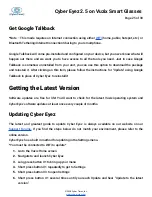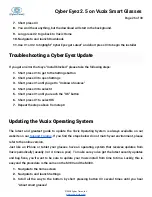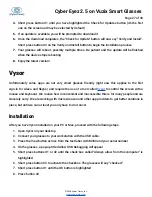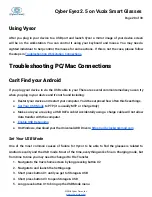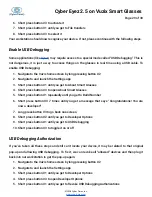Cyber Eyez 2.5 on Vuzix Smart Glasses
Page 14 of 30
Scan a Barcode
*Note – This mode requires an Internet connection using either
(home, public, hotspot, etc.) or
Bluetooth Tethering/Internet Connection Sharing to your smartphone.
Cyber Eyez has one of the most powerful barcode scanners and extensive product databases (over 7
million products) in the world! Our barcode scanner is computer vision based and uses machine
learning to find the barcode automatically. For example, you can take a can of soup and spin it
(slowly) in front of the glasses. Once the barcode comes into frame, Cyber Eyez automatically
captures it and submits it to Google...that’s right, Google! If they sell it on Google Shopping, we know
their product...including Trader Joe’s! To scan a barcode:
1. Long press button #1 to bring up the menu
2. Short press button #1 until you get to Scan a barcode
3. Short press button #3.
Once in barcode mode, Cyber Eyez is always “looking” for barcodes. You don’t need to snap a
picture or do anything else until the camera can find the barcode.
4. Hold the product about 6 to 8 inches from your glasses and rotate it around.
5. When the barcode comes into frame and Cyber Eyez can read it, you will hear “Barcode found,
accessing information”
6. Your screen will change to a Google search result screen with the barcode value in the search
box
7. Cyber Eyez will read you the barcode number it found and the title of the first search result.
Most of the time this is the manufacturer’s page for the product with lots of details about their
product.
©2018 Cyber Timez, Inc.