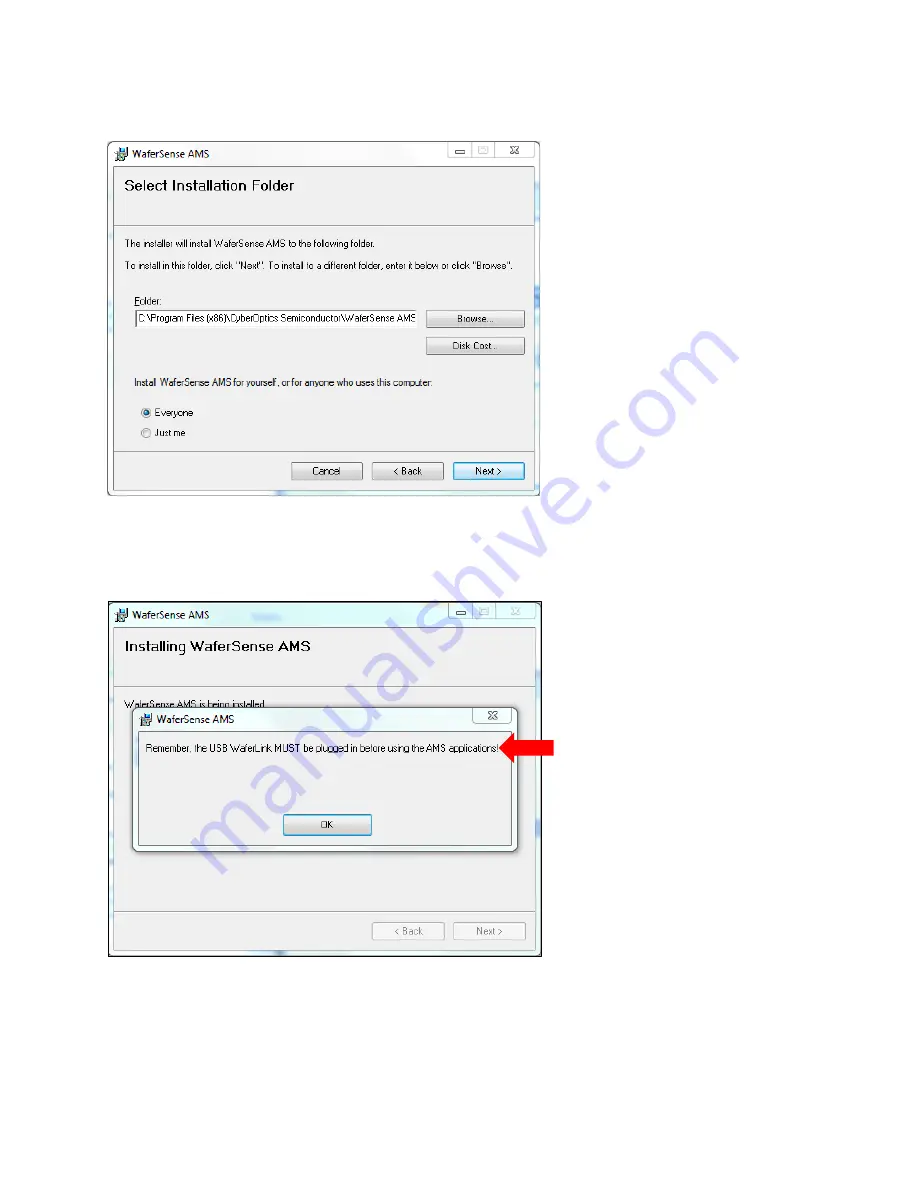
13
4)
Click
Next
and License Agreement screen appears. Click the
I agree
button. Click the
Next
button and the
Select Installation Folder screen appears. Either accept the default settings, or enter a different path and
access settings.
5)
Click the
Next
button and Confirm Installation screen appears. Click the
Next
button, and the Setup Wizard
starts installing the WaferSense AMS operating software on your computer. A blue progress bar appears and,
when the installation is complete, the following screen appears.
6)
Click
OK
. The WaferSense AMS software is now installed. This is important!
Do not run
the AMS software at
this time. If you do, you will compromise the overall AMS installation procedure, and get an error message
saying
ftd2xx.dll
not found.
7)
The next step is to install the wireless link (as described in the next section).
Содержание AMS-150C
Страница 129: ...129 Dimensional Drawings Here are the dimensional drawings for the AMS AMS 150C Dimensions millimeters ...
Страница 130: ...130 AMS 200mm Dimensions millimeters ...
Страница 131: ...131 AMS 300C Dimensions millimeters ...
Страница 132: ...132 AMSR Dimensions millimeters ...
Страница 137: ...137 Appendix B Psychrometric Chart ...
Страница 143: ...143 Figure A 2 AHS Mode MultiReview Main Screen ...




























