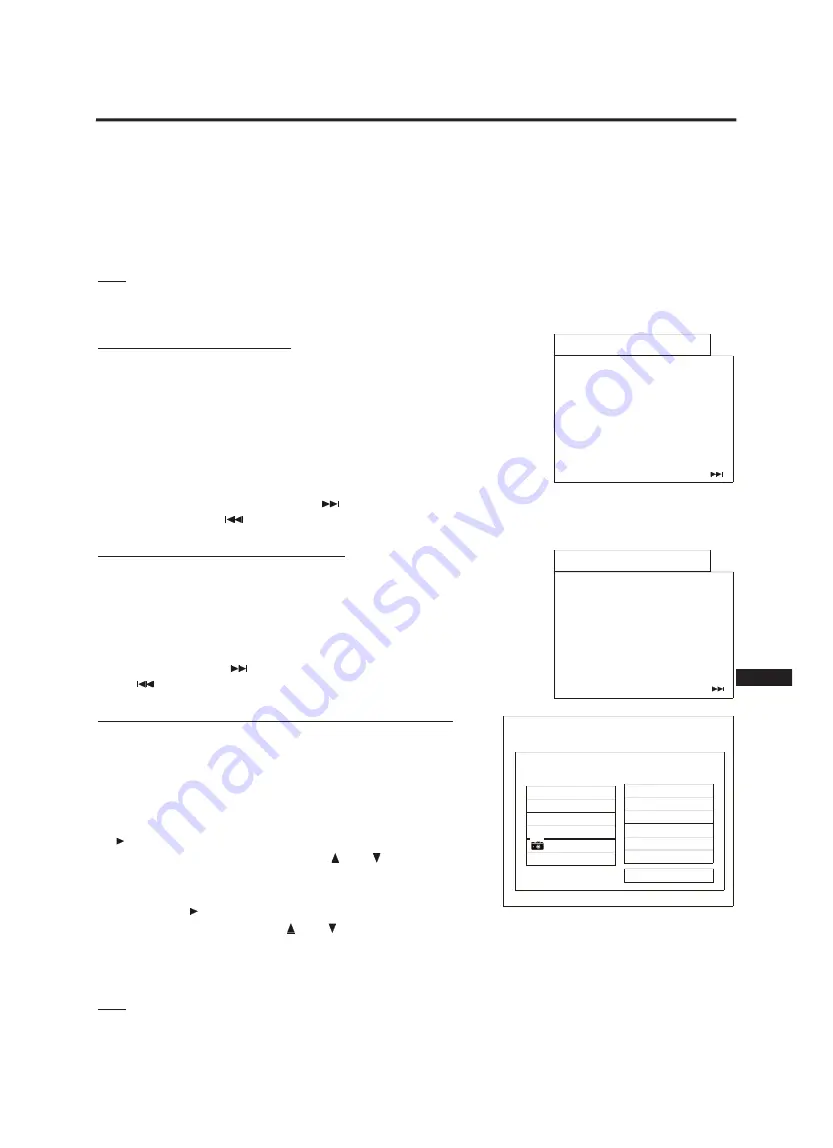
24
CREATING A PLAYLIST
ENG
The Playlist facility is available to record a list of tracks, titles and chapters in the order that you want to play them. A
playlist can be created by pressing the button “PROG” on your remote control and is available for DVDs, VCDs, CDs
MP3s and Photo CDs with JPEG files.
The control of the program menu of DVDs, VCDs and CDs
may be effected by pressing the direction keys. To dele-
te a programmed sequence, please press the button “C” on your remote control. To start the playing of the programm-
ed sequence, please select “START” with the direction keys and press “ENTER”. To stop the playing of the program,
please press again the button “PROG”, select “STOP”, press “ENTER” and exit the menu by pressing again “ENTER”.
Please note that you are not able to program a new sequence while the program is played.
Note: If there are more than nine titles, chapters or tracks, you must press the button “+10” and enter the next digit. If
there are more than 19 titles or chapters, you must press the button “+10” twice and enter the next digit. For example,
press the button “+10” and enter 2 to play track 12. Or press the button “+10” twice and enter 2 to play track 22.
Creating a playlist of DVDs
Press the button “PROG” on your remote control to display the program menu as
shown on the right side. Please enter a number by pressing the number keys on
your remote control to select the title you want to program. The total number of
available titles is indicated behind the title field [e.g. TT (06)]. Please enter now a
number to select the chapter of the title you want to program. The total number of
available chapters is indicated behind the chapter field after you have selected the
title.
You can now program other titles and chapters in the same way. You may totally
program 20 sequences. Press the button
to advance to the next 11-20 program
fields, press the button
to return back to the first 10.
Creating a playlist of VCDs or CDs
Press the button “PROG” on your remote control to display the program menu as
shown on the right side. Please enter a number by pressing the number keys on
your remote control to select the track you want to program. The total number of
available tracks is indicated behind the track field [e.g. TRACK (01-07)].
You can now program other tracks in the same way. You may totally program 20
tracks. Press the button
to advance to the next 11-20 program fields, press the
button
to return back to the first 10.
Creating a playlist of MP3s, JPEG and MPEG files
Press the button “PROG” on your remote control to display the program
menu as shown on the right side. Please select the track (MP3), JPEG or
MPEG file you want to add to your playlist by pressing the up and down
direction buttons and press “ENTER”. You can add other tracks, JPEG or
MPEG files in the same way.
To delete a programmed track, JPEG or MPEG file, please press the but-
ton on your remote control and select the track, JPEG or MPEG file that
you want to delete by pressing the buttons
and
and press “C” to
delete it.
To start the playing of the programmed track, JPEG or MPEG file, please
press the button
on your remote control and select the track, JPEG or
MPEG file by pressing the buttons
and
and press “ENTER” to start the playing. To stop the playing of the pro-
gram, please press the button “STOP” for MP3 files or “MENU” for JPEG or MPEG files.
Please note that the track or file name can only be displayed with up to 11 letters. More than 11 letters will be cut in the
playlist.
Note: You can create a disc containing only MP3 tracks, JPEG or MPEG files or you can create a mixed disc contai-
ning all three formats.
PROGRAM: TT (06) / CH (--)
01 TT:
CH:
06 TT:
CH:
02 TT:
CH:
07 TT:
CH:
03 TT:
CH:
08 TT:
CH:
04 TT:
CH:
09 TT:
CH:
05 TT:
CH:
10 TT:
CH:
EXIT
NEXT
PROGRAM: TRACK (01-07)
01 _ _
06 _ _
02 _ _
07 _ _
03 _ _
08 _ _
04 _ _
09 _ _
05 _ _
10 _ _
EXIT
NEXT
MP3
SONG_A
1
VCD
ABCD
2
MP3
WXYZ
3
MP3
HIJK
4
NOPQ
5
PROGRAM LIST
NORMAL
CURRENT: 000 TOTAL: 000



















