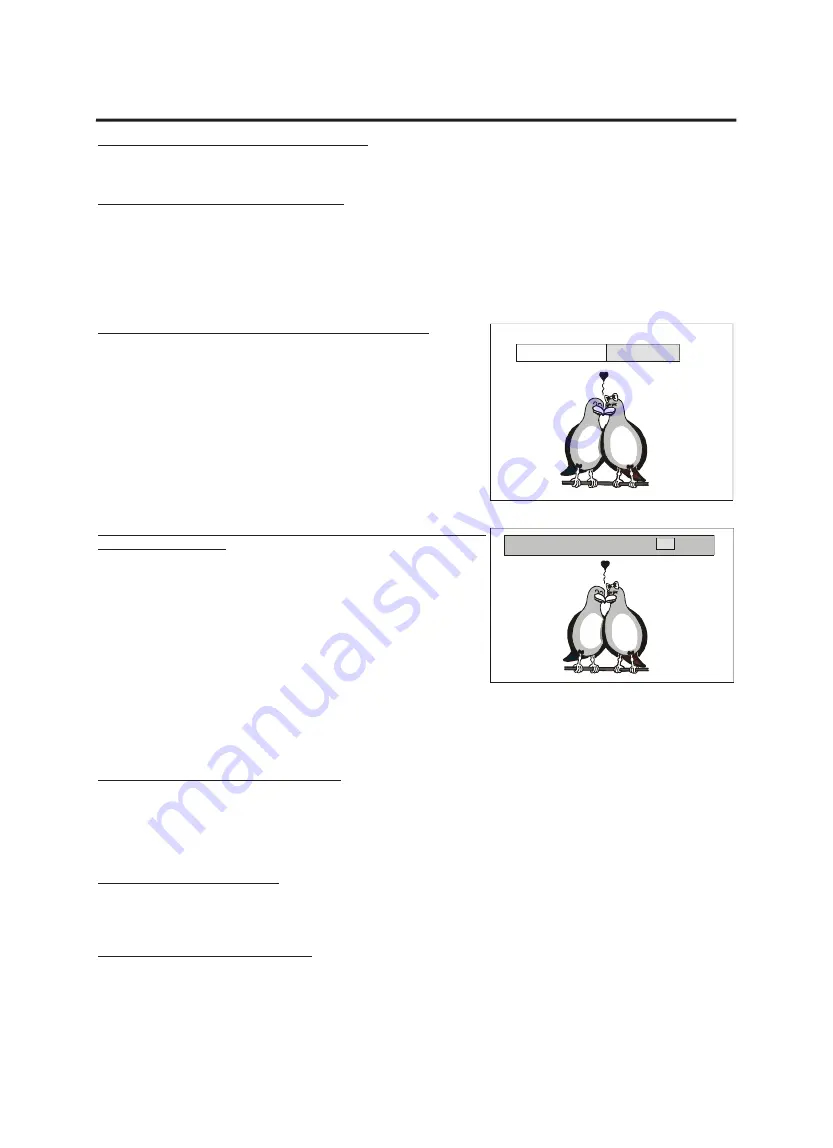
PLAYING FUNCTIONS
Selecting a section of the disc to play
If you do not want to play the entire disc, you can select a section to play using one of the following options:
1. Selecting a chapter using the DVD menu
Some DVDs are provided with a menu that, among other options, allows you to select a specific chapter to play.
- Press the button “MENU” on the remote contol. The DVD menu is displayed.
- Use the direction buttons to highlight the chapters option in the menu and press “ENTER”. The available chapters are
displayed.
- Use the direction buttons to highlight the chapter that you want to play and press “ENTER”. The menu is closed and
the chapter is immediately played.
2. Playing from a specific time on a disc, in a track or title
This function is available for audio discs and other discs that support the
facility, to move to a specific time on a disc, in a track or title.
- Press the button “GOTO” on your remote control until either the option
“Disc Time”, “Track Time” or “Title Time” is displayed
on the screen. The total time of the disc, track or title is displayed
behind the option.
- Use the number buttons on your remote control to enter the time that
you want to move to in the format h:mm:ss. When entering the wrong
number, please press the button “C” on your remote control to delete
your input. When you have finished entering the time, the option is clo-
sed and the disc, track or title is played from the time entered.
3. Playing a specific track (for Audio Discs and Video CDs) or chap-
ter and title (for DVDs)
- Press the button “GOTO” on your remote control until either the option
“Select Track” (for Audio Discs and Video CDs) or “Title and Chapter”
(for DVDs) is displayed on the screen. The total number of tracks or
titles and chapters are displayed.
- Use the number buttons on your remote control to enter the track or
title and chapter that you want to play. If there are more than nine
tracks, chapters or titles, you must press the button “+10” and enter the
next digit. If there are more than 19 tracks, chapters or titles, you must
press the button “+10” twice and enter the next digit. For example,
press the button “+10” and enter 2 to play track 12. Or press the button
“+10” twice and enter 2 to play track 22. When you have entered the
numbers required, the option is closed and the selected track or title is
played.
4. Skipping through the chapters or tracks
While you are playing a disc you can skip to the next or previous chapter (on a DVD) or track (on an audio disc). This
is carried out using the “Skip_FWD” and “Skip_BWD” buttons.
- To skip to the beginning of the next chapter or track, press the button “SKIP_FWD”.
- To skip to the beginning of the previous chapter or track, press the button “SKIP_BWD”.
Using the repeat features
The repeat feature allows you to repeat a section of a disc once it has finished playing. An entire disc, a playlist, a sin-
gle track, a single chapter, a single title or a section of the disc between two selected points can be repeated.
1. Repeating an entire disc or playlist
To repeat an entire disc or playlist, press the button “REPEAT 1/ALL” on your remote control until “ALL” is displayed in
the top left corner of the screen. To stop the disc repeating, press again the button “REPEAT 1/ALL” until no repeat
mode is displayed on the screen.
19
DISC TIME: _ _ : _ _ (14:31)
TITLE 01/48 CHAPTER / 45
























