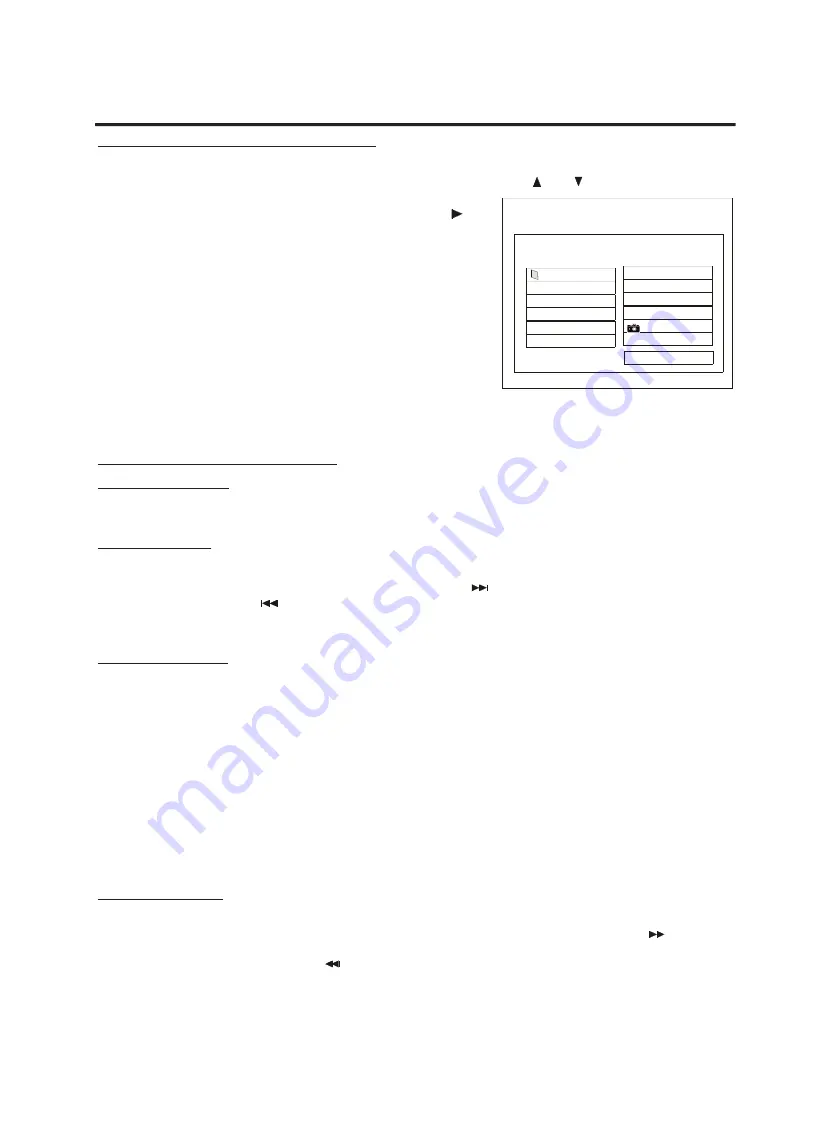
23
Playing of MP3s, JPEG and MPEG files
When inserting an Audio disc with MP3s, JPEG or MPEG files (or mixed), a menu will automatically be displayed on
the screen. Select the folder that you want to play by pressing the direction keys
and
and press the button
“ENTER”. The subdirectories will now be shown on the screen on the left
side. Select the required subdirectory and press the direction key
and
select the track (MP3), JPEG or MPEG file that you want to play by pres-
sing the up and down direction keys and press “ENTER” to start playing.
To stop playing of a MP3 or MPEG file, please press the button “STOP”
on your remote control. To stop playing of a JPEG file, please press the
button “MENU” on your remote control.
There are different play modes available:
-
Normal,
plays the tracks, JPEG or MPEG files of the selected folder
-
Single,
plays only the selected track, JPEG or MPEG file
-
Repeat One,
repeats the selected track, JPEG or MPEG file
-
Repeat Folder,
repeats the selected folder
The play mode can be changed by pressing the button “REPEAT 1/ALL” on your remote control until the required play
mode is shown in the play mode window on the screen. The tracks, JPEG or MPEG files (or mixed) will be played
according to the selected play mode.
Additional features for JPEG files
1. Rotation of a picture
To rotate the picture, press the direction buttons on your remote control after you have selected a JPEG file. In this
way, the picture can be rotated in each direction.
2. Making a preview
To make a preview of all pictures, press the button “STOP” on your remote control after you have selected a JPEG file.
All pictures will now be shown on the screen. Please press the button
to preview more pictures if available. To
return please press the button
. You can select a picture by pressing the direction keys. Select a picture and press
the button “ENTER” or “PLAY” on your remote control to start playing. You can also select a menu indicating the remo-
te key functions.
3. Making a slide show
To make a slide show, press the button “STOP” on your remote control after you have selected a JPEG file. Please
select “Slide Show” by pressing the direction keys and press “ENTER”. The slide show may be effected in different
modes by pressing the button “PROG” on your remote control until the required mode appears in the top left corner of
the screen. The following modes can be selected for your slide show:
- Wipe top
- Extend from center vertical
- Wipe bottom
- Compress to center horizontal
- Wipe left
- Compress to center vertical
- Wipe right
- Window horizontal
- Diagonal wipe left top
- Window vertical
- Diagonal wipe right top
- Wipe from edge to center
- Diagonal wipe left bottom
- Random
- Diagonal wipe right bottom
- None
- Extend from center horizontal
4. Zooming in and out
Zooming in and out can be carried out on a JPEG picture by pressing the button “ZOOM” on your remote control.
“ZOOM 100%” will be displayed in the top left corner of the screen. To zoom in please press the button
. You can
zoom in the picture 125%, 150% and 200%. When you are zoomed in move around the screen using the direction but-
tons. To zoom out please press the button
until the required size is reached (possible are 200%, 150%, 125%,
100%, 75% and 50%). To zoom completely out, please press the button “ZOOM” again. In this way you will reach the
normal picture size.
SPECIAL FEATURES FOR MP3, JPEG AND MPEG FILES
FOLDER: 001/002 FILE: 000/005
MIX HITS
PLAY MODE
MP3
SONG_A
1
VCD
ABCD
2
MP3
WXYZ
3
MP3
HIJK
4
NOPQ
5
REPEAT ONE




















