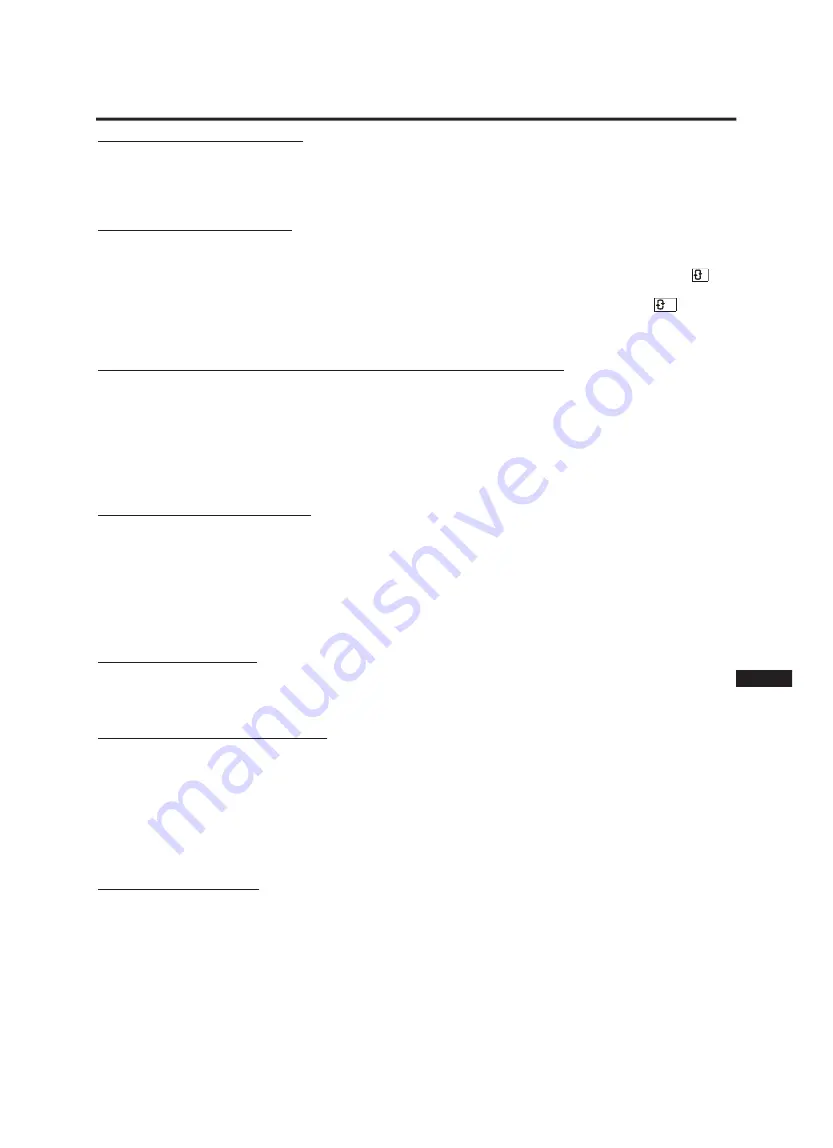
2. Repeating a track, chapter or title
Play the track, chapter or title that you want to repeat. Press the button “REPEAT 1/ALL” on your remote control until
the required repeat mode is displayed in the top left corner of the screen. This can be “TRACK”, “CHAPTER” or
“TITLE”. When the disc reaches the end of the selected track, chapter or title, it will start playing it again. To stop the
track repeating, press the “REPEAT 1/ALL” button again until no repeat mode is displayed on the screen.
3. Repeating a section of any disc
A section of any disc can be repeated using the button “REPEAT A-B”. This feature allows you to select where you
want the repeat to start and then the section where you want the repeat to stop.
- As the disc is playing, press the button “REPEAT A-B” at the beginning of the section that you want to repeat. is
displayed in the top left corner of the screen.
- Press the button “REPEAT A-B” again when the end of the section that you want to repeat is reached. is display-
ed in the top left corner of the screen and the section is continually repeated. To stop the section repeating,
press the button “REPEAT A-B” again until no repeat mode is displayed on the screen and the disc plays normally.
Playing a disc at different speeds (fast forward/backward search)
The function is available to play a disc at different speeds in different directions. To play the disc at different speeds in
a forward direction use the button “FAST FWD SEARCH” on your remote control. The speeds that can be achieved are
2x, 4x, 8x and 16x for DVDs, Video CDs and Audio Discs.
To play the disc at different speeds in reverse use the button “FAST BWD SEARCH” on your remote control. the
speeds that can be achieved in reverse are 2x, 4x, 8x and 16x for DVDs, Video CDs and Audio Discs.
To change from playing the disc at a different speed to normal speed, press the button “PLAY”.
Playing a disc frame by frame
As the disc is playing, press the button “SLOW” on your remote control to slow down the current speed of play.
- Whenever the SLOW button is pressed once, the speed of play will slow down by one step, from 1/2>1/4>1/8>1/16.
Another pressing of the key will slow down the speed in reverse range step by step, from 1/2>1/4>1/8>1/16. Pressing
the Slow key again will return the play to normal speed and so on repeat circulating.
- Pressing the “PLAY” key will immediately return to the normal speed of play.
- During "Slow Play", the sound will be muted.
Still the Picture Frame
Pressing the “PAUSE” key during play will still the frame. To continue watching normal play, press again the “Pause”
key.
Zooming in and out of an image
Zooming in and out can be carried out on a DVD whether it is playing or is paused. To use the zoom facility, press the
button “ZOOM” on your remote control. “2x” is displayed in the top right corner of the screen and you are zoomed in.
Another pressing of the key will zoom further into the picture (3x, 4x). When you are zoomed in move around the
screen using the direction buttons.
Whenever the “ZOOM” button is now pressed once, the picture size will reduce to 1/2, 1/3 and 1/4. To zoom complete-
ly out, press the button “ZOOM” again and the picture returns to normal.
Using the Intro feature
When playing a Video CD or DVD, press the “INTRO” key on your remote control. A menu will appear on the screen
asking you to select the digest type. Select one of the options “Title Digest”, “Chapter Digest”, “Title Interval” and
“Chapter Interval” (for DVDs) or “Track Digest”, “Disc Interval” and “Track Interval” (for Video CDs) and press “ENTER”.
The first seconds of each title, chapter, title interval and chapter interval (for DVDs) or of each track and disc interval
(for Video CDs) will be played. Press the number keys to select the title, chapter, title interval and chapter interval (for
DVDs) or track digest, track interval and disc interval (for Video CDs) that you want to play. Press “Enter” to start the
playing from the selected place.
When playing a CD, press the “INTRO” key to play the first 5 seconds of each track. Pressing the button “PLAY” will
return to normal play.
PLAYING FUNCTIONS
20
ENG
A
AB























