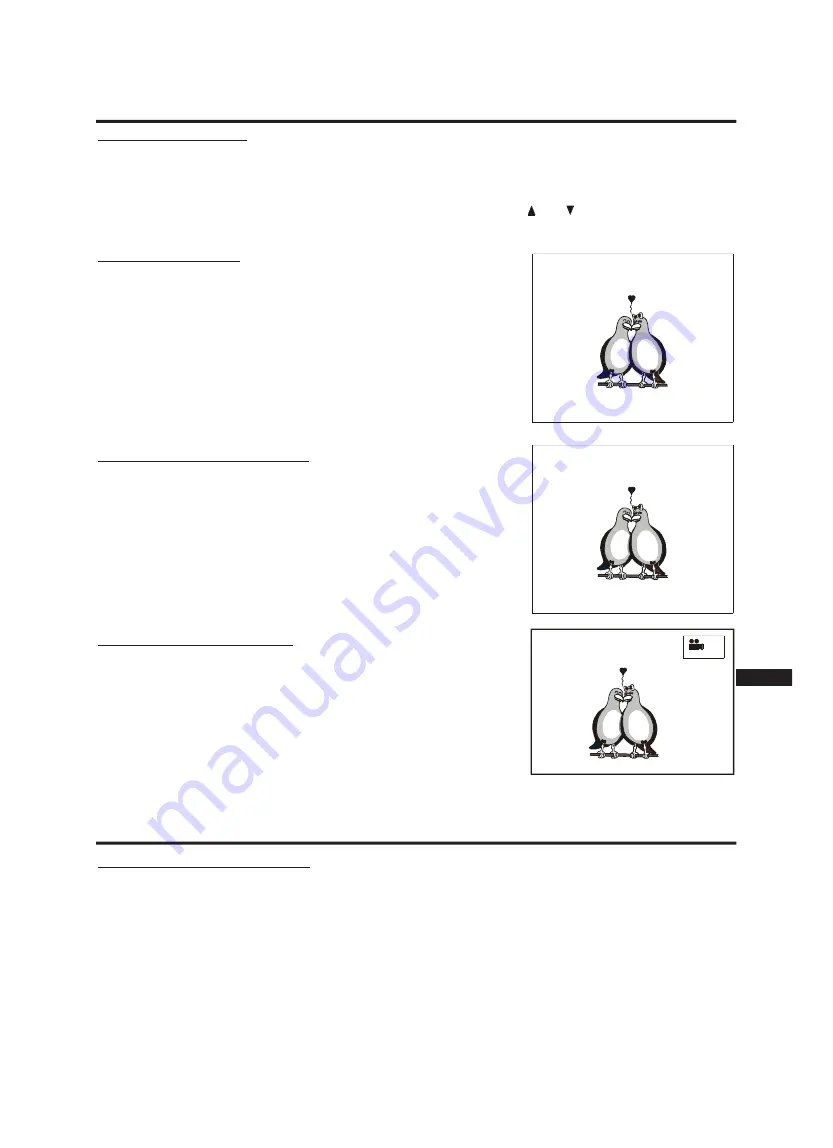
SPECIAL FEATURES FOR DVD
Using the DVD menu
A menu that can be used to select what you want to view is provided on most DVDs. There may be, for example, a list
of all of the chapters on the disc or a list of extra items that have been provided.
To display the DVD menu, press the button “MENU” or “TITLE” (depending on the disc’s design) on your remote con-
trol as the disc is playing. Navigate around the menu using the direction buttons and and press the button
“ENTER” to select the highlighted item.
Displaying subtitles
If the currently playing DVD provides more than two types of subtitle languages,
then during the playing, you may change the subtitle or choose to display or
conceal the subtitles. The number of subtitles that can be changed depends on
the content of the disc. Displaying subtitles can be carried out as described
below:
- Press the button “SUBTITLE” on your remote control. A message is displayed
on the screen indicating the language you have selected.
- To change the language that the subtitles are displayed in, press the button
“SUBTITLE” again until the required language is displayed.
- To turn the subtitles off, press “SUBTITLE” until “SUBTITLE OFF” is displayed
on the screen.
Changing the audio language
Some DVDs offer the facility to change the language that is used for the audio.
Selecting the language to use for the audio can be set as described below:
- Press the button “AUDIO” on your remote control. A message is displayed on
the screen indicating the language you have selected.
- To change the language, press “AUDIO” again until the required language is
displayed.
Changing the angle of view
Some DVDs offer the facility to change the angle of view. Selecting the angle to
view the image can be set as described below:
- Press the button “ANGLE” on your remote control. A message is dis-
played in the top right corner of the screen indicating the angle you
have selected.
- To change the angle, press “ANGLE” again until the required view is
displayed. You can also change the angle by pressing the number of
the required view. The number of angles depends on the content of the
disc. The screen will interchange to the selected angle after 1-2
seconds.
22
SUBTITLE 01/08: ENGLISH
AUDIO 2/3 : AC3 5.1CH ENGLISH
1 / 4
ENG
SPECIAL FEATURES FOR VCD
Using playback control (PBC)
On Video CDs, the playback control option can be used to enable a menu similar to the DVD menus. There may be,
for example, a list of all chapters on the disc or a list of extra items that have been provided. To enable the playback
control option, follow these steps:
- As the disc is playing press the button “MENU” on your remote control to change the setting to “PBC ON”. PBC is
displayed on the display on the front panel. Select the required track using the number keys on your remote control.
- In order to disable the PBC function, please press again the button “MENU” to change the setting to “PBC OFF”.
Only Video CDs with Playback Control can use this playing function. Due to the differences in the disc design, the ope-
ration method may be different. Please refer to the instructions in each disc.
When the PBC function is activated, pressing the button “RETURN” will skip back to the previous level of the menu.





















