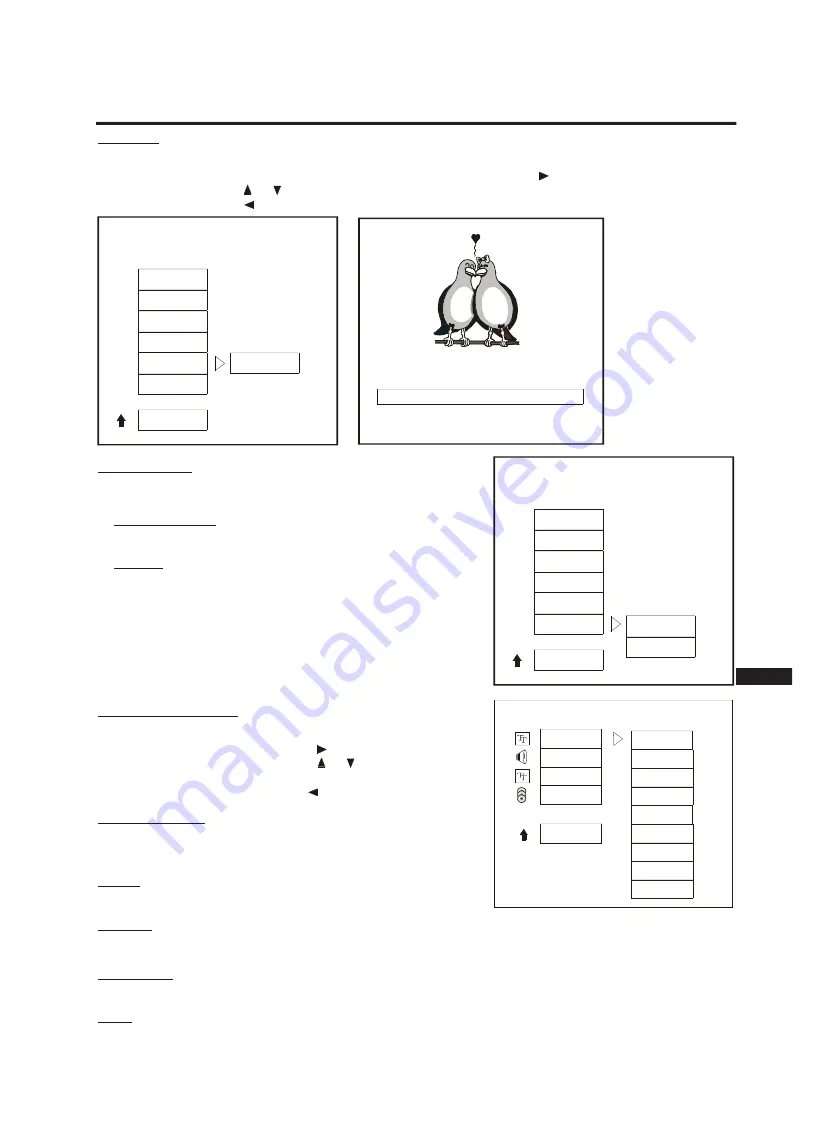
SETUP MENU
18
ENG
LANGUAGE SETUP
Highlight the menu point you would like to set in the language setup
menu. Please press the direction button to enter the menu. Move
the highlight bar by pressing the buttons or to select the required
language. Please press “ENTER” to finalize your selection. You can
leave this menu by pressing the button on your remote control.
OSD Language
Sets the language for the user interface menus. You can choose bet-
ween different languages.
Audio
Sets the language for the disc sound track.
I I I I I I I I I I I . . . . . . . . . . .
Contrast
-
In this menu you can adjust the contrast of the picture.
-
Highlight “Contrast” in the video setup menu. Please press the direction button to enter the menu. Move the bar
by pressing the buttons or to set the brightness. The setting range is from -20 to +20.
-
Please press the button on your remote control to leave this menu point.
Video Output
-
In this menu you can either set the video output to RGB or S-Video.
RGB (over Scart):
Electrical transmission possibility for video pictu-
res, i.e. it is a picture signal, which is splintered according to the pri-
mary colours of the TV (red, green and blue).
S-Video:
Picture signal, which is splintered according to colour and
brightness. This signal transfer enables a higher sharpness and more
low-noise picture compared to composite picture information, which
will only be sent over one wire.
Subtitle
Sets the language in which subtitles are displayed. If no subtitle display is required, please select “OFF”.
Disc Menu
Sets the language in which the menus provided on the disc are displayed.
Note:
You are only able to select the menu points AUDIO, SUBTITLE and DISC MENU in “Stop” mode.
-- VIDEO SETUP PAGE --
TV TYPE
TV DISPLAY
SHARPNESS
BRIGHTNESS
CONTRAST
VIDEO OUTPUT
MAIN PAGE
0
CONTRAST
0
PRESS LEFT TO MAIN MENU
OSD LANG
AUDIO
SUBTITLE
DISC MENU
MAIN PAGE
-- LANGUAGE SETUP PAGE --
ENGLISH
FRENCH
GERMAN
SPANISH
PORTUGUESE
ITALIAN
SWEDISH
DANISH
DUTCH
TV TYPE
TV DISPLAY
SHARPNESS
BRIGHTNESS
CONTRAST
VIDEO OUTPUT
MAIN PAGE
RGB
S-VIDEO
-- VIDEO SETUP PAGE --

























