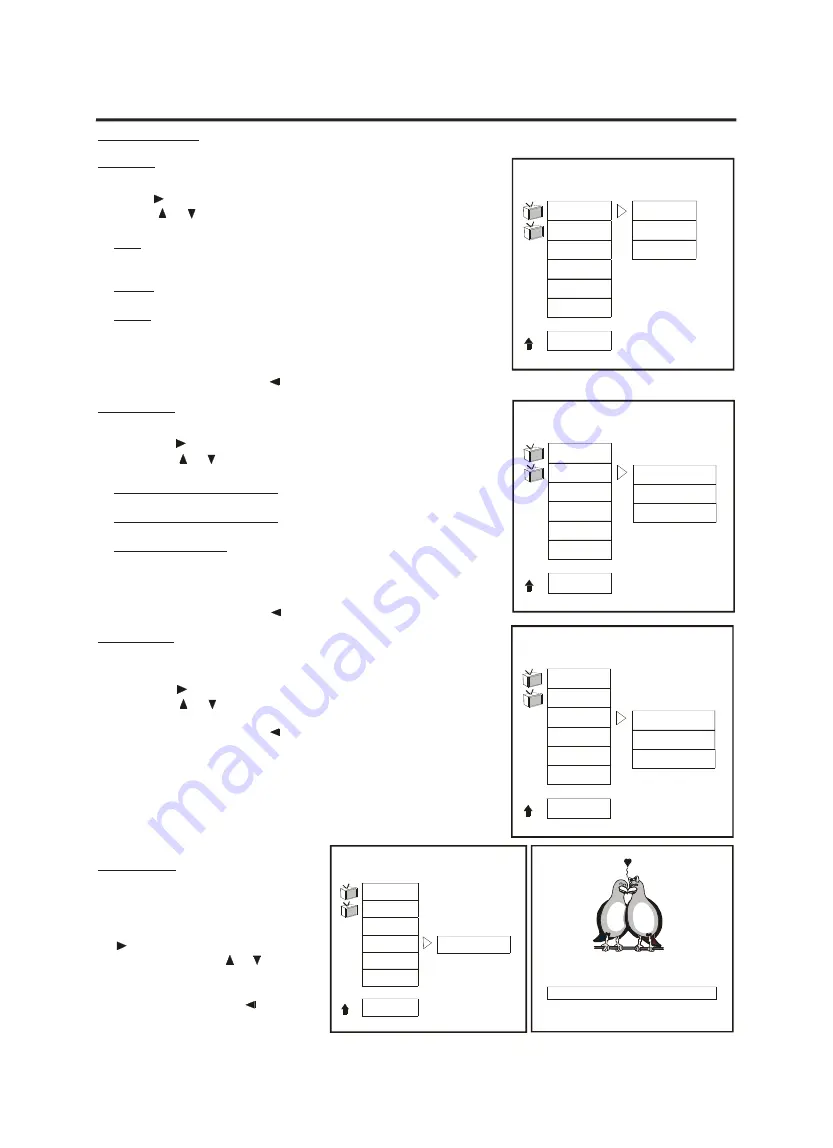
SETUP MENU
17
VIDEO SETUP
TV Type
-
Highlight “TV Type” in the video setup menu. Please press the direction
button to enter the menu. Move the highlight bar by pressing the
buttons or to select one of the following options:
PAL:
Television norm in most European countries (from 625 lines only
576 lines will be transferred with a picture changing frequency of 50
half pictures per second).
MULTI:
The DVD will be played in the original format (multinorm TV
necessary).
NTSC:
Television norm in USA and Japan (from 525 lines only 480
lines will be transferred with a picture changing frequency of 60 half
pictures per second).
-
Please press “ENTER” to finalize your selection. You can leave this
menu by pressing the button on your remote control.
TV Display
-
Highlight “TV Display” in the video setup menu. Please press the direc-
tion button to enter the menu. Move the highlight bar by pressing
the buttons or to select one of the following options:
NORMAL/PS 4:3 (Pan-Scan):
Transmission of a widescreen film on a
standard size television with the sides chopped off.
NORMAL/LB 4:3 (Letterbox):
Transmission of a widescreen film with
bars on top and on bottom on a standard size television.
WIDESCREEN 16:9:
Transmission of a widescreen film on video with
black bars on top and on bottom. This setting is recommended if you
are using a television with 16:9 format.
-
Please press “ENTER” to finalize your selection. You can leave this
menu by pressing the button on your remote control.
Sharpness
-
In this menu you can adjust the picture sharpness.
-
Highlight “Sharpness” in the video setup menu. Please press the direc-
tion button to enter the menu. Move the highlight bar by pressing
the buttons or to set the sharpness either to high, medium or low.
-
Please press “ENTER” to finalize your selection. You can leave this
menu by pressing the button on your remote control.
Brightness
-
In this menu you can adjust the bright-
ness of the picture.
-
Highlight “Brightness” in the video setup
menu. Please press the direction button
to enter the menu. Move the bar by
pressing the buttons or to set the
brightness. The setting range is from
-20 to +20.
-
Please press the button on your
remote control to leave this menu point.
-- VIDEO SETUP PAGE --
TV TYPE
TV DISPLAY
SHARPNESS
BRIGHTNESS
CONTRAST
VIDEO OUTPUT
MAIN PAGE
PAL
MULTI
NTSC
-- VIDEO SETUP PAGE --
-- VIDEO SETUP PAGE --
NORMAL/PS 4:3
NORMAL/LB 4:3
WIDESCREEN 16:9
HIGH
MEDIUM
LOW
TV TYPE
TV DISPLAY
SHARPNESS
BRIGHTNESS
CONTRAST
VIDEO OUTPUT
MAIN PAGE
TV TYPE
TV DISPLAY
SHARPNESS
BRIGHTNESS
CONTRAST
VIDEO OUTPUT
MAIN PAGE
I I I I I I I I I I I . . . . . . . . . . .
-- VIDEO SETUP PAGE --
0
BRIGHTNESS 0
PRESS LEFT TO MAIN MENU
TV TYPE
TV DISPLAY
SHARPNESS
BRIGHTNESS
CONTRAST
VIDEO OUTPUT
MAIN PAGE


























