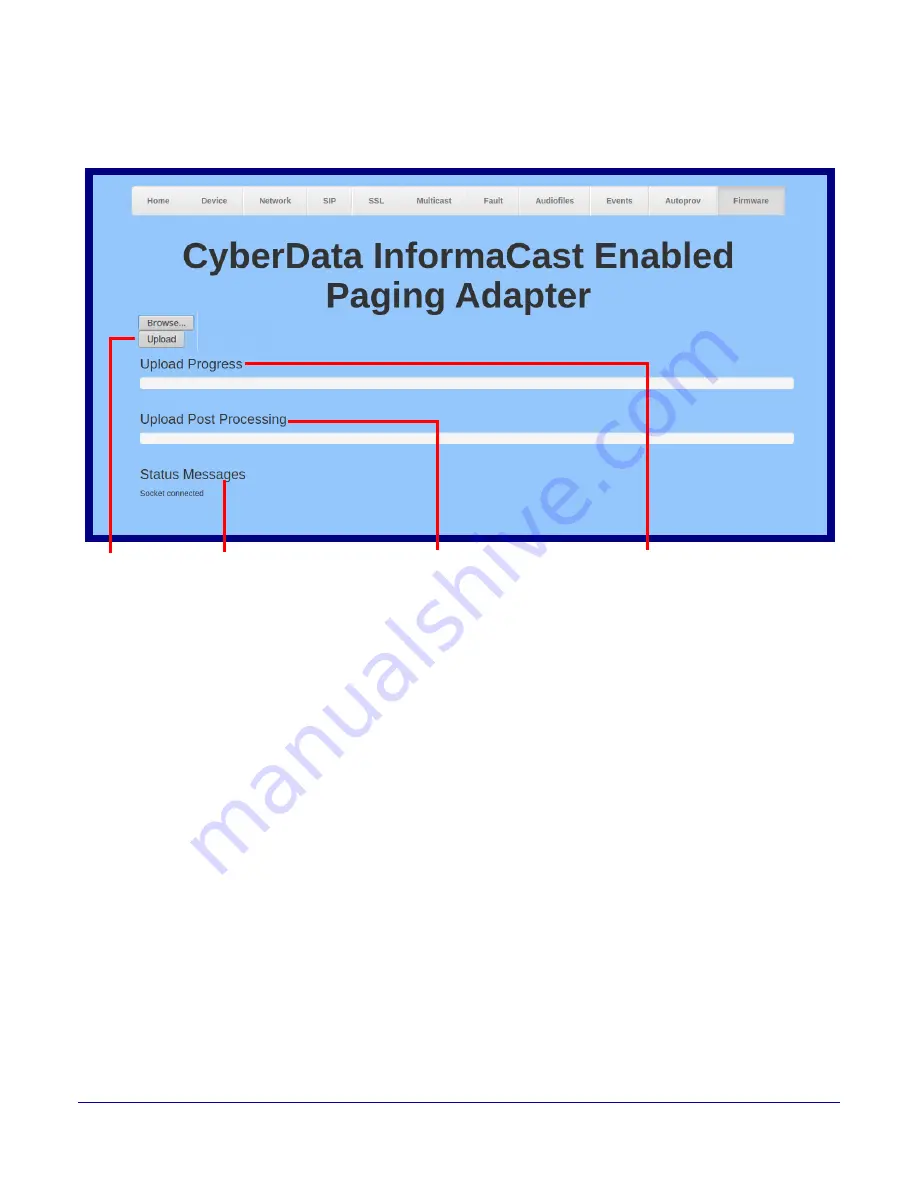
Installing the InformaCast Enabled Paging Adapter
Upgrade the Firmware
Operations Guide
931767B
CyberData Corporation
75
6. Select the firmware file. This reveals the
Upload
button (
).
Figure 2-33. Upload Button
7. Click on the
Upload
button. After selecting the
Upload
button, you will see the progress of the
upload in the
Upload Progress
bar.
8. When the upload is complete, you will see the words
Upload finished
under
Status Messages
.
9. At this point, you will see the progress of the upload’s post processing in the
Upload Post
Processing
bar.
Note
Do not reboot the device before the upgrading process is complete.
10. When the process is complete, you will see the words
SWUPDATE Successful
under
Status
Messages
.
11. The device will reboot automatically.
12. The
Home
page will display the version number of the firmware and indicate which boot
partition is active.
Upload
button
Status Messages
Upload Progress
bar
Upload Post Processing
bar
















































